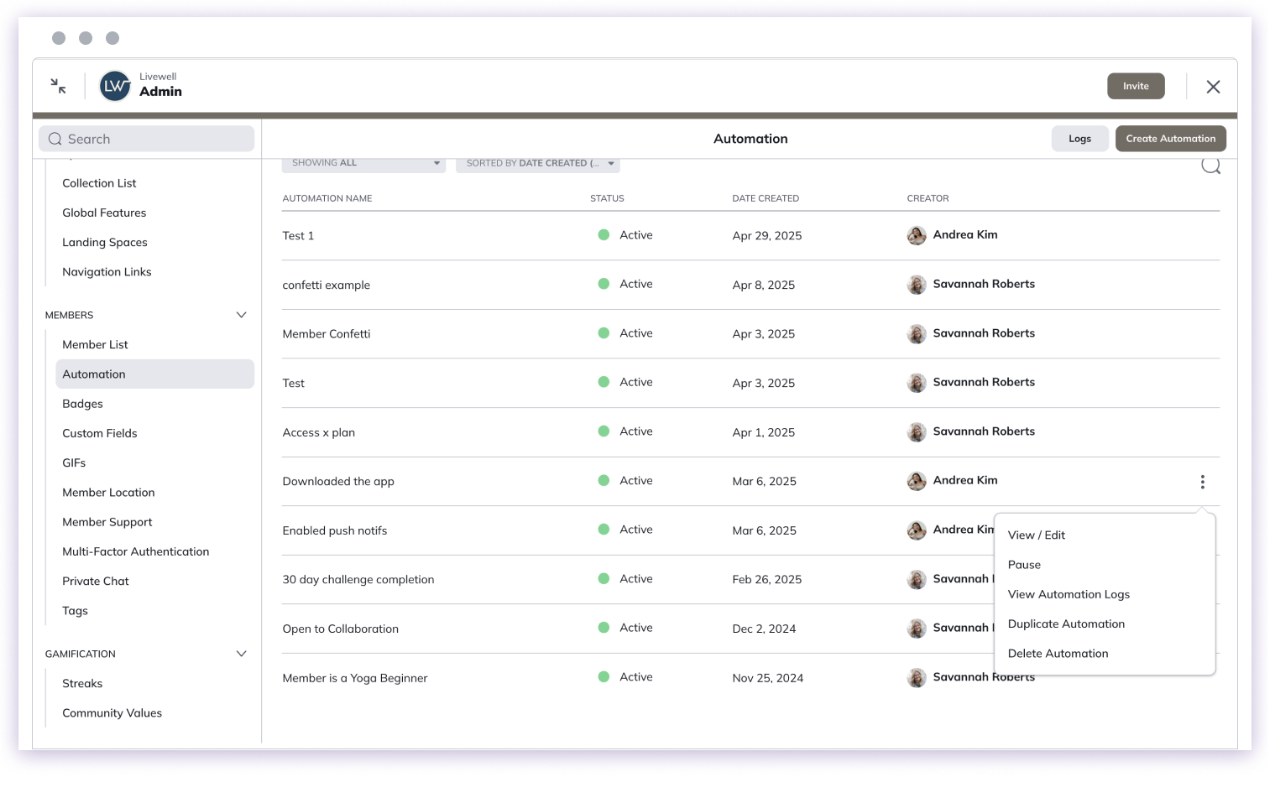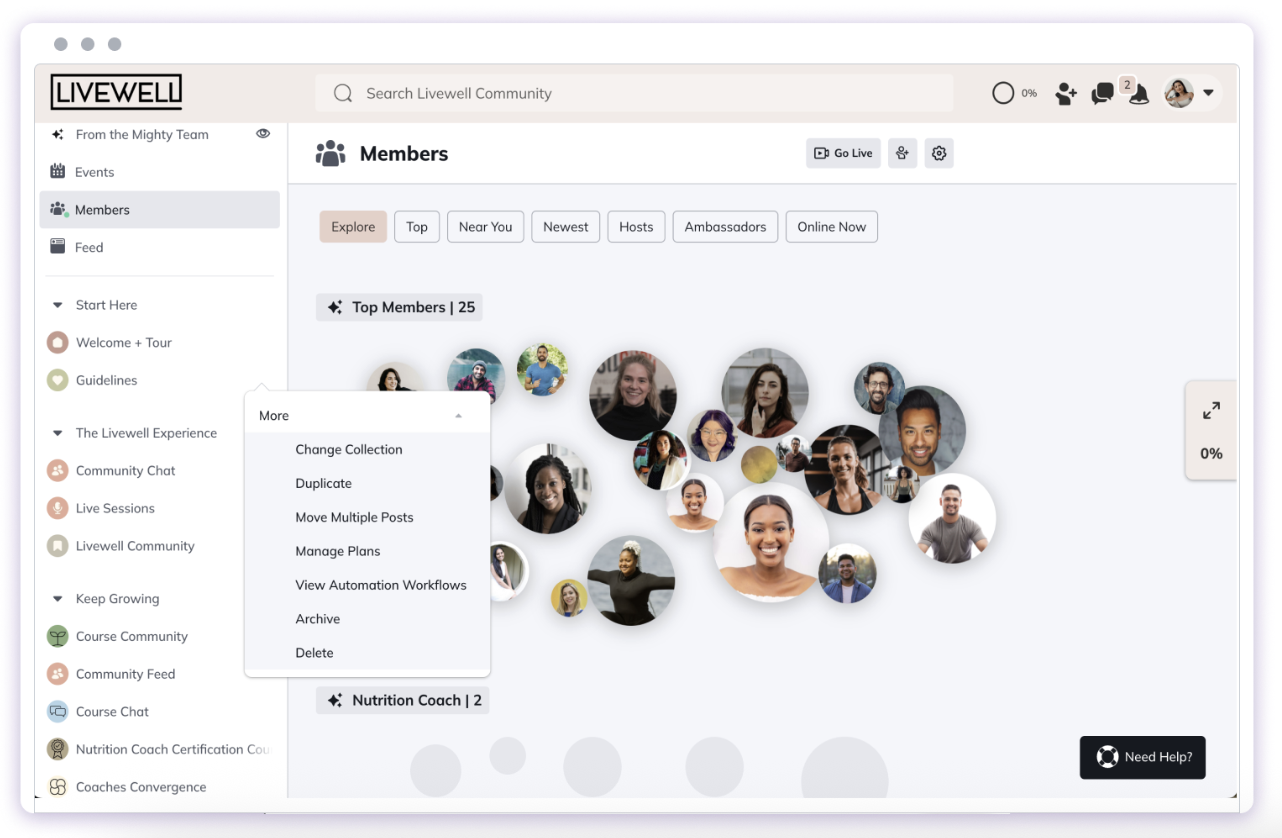Available on the Courses Plan and above, Automations let you automatically perform actions in your Mighty Network based on specific triggers.
You can use Automations to:
- Unlock rewards like secret courses, challenges, or 1:1 calls
- Open or close Event RSVPs
- Invite or remove people from Spaces or Plans
- Reward active members based on their engagement
- Celebrate members who attend Events
- …and much more!
Triggers
The triggers you have available depend on the Mighty Plan you’re on.| Trigger | Courses Plan | Business Plan | Growth Plan & Pro |
|---|---|---|---|
| Completed Lesson | ✓ | ✓ | ✓ |
| Completed Section | ✓ | ✓ | ✓ |
| Completed Quiz | ✓ | ✓ | ✓ |
| Failed Quiz | ✓ | ✓ | ✓ |
| Badge Added or Removed | ✓ | ✓ | ✓ |
| Tag Added or Removed | ✓ | ✓ | ✓ |
| Responded to a Custom Field | ✓ | ✓ | ✓ |
| Changed Response to a Custom Field | ✓ | ✓ | ✓ |
| Streak Milestone Reached | ✓ | ✓ | ✓ |
| Member Accumulates Specific # of Points | ✓ | ✓ | ✓ |
| Member Hits Leaderboard | ✓ | ✓ | ✓ |
| Joined or Left Space | - | ✓ | ✓ |
| Joined or Left Network | - | ✓ | ✓ |
| Completed Welcome Checklist | - | ✓ | ✓ |
| Purchased/Accessed or Canceled Plan | - | ✓ | ✓ |
| Removed from Plan | - | ✓ | ✓ |
| Converted from Free Trial | - | ✓ | ✓ |
| RSVPed to Event | - | ✓ | ✓ |
| Event Reached Specific Number of RSVPs | - | ✓ | ✓ |
| Attended Livestream in a Space | - | ✓ | ✓ |
| Member Reached Specific Number of Posts Created | - | ✓ | ✓ |
| Member Reached Specific Ambassador Level | - | - | ✓ |
| Member Commented on Post | - | - | ✓ |
| Member Answered Poll or Question | - | - | ✓ |
| Reached Number of Chat Messages in a Space Chat | - | - | ✓ |
| Member Inactive in Space for Set Time | - | - | ✓ |
| Host Received DM | - | - | ✓ |
Actions
The actions you have available depend on the Mighty Plan you’re on.| Action | Courses Plan | Business Plan | Growth Plan & Pro |
|---|---|---|---|
| Add or Remove Badge | ✓ | ✓ | ✓ |
| Add or Remove Tag | ✓ | ✓ | ✓ |
| Award Extra Points | ✓ | ✓ | ✓ |
| Invite to or Remove From Space | - | ✓ | ✓ |
| Invite to or Remove From Plan | - | ✓ | ✓ |
| Close or Open RSVPs | - | ✓ | ✓ |
| Welcome New Member | - | ✓ | ✓ |
| Add to Network | - | ✓ | ✓ |
| Add to Space(s) | - | ✓ | ✓ |
| Display Confetti and a Message | - | ✓ | ✓ |
| Send a DM | - | - | ✓ |
How Do Automations Work?
Each Automation includes two parts:- Trigger — What starts the Automation (e.g., a member completes a quiz or joins a Space)
- Action — What happens next (e.g., award a badge or send a message)
How to Create an Automation
- Go to Admin > Members > Automations > Create Automation.
- Give your Automation a clear, descriptive name.
- Choose a Trigger (when something happens).
- Choose an Action (what you want to happen).
- Click Create — and your Automation goes live!
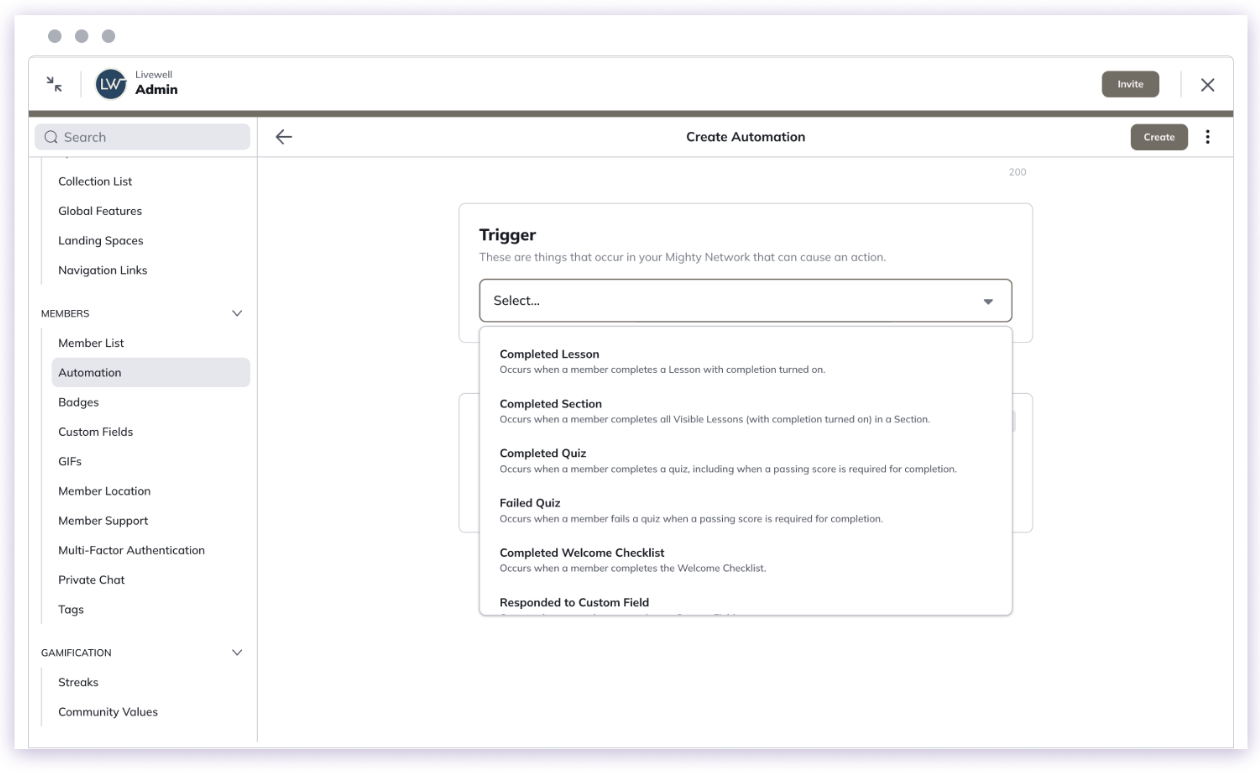
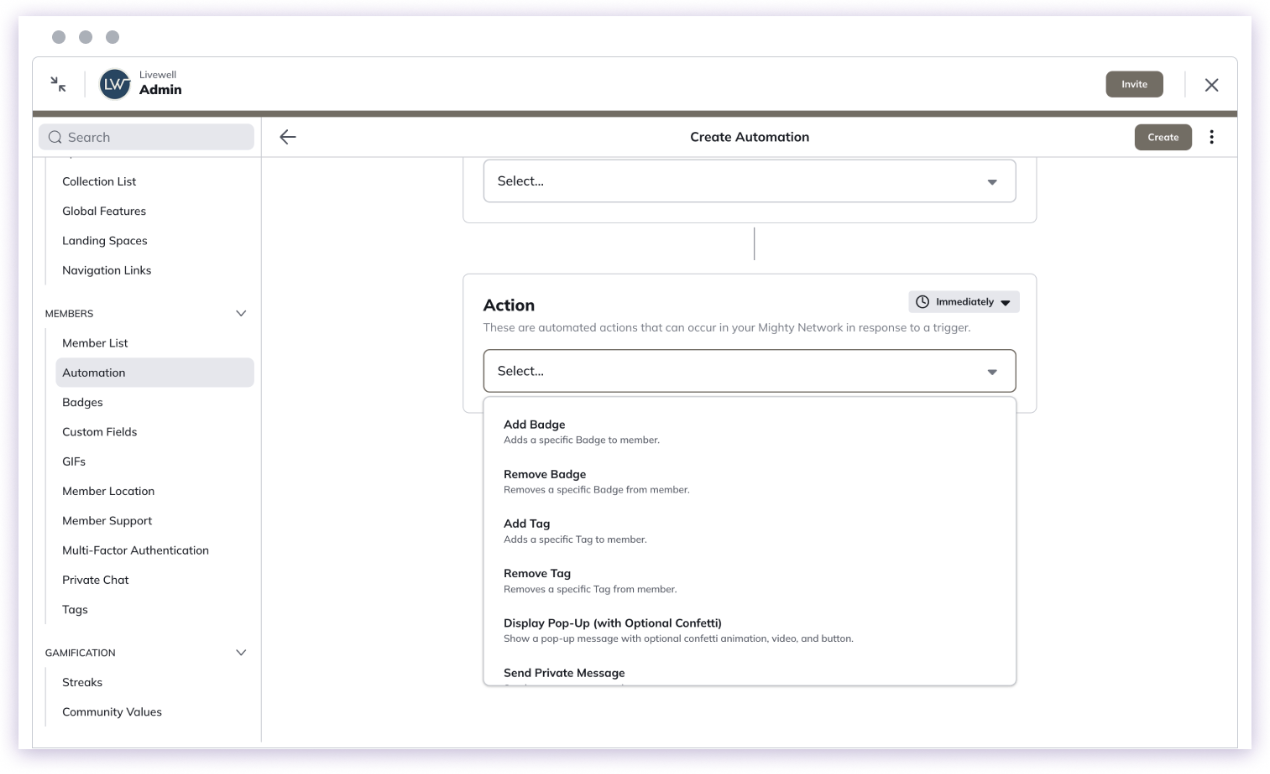
Filters
You can filter Triggers by selecting the ”+” icon under Triggers:- Audience Filters — Courses plan and up - available on all Triggers except Event Reached Number of RSVPs.
- AI Filters —Growth plan and up - available on Commented on Post and Host Received Private Message.
Multiple Actions
Available on the Courses plan and up, you can add up to 3 actions to a single Trigger. Each action can include its own delay. They will run independently, so a failure in one won’t stop the others.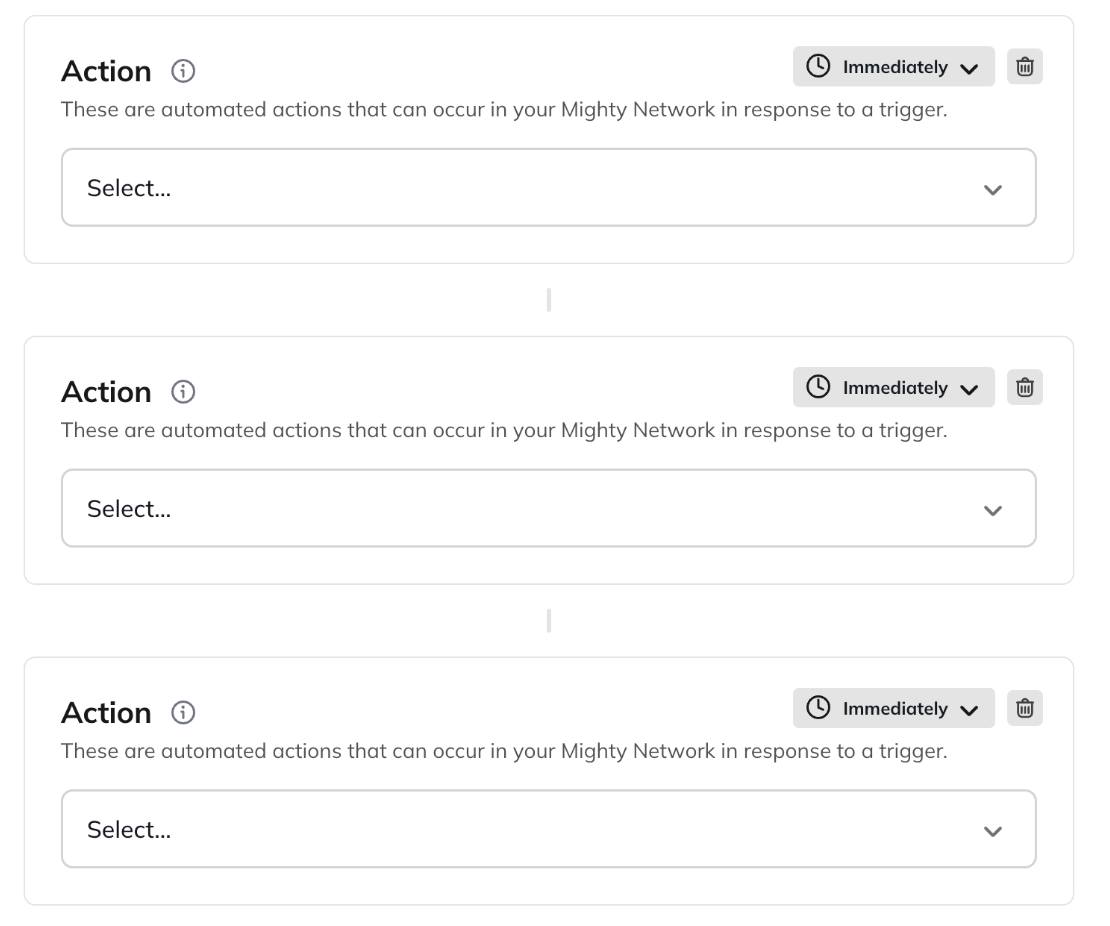
Add Delays to Actions
You can delay when an Action happens. Choose from:- Immediately
- After 1, 3, 5, 10, or 30 minutes
- After 1 hour
- After 1 day
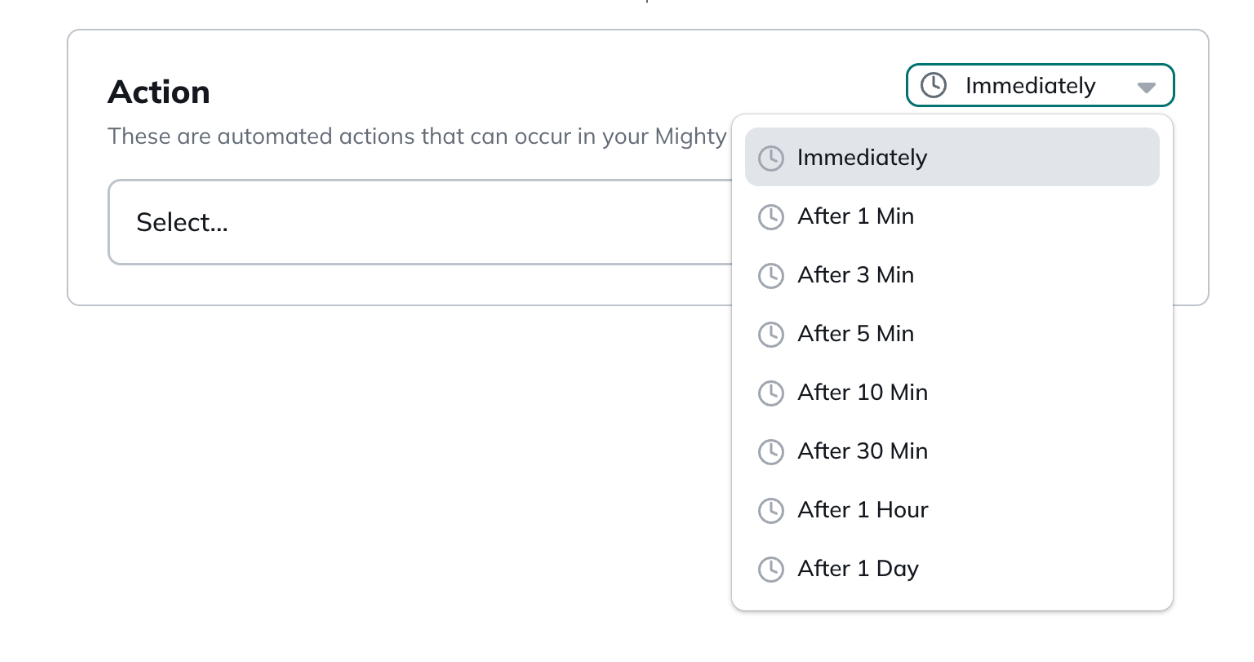
- Welcome and Introductions: Delay introducing new members to Spaces or upcoming events, giving them time to settle in and complete their Welcome Checklist.
- Staggered Onboarding: Create a phased onboarding experience by revealing resources or sending follow-up messages at specific intervals to avoid overwhelming new members.
- Course Completion Badges: Delay awarding a course completion badge to allow for review or a special congratulatory message.
Managing Automations
You can manage existing Automations using the three-dot menu next to each Automation:- View/Edit – Update any details.
- Pause/Activate – Temporarily stop or resume the Automation.
- View Logs – See up to 200 logs from the past 48 hours (includes timestamps, member names, and actions).
- Delete – Permanently remove the Automation.
- Status: Active, Paused, Suspended, or Disabled
- Space: View Automations tied to specific Spaces
- Date Created or Name (A–Z or Z–A)