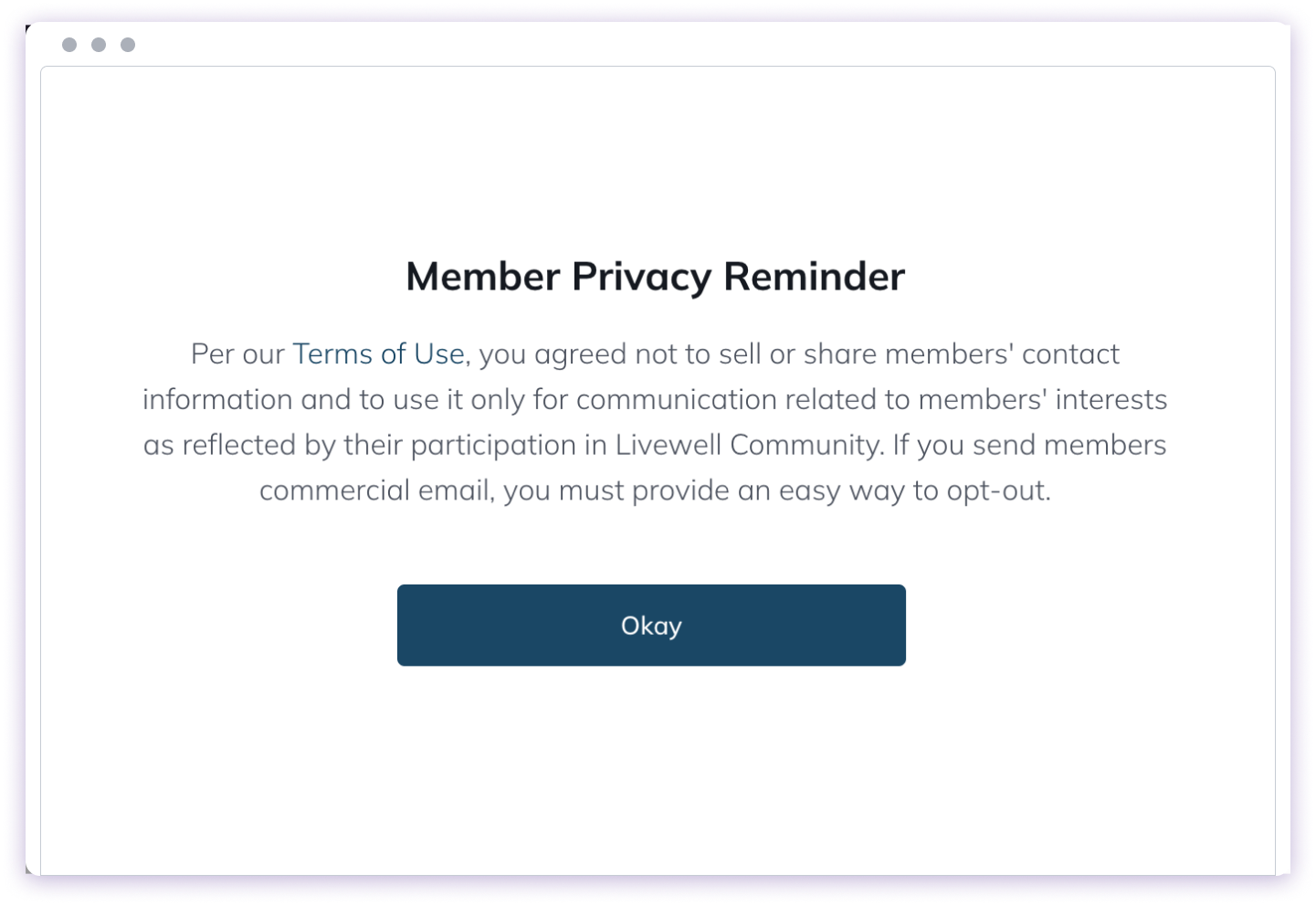Accessing Space Settings
You can manage a Space’s settings in two ways:- Click the gear icon in the top right corner of the Space
- Use the three-dot menu in the left navigation panel
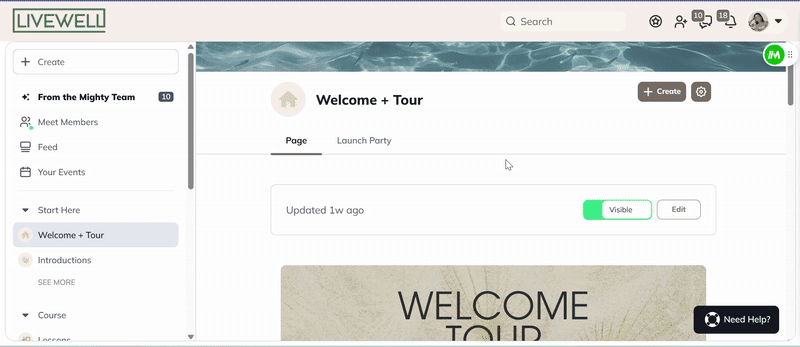
Setup Options
Basics
Edit your Space’s core information:- Name: Up to 40 characters
- Tagline: Up to 100 characters
- Description: Up to 10,000 characters
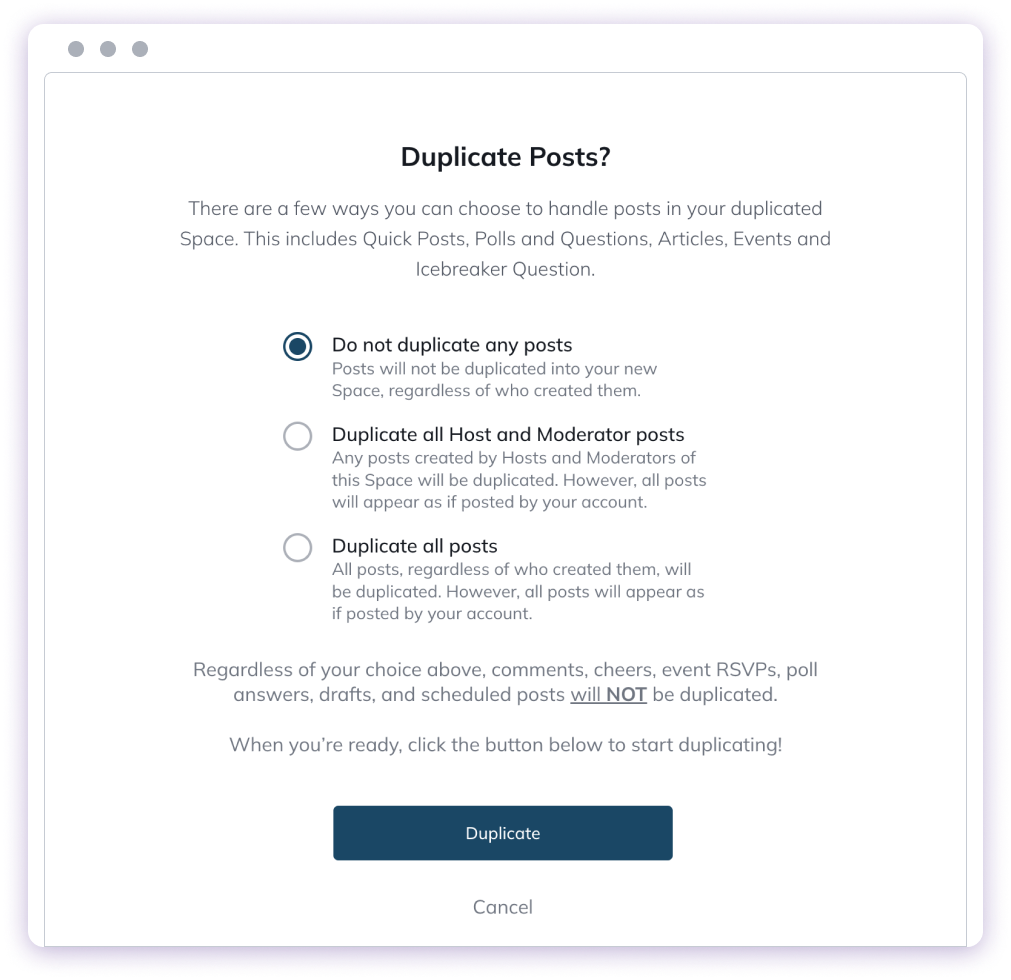
Privacy & Access
Control who can see and join your Space.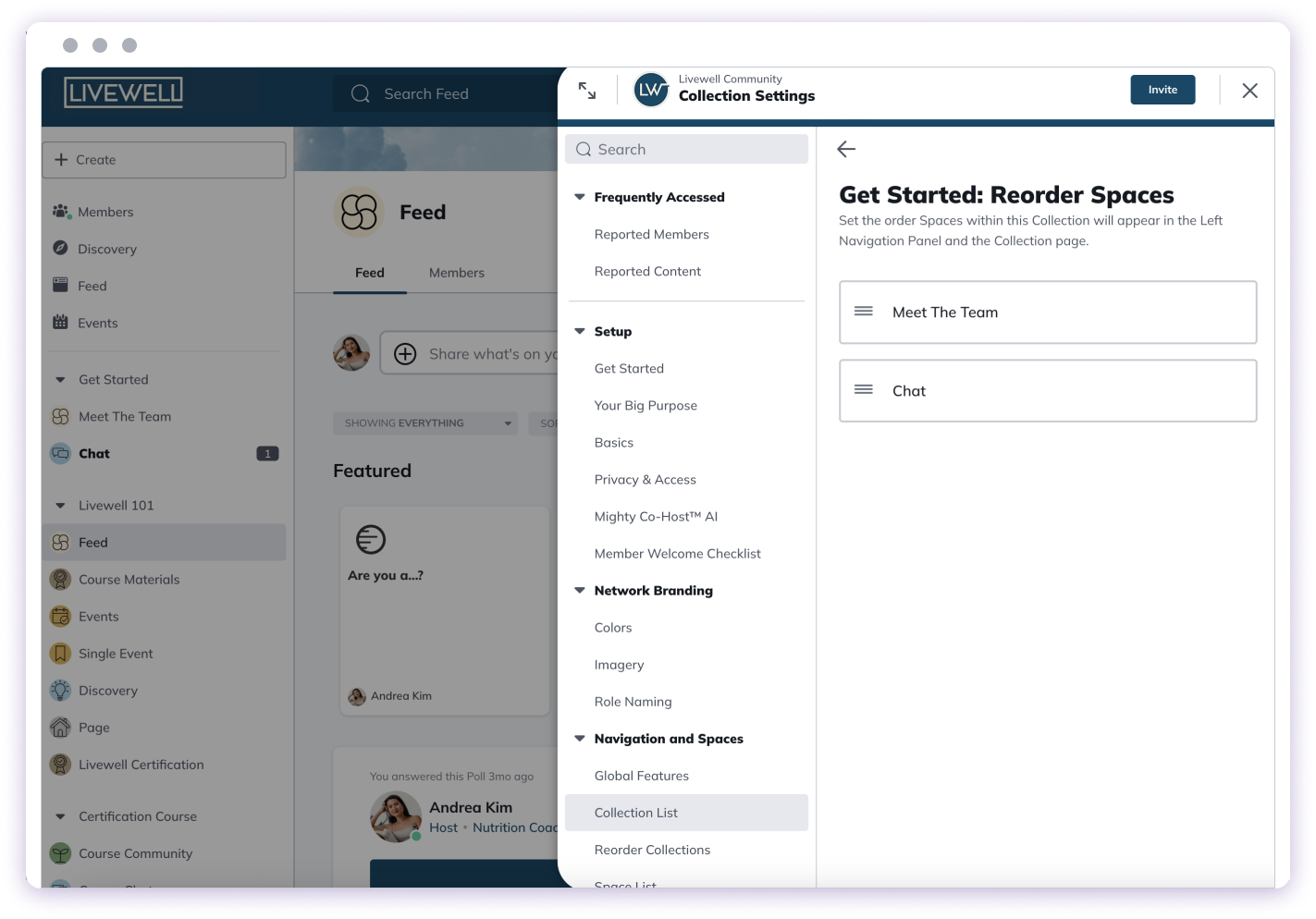
Move Spaces
You can move Spaces between Collections to reorganize your network.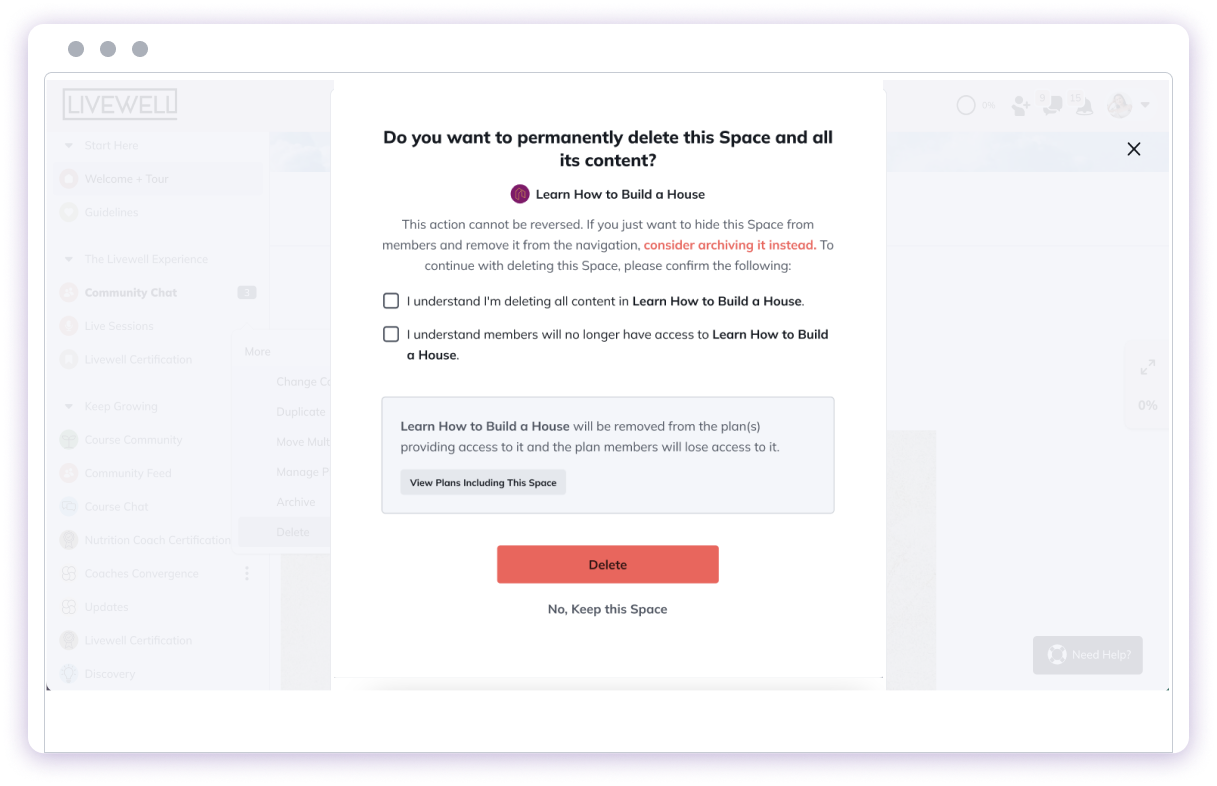
Space Customization
Branding
Customize your Space’s appearance:- Add a custom color
- Upload a logo
- Add an image or video
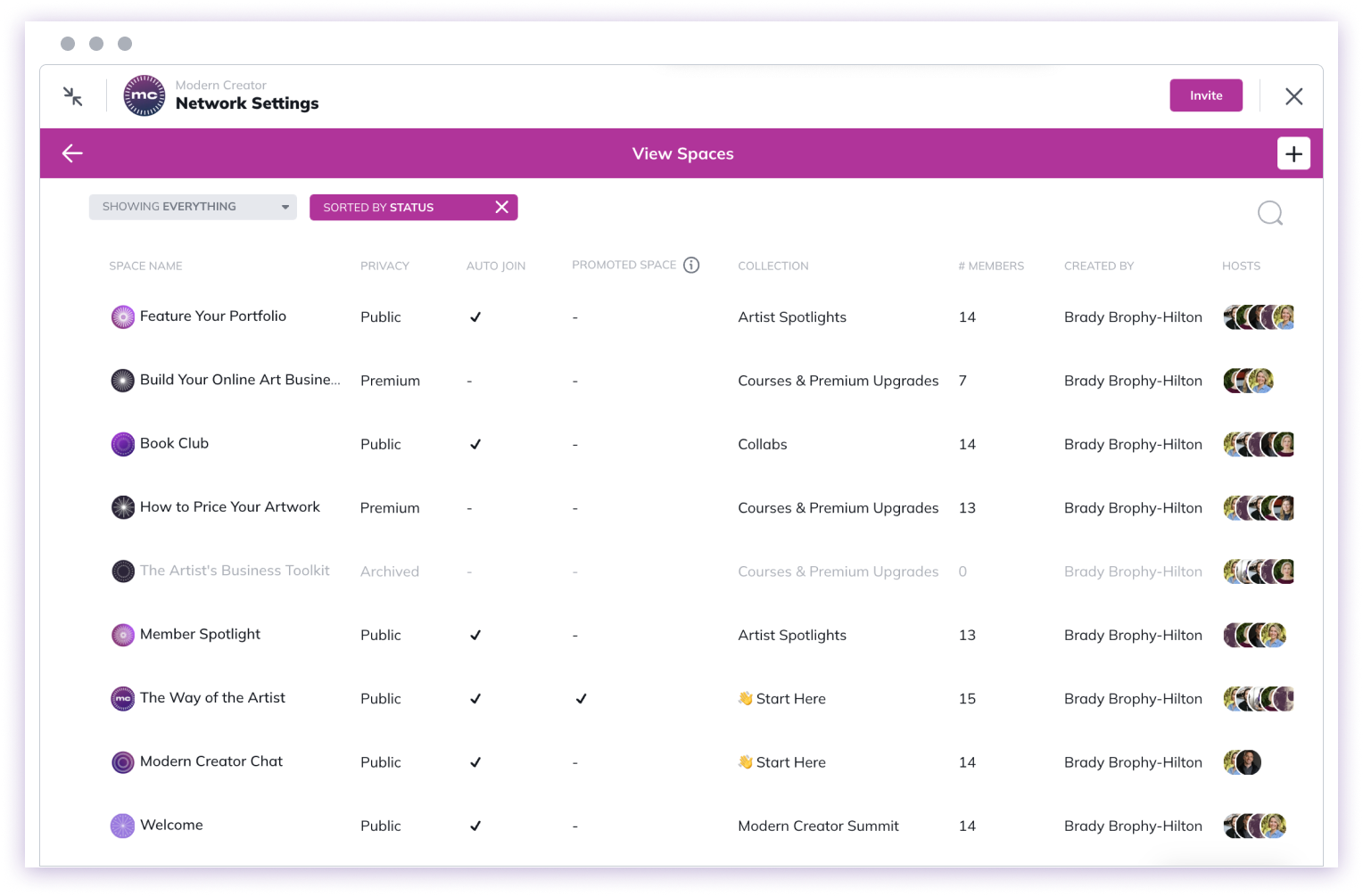
Features
Manage the features available in your Space:- Add or remove features (Course, Feed, Chat, etc.)
- Rename features
- Reorder features
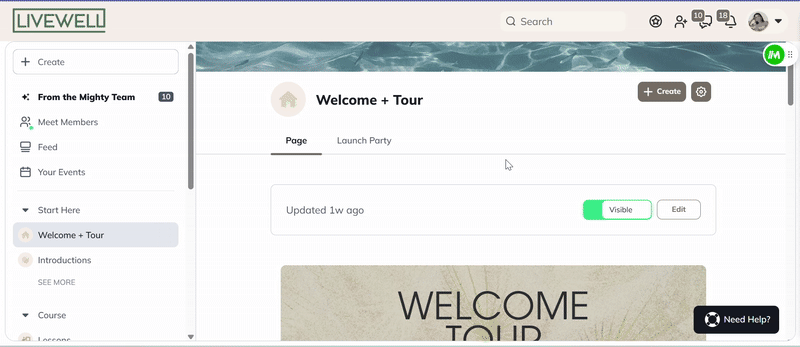
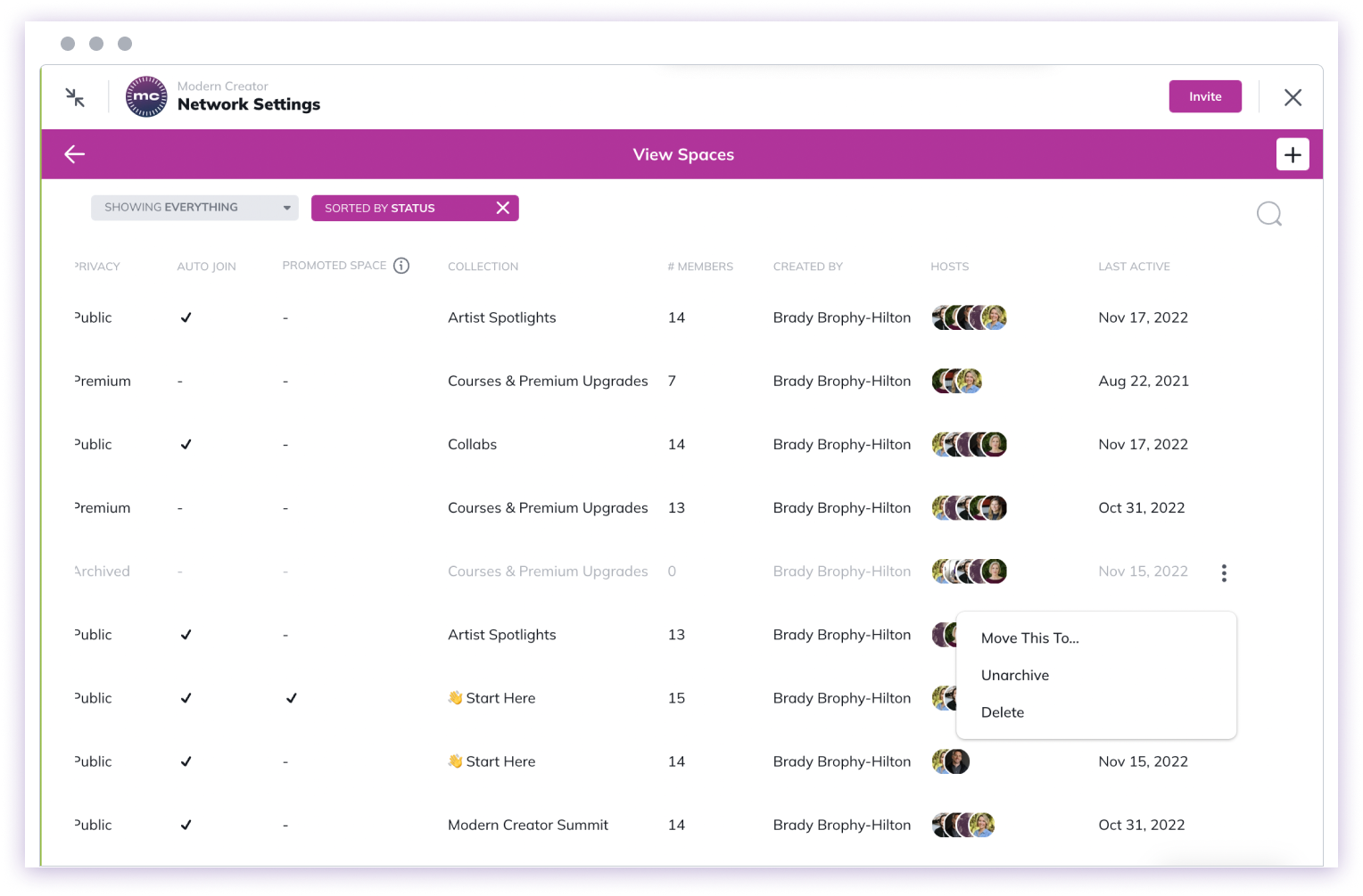
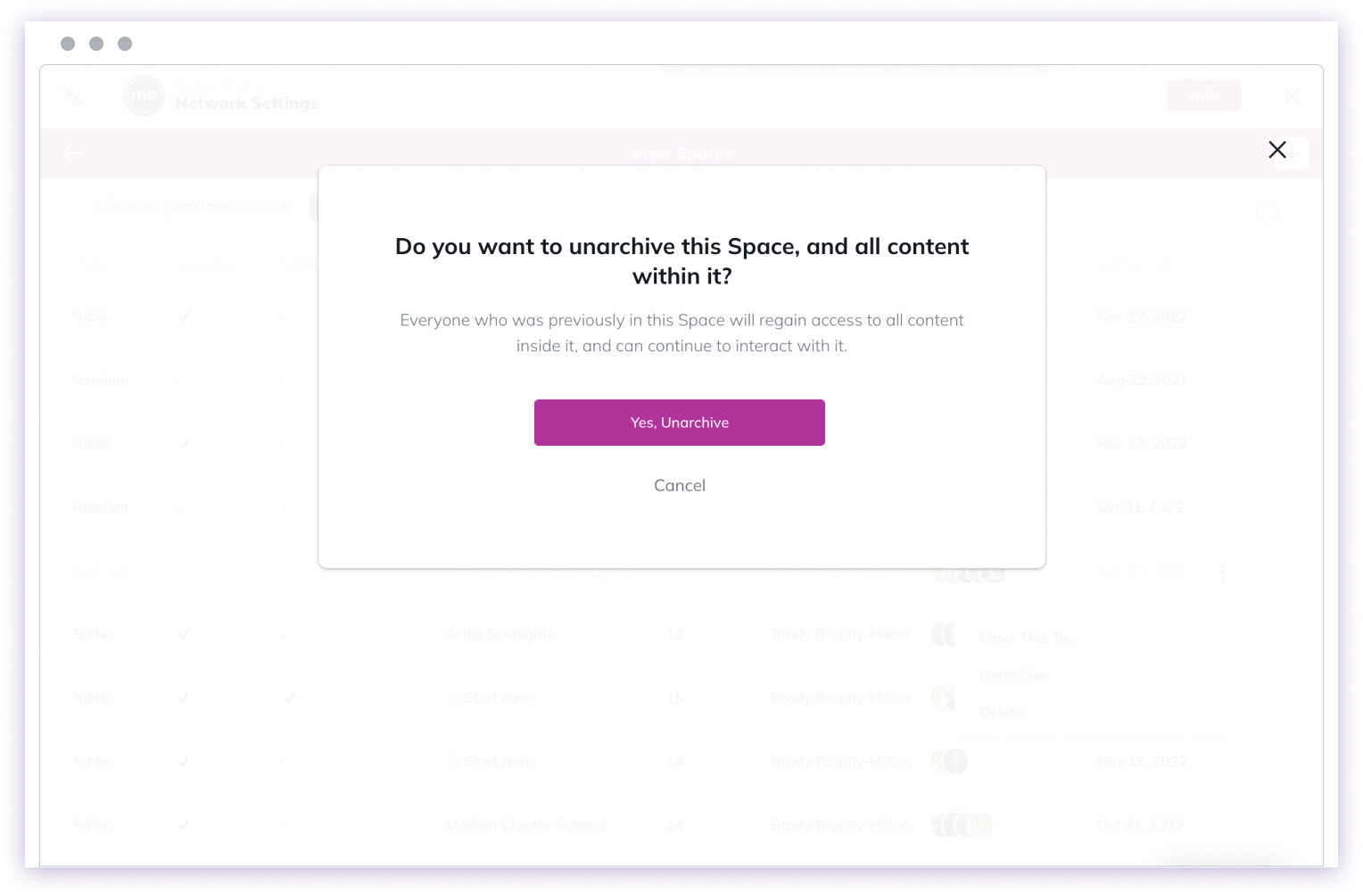
Content Management
Featured and Welcome Sections
Create sections to highlight important content for your members.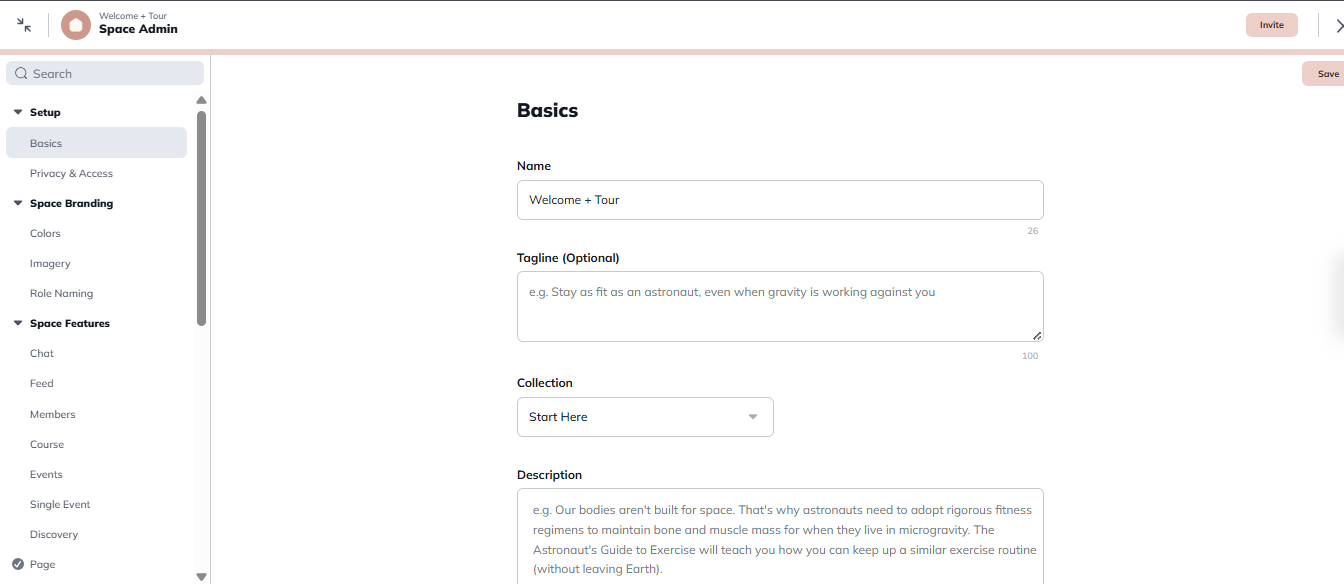
Pin Content
Pin important items to the top of your Space:- Posts
- Polls
- Articles
- Questions
- Events
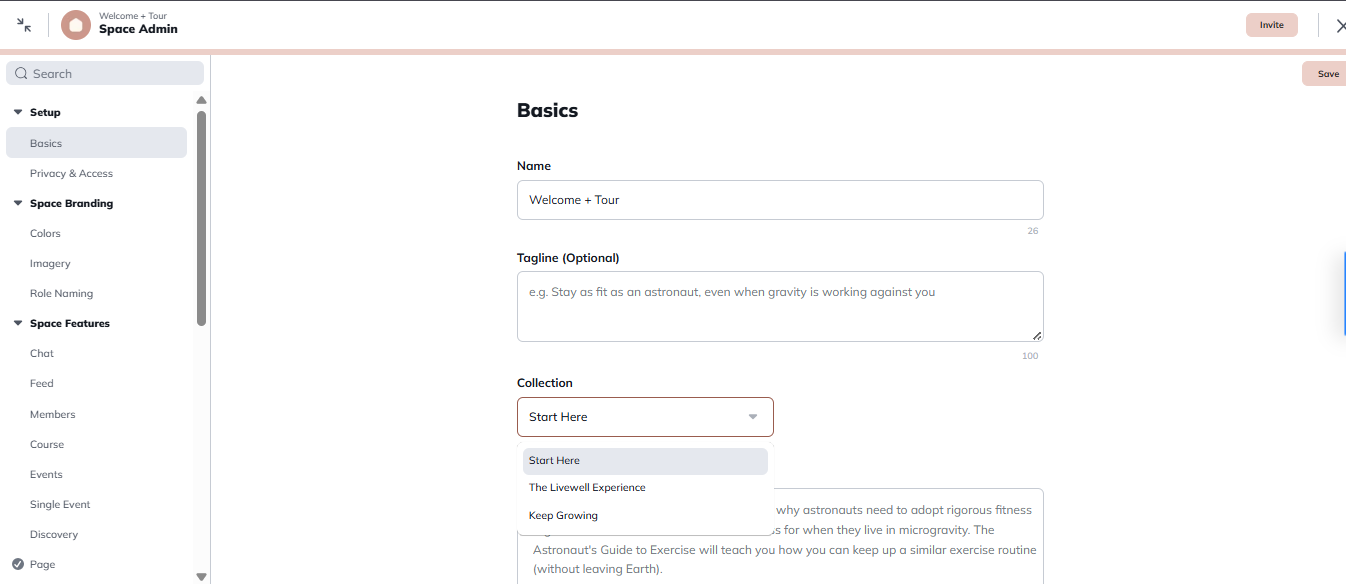
Member Administration
View and Manage Members
- View the complete member list for your Space
- Download member list (available on Courses Plan or higher)
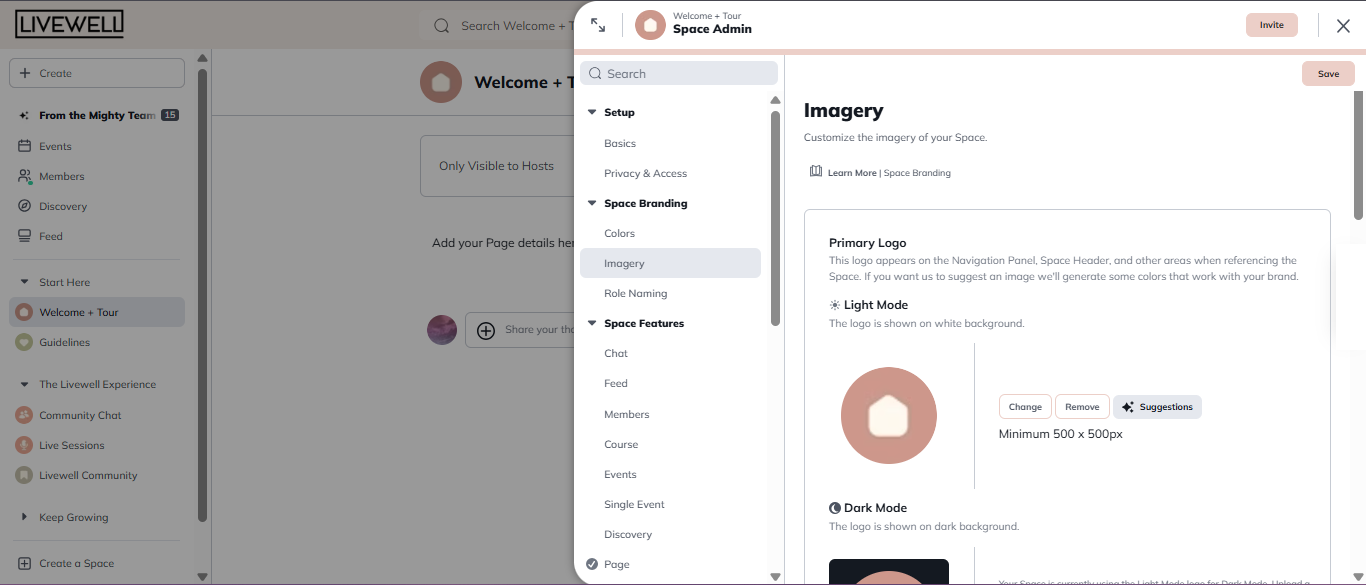
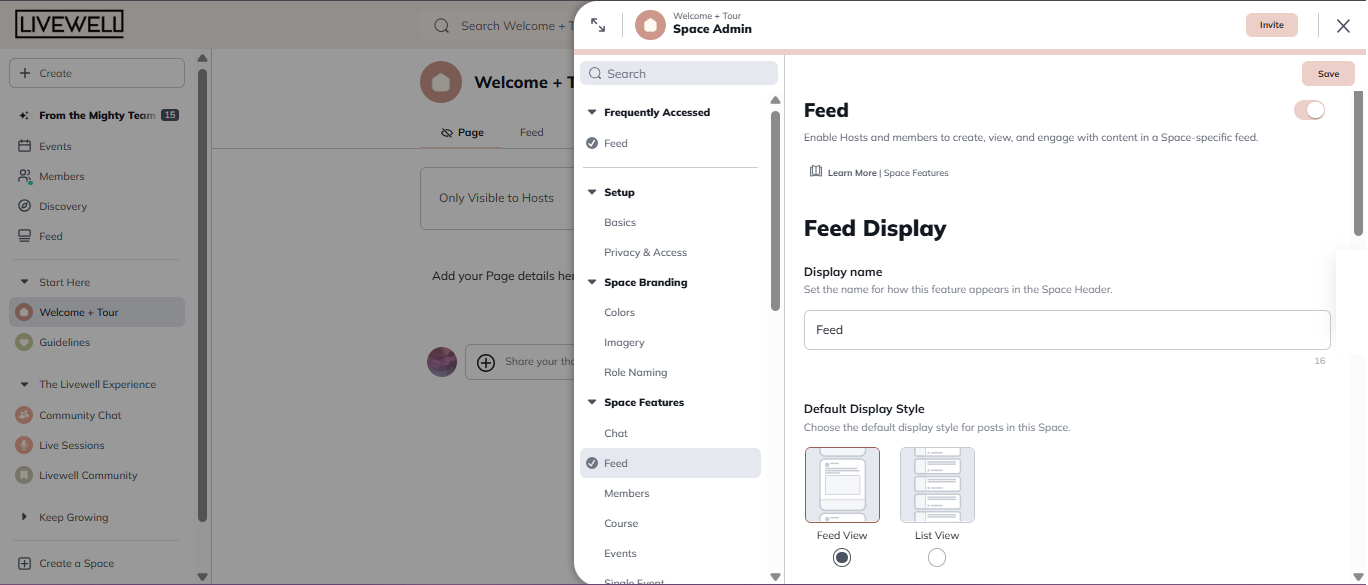
Bulk Actions
Perform actions on multiple members at once:- Send messages to members
- Add badges or tags
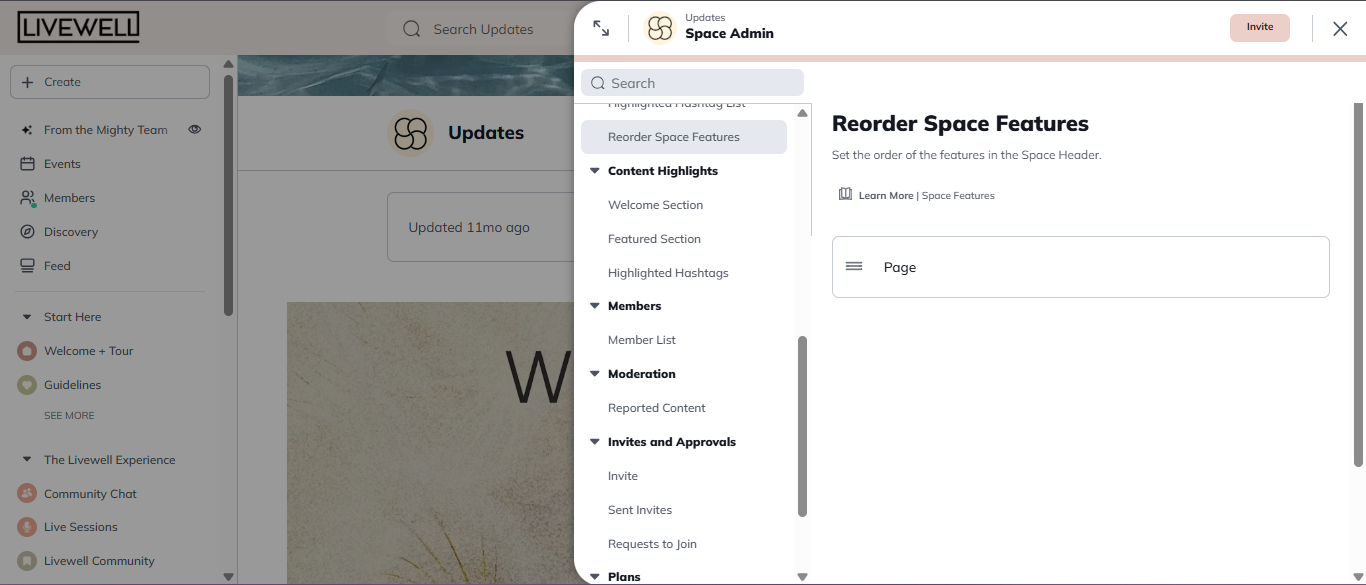
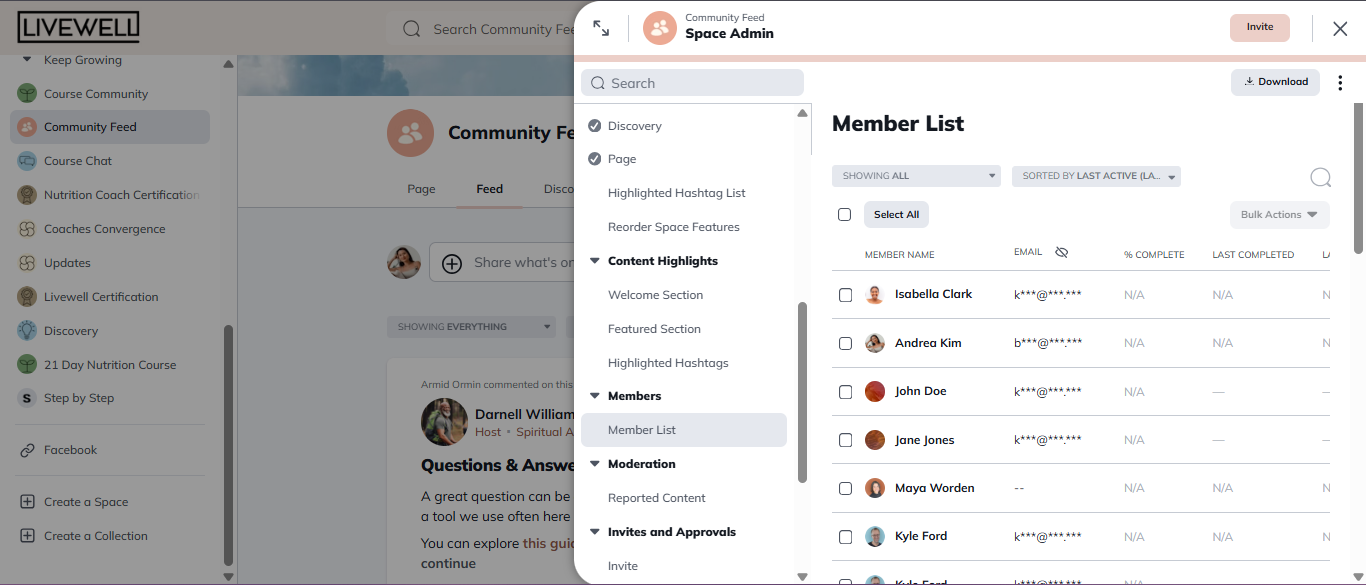
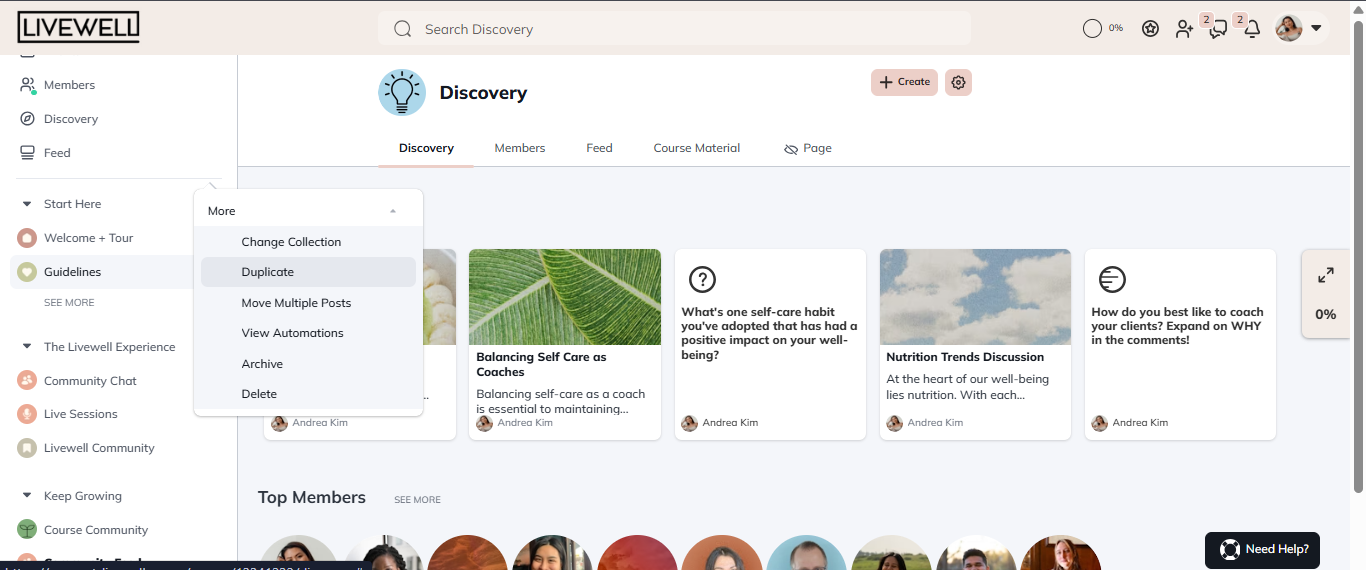
Space Lifecycle
Duplicate Spaces
Create a copy of an existing Space with the same settings and structure.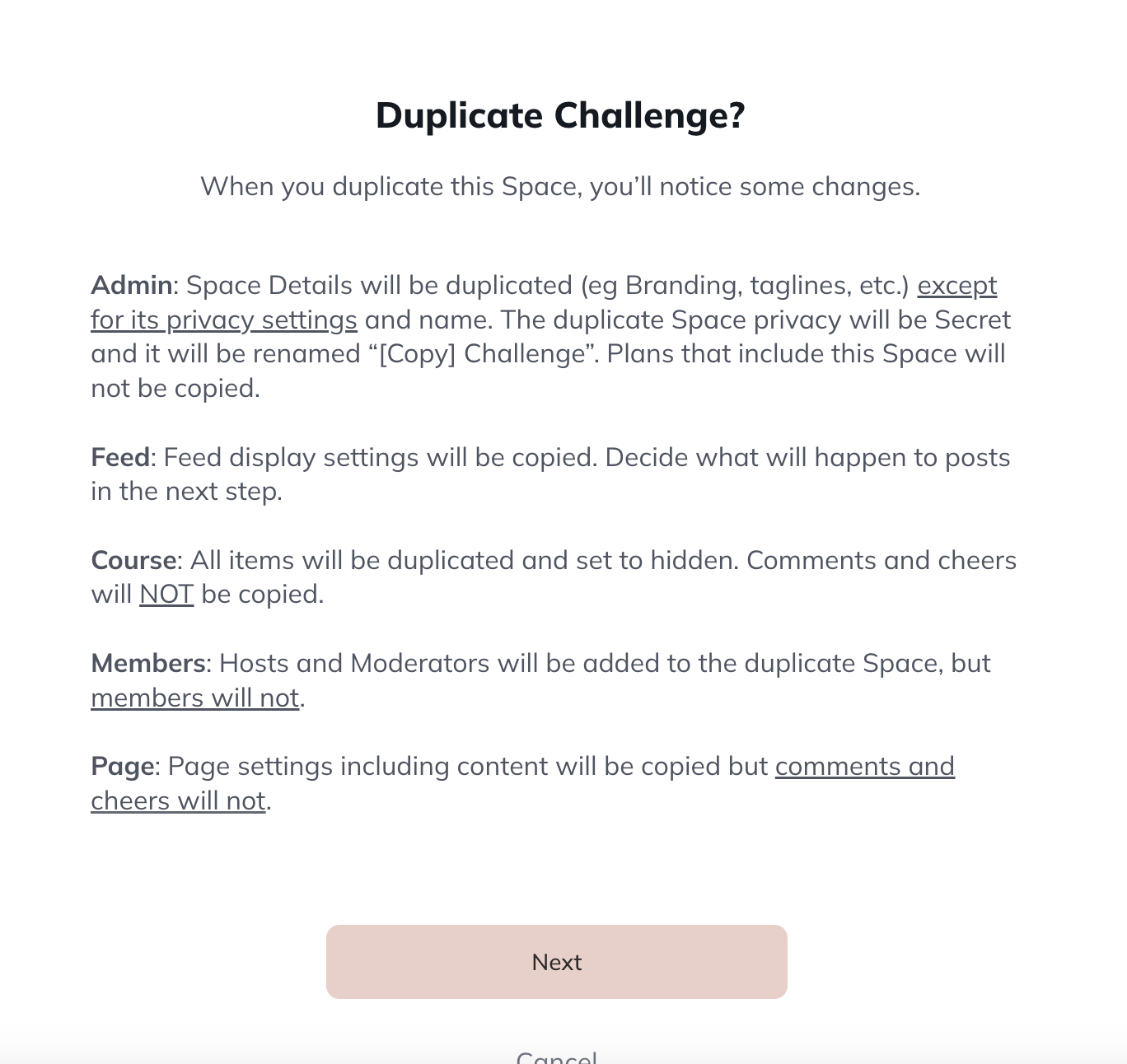
Reorder Spaces
Change the order Spaces appear in your navigation.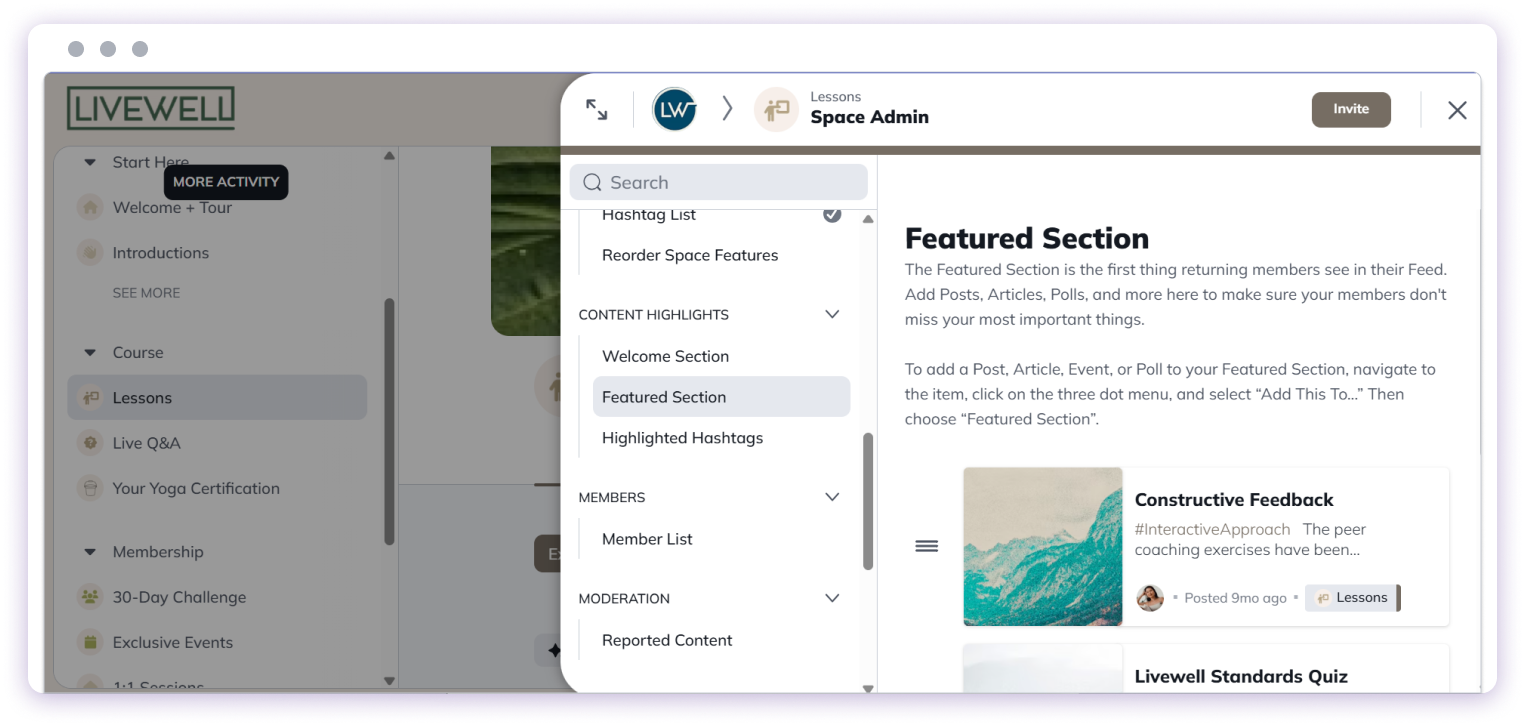
Archive or Delete Spaces
Remove Spaces that are no longer needed:- Archive: Preserve content but hide from members
- Delete: Permanently remove the Space and its content
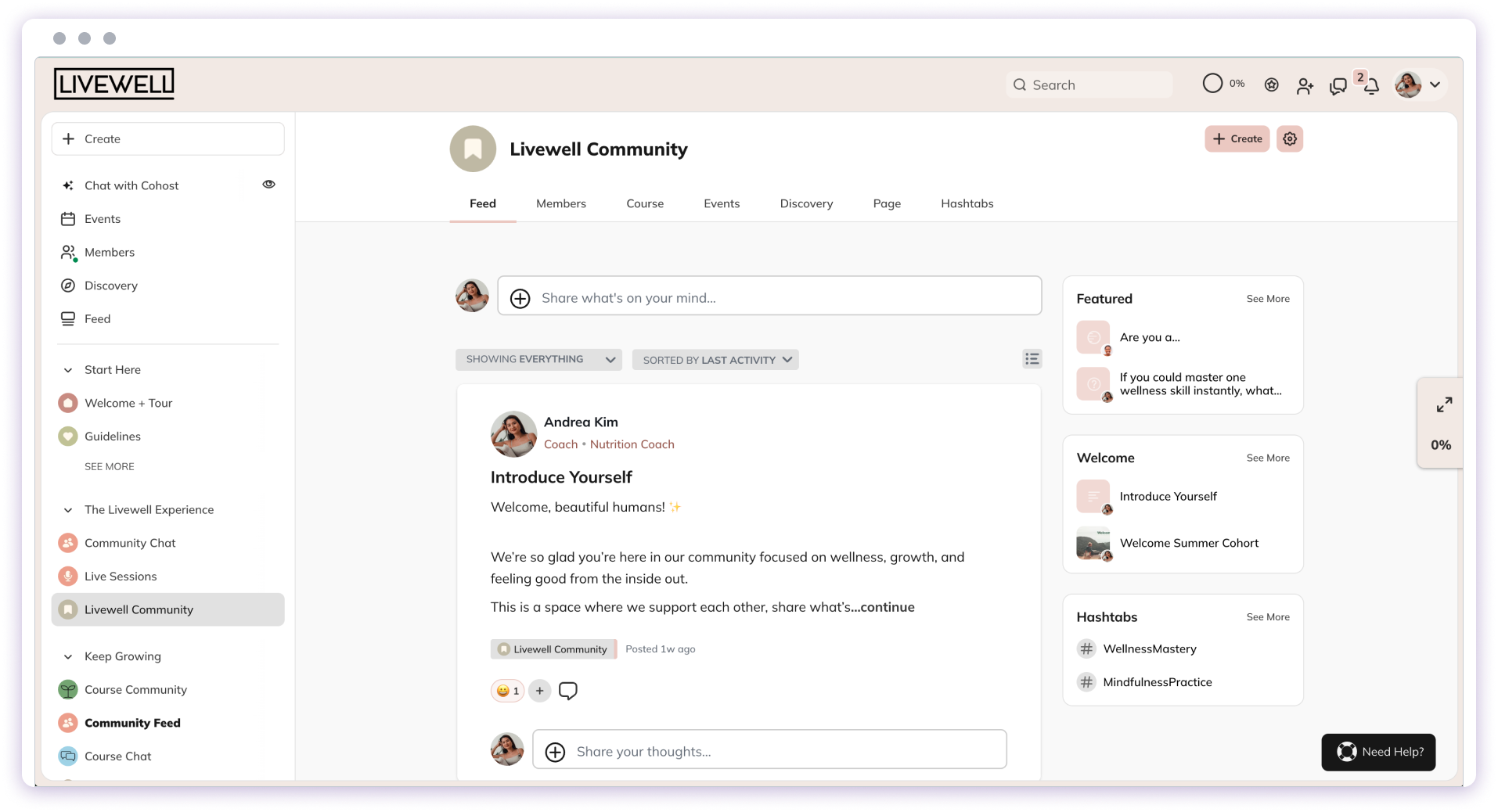
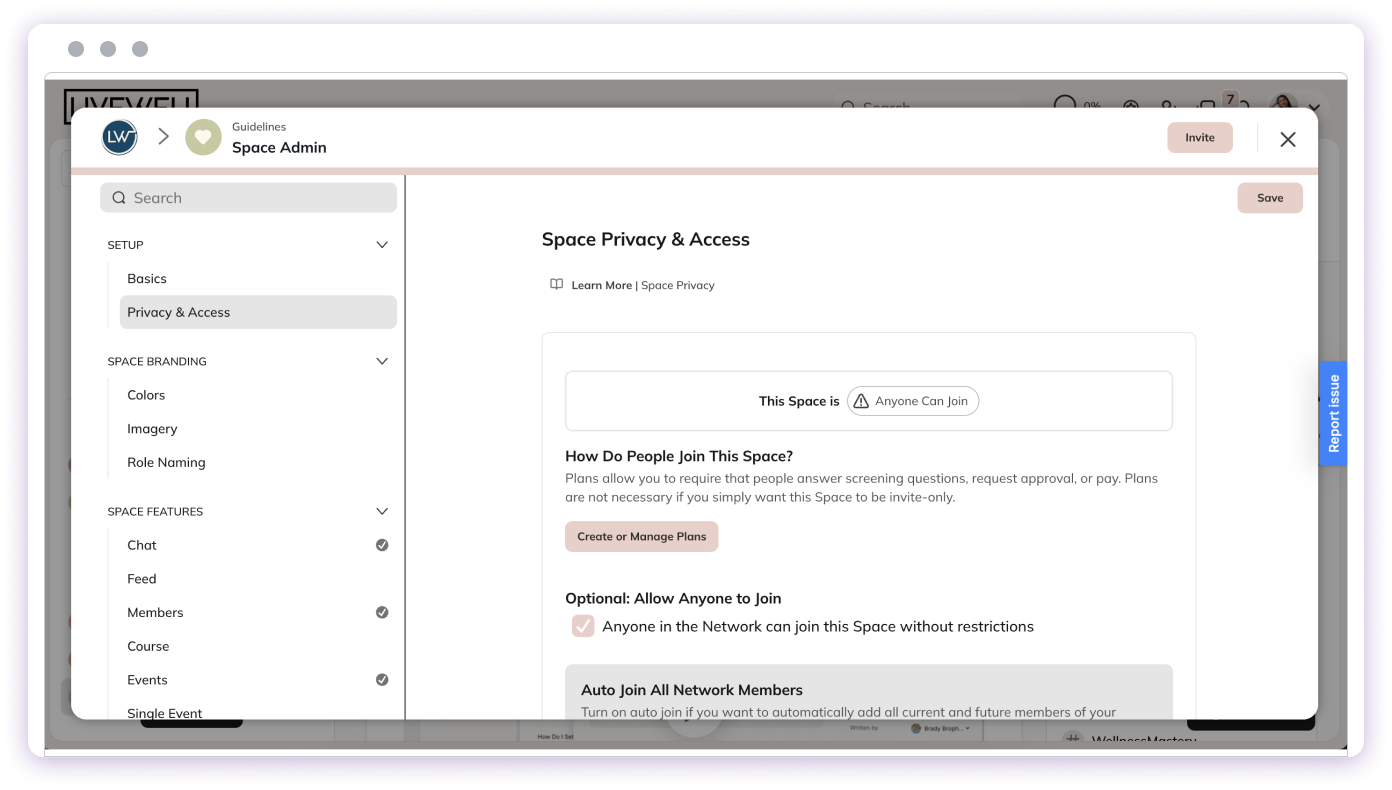
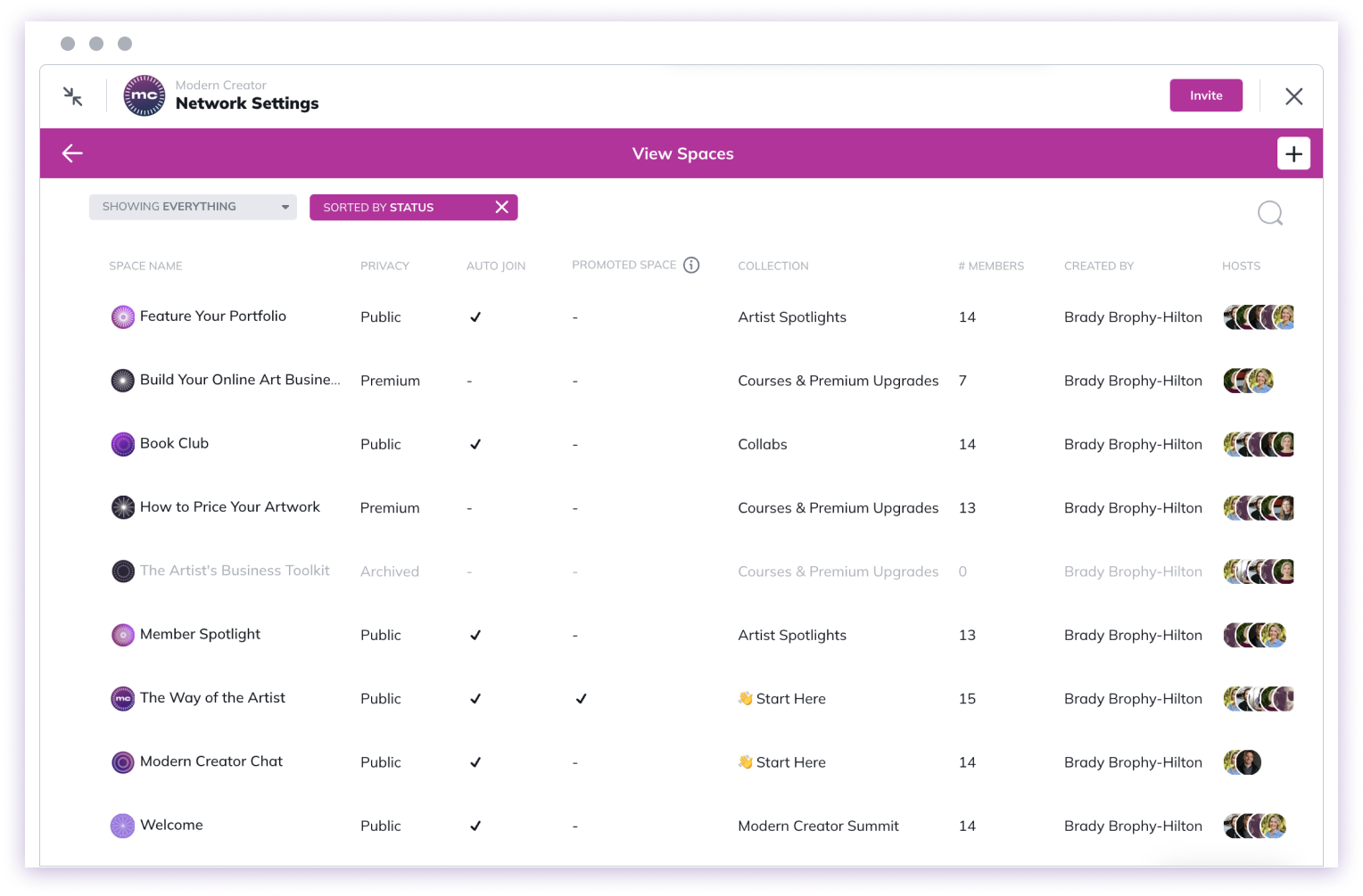
Notifications
Configure whether members receive notifications about new posts and events in the Space.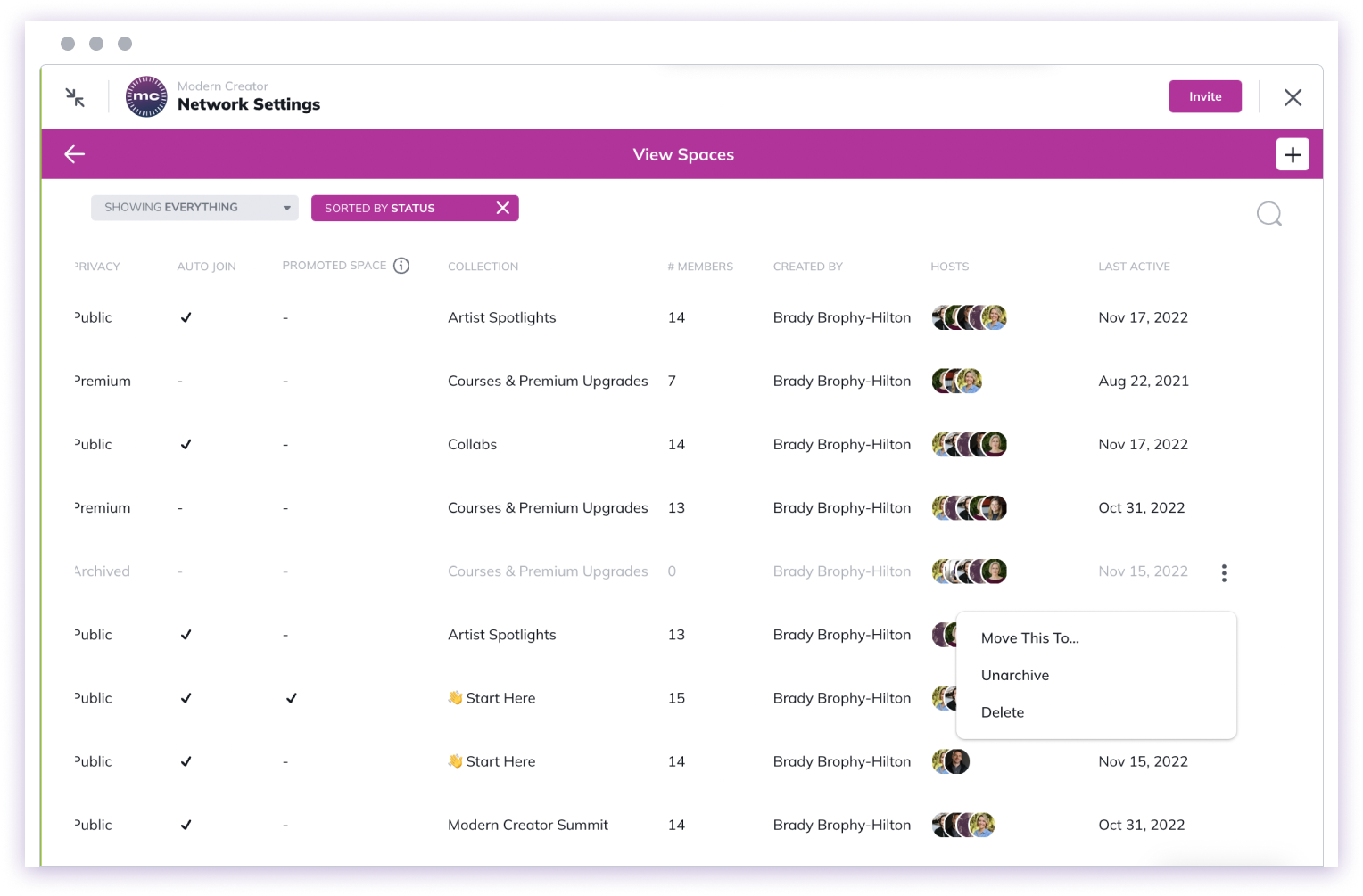
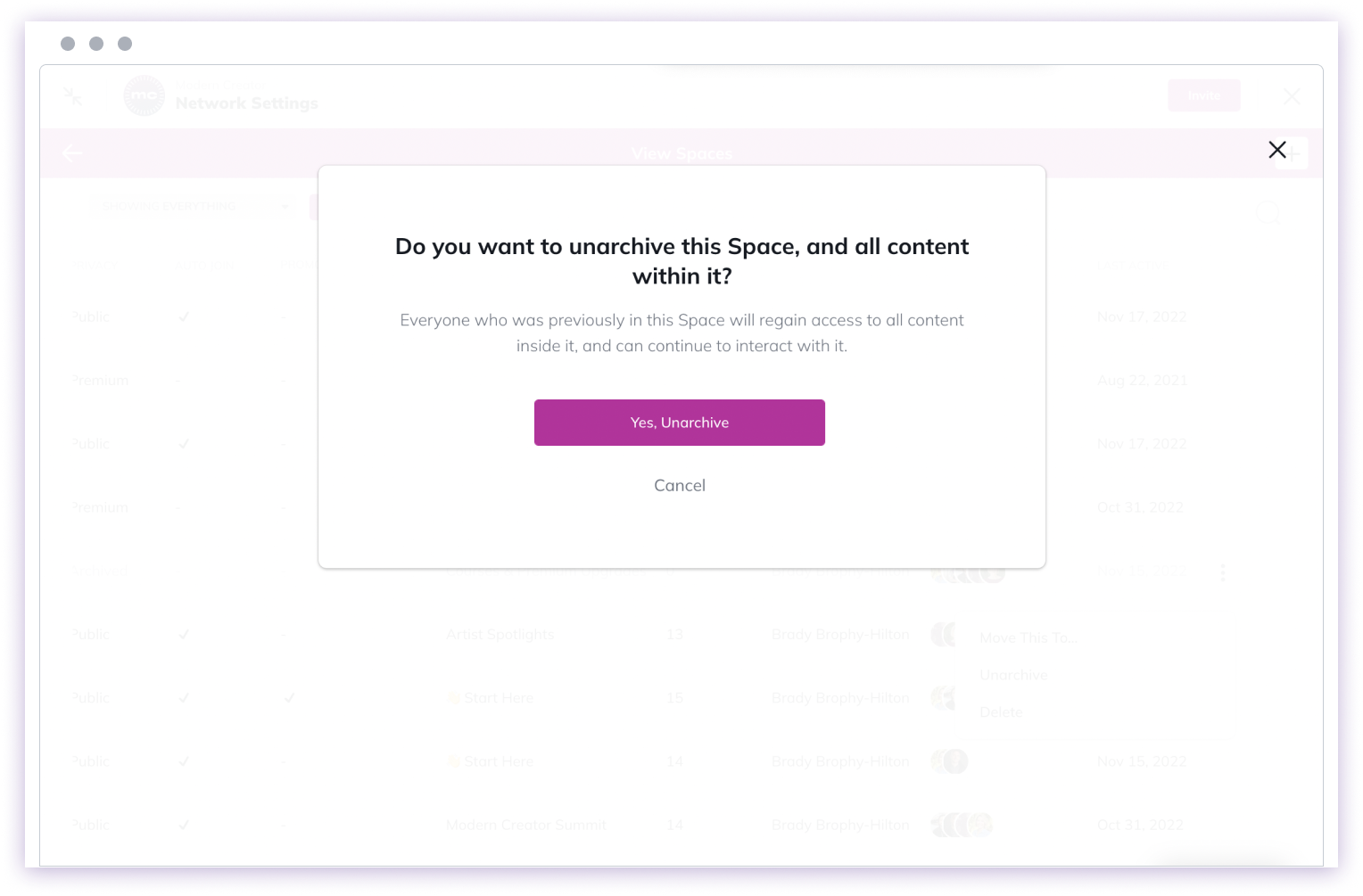
Activity Indicators
Spaces show different indicators to help members see what’s new:- Pulsing circles: New Auto Join Spaces
- Numbers: Unread chat messages
- Bold text/half circles: New activity in the Space