Cancellation Methods
Desktop
Personal Settings > Plans and Access > Cancel SubscriptioniOS
Within the iOS app settings:- Go to settings > [Your Name] > Media & Purchases
- Choose “View Account”
- Scroll down to “Subscriptions”
- Find Mighty Networks subscription
- Click on subscription and cancel
Mobile Web Browser
Profile > Your Purchases > Active Subscriptions > Cancel SubscriptionWhat Happens After Cancellation
- Members retain access until the end of their current billing period
- Cancellation takes effect on next billing date
- Members cannot immediately leave the plan without deleting account or host removal
- For Free/Access Plans or One-Time Payments, members must contact host or support to be removed
Host Notifications
Network Hosts receive email notification when a subscription is canceled. The notification will be sent the week the canceled subscription is scheduled to end. If there are multiple subscriptions ending, you will receive an email with all the subscriptions that are ending soon.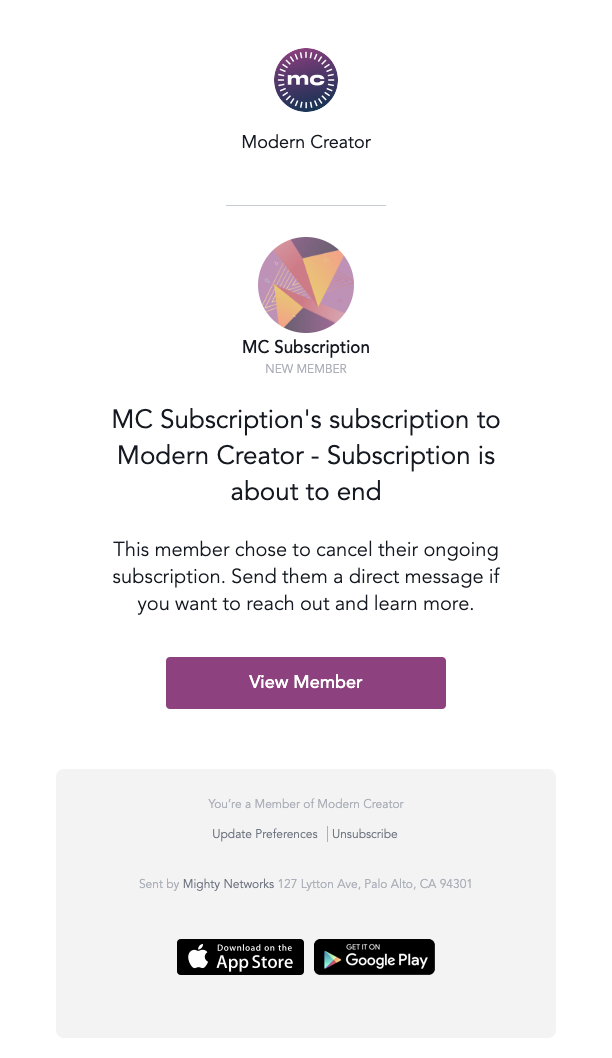
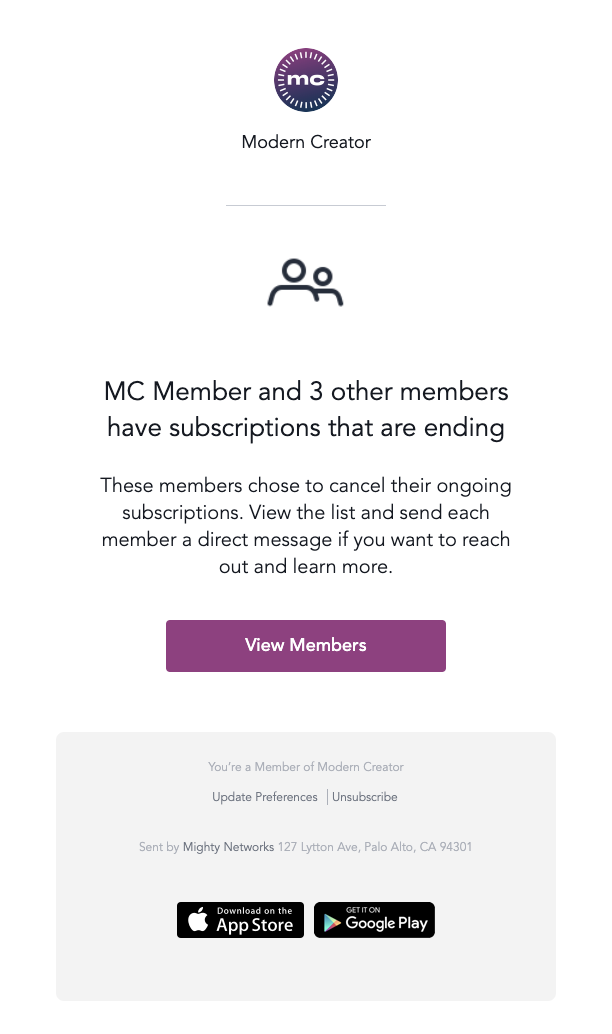
If a member’s payment lapses and subscription is canceled, the host will not receive a notification.