Overview
Mighty Networks allows hosts and members to move between different subscription plans with various rules and considerations. The process can be initiated by either the host or the member, with specific guidelines for each scenario.Key Points
Member-Initiated Plan Moves
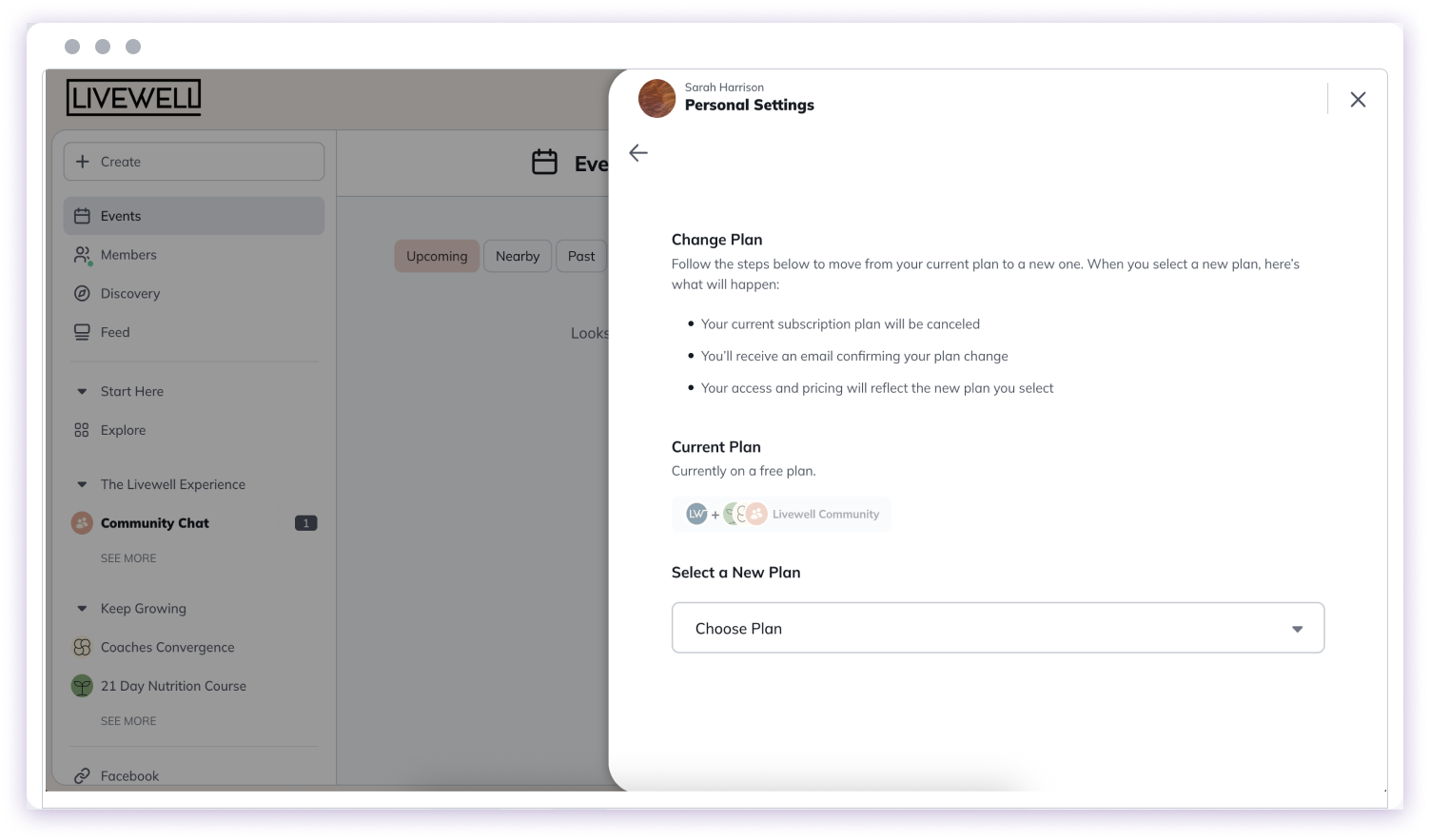
- Can only move within their subscription group
- Can upgrade or downgrade if plans are visible
- Upgrades occur at the end of billing cycle
- Downgrades happen at billing cycle end
- Cannot move during a free trial
- Moving to a plan with a free trial skips the trial period
Host-Initiated Plan Moves
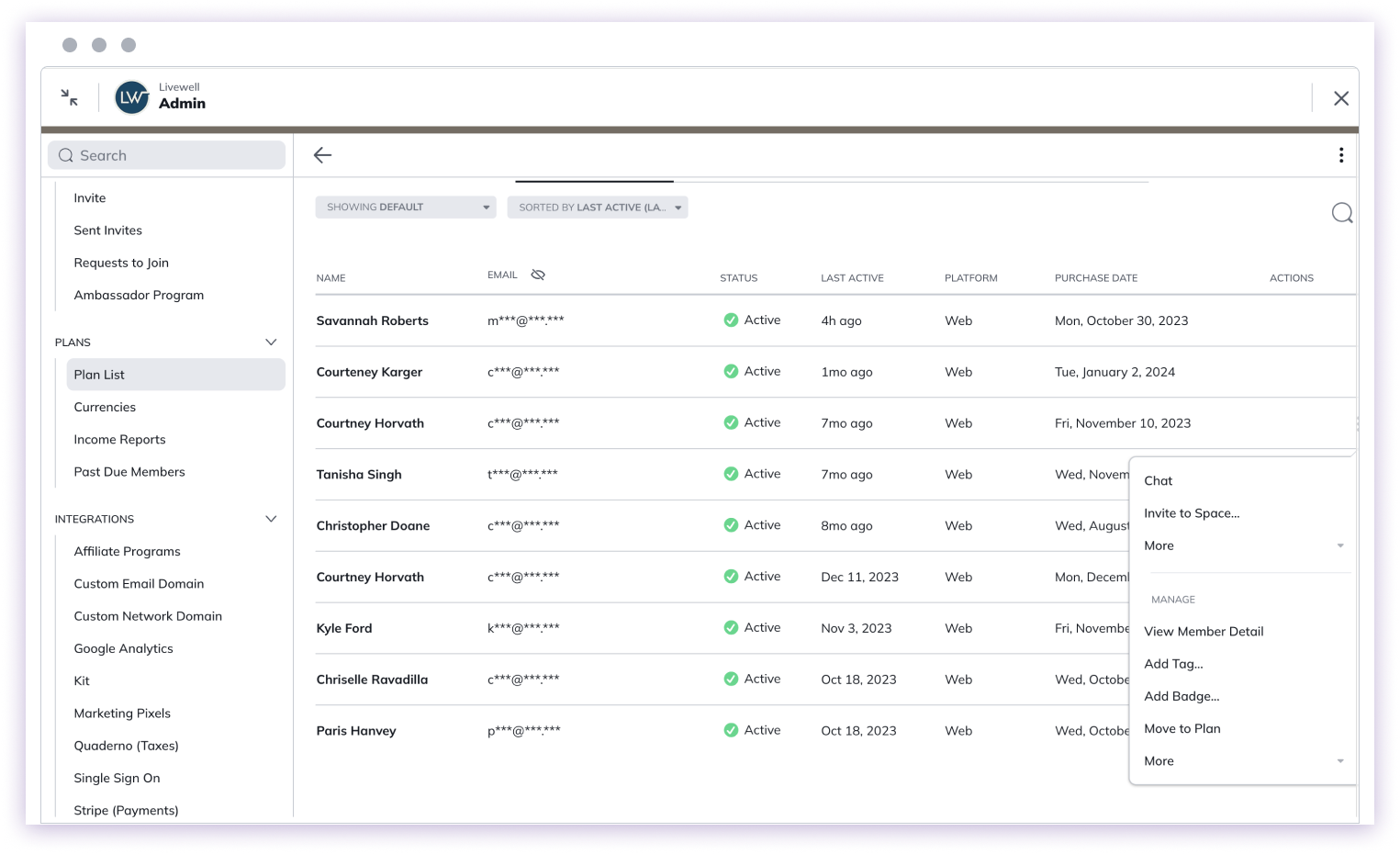
- Cannot move members on iOS-purchased plans
- Not supported for token-gated plans
- Only works with subscription plans
- Billing cycle resets on new plan
- Cannot override member-initiated changes
Moving a Member
To move a member as a host:- Navigate to “Admin > Plans > Plan List”
- Open the Members tab for current plan
- Click three-dot menu next to member’s name
- Choose “Move to Plan”
- Select new plan
- Choose immediate or next billing cycle move
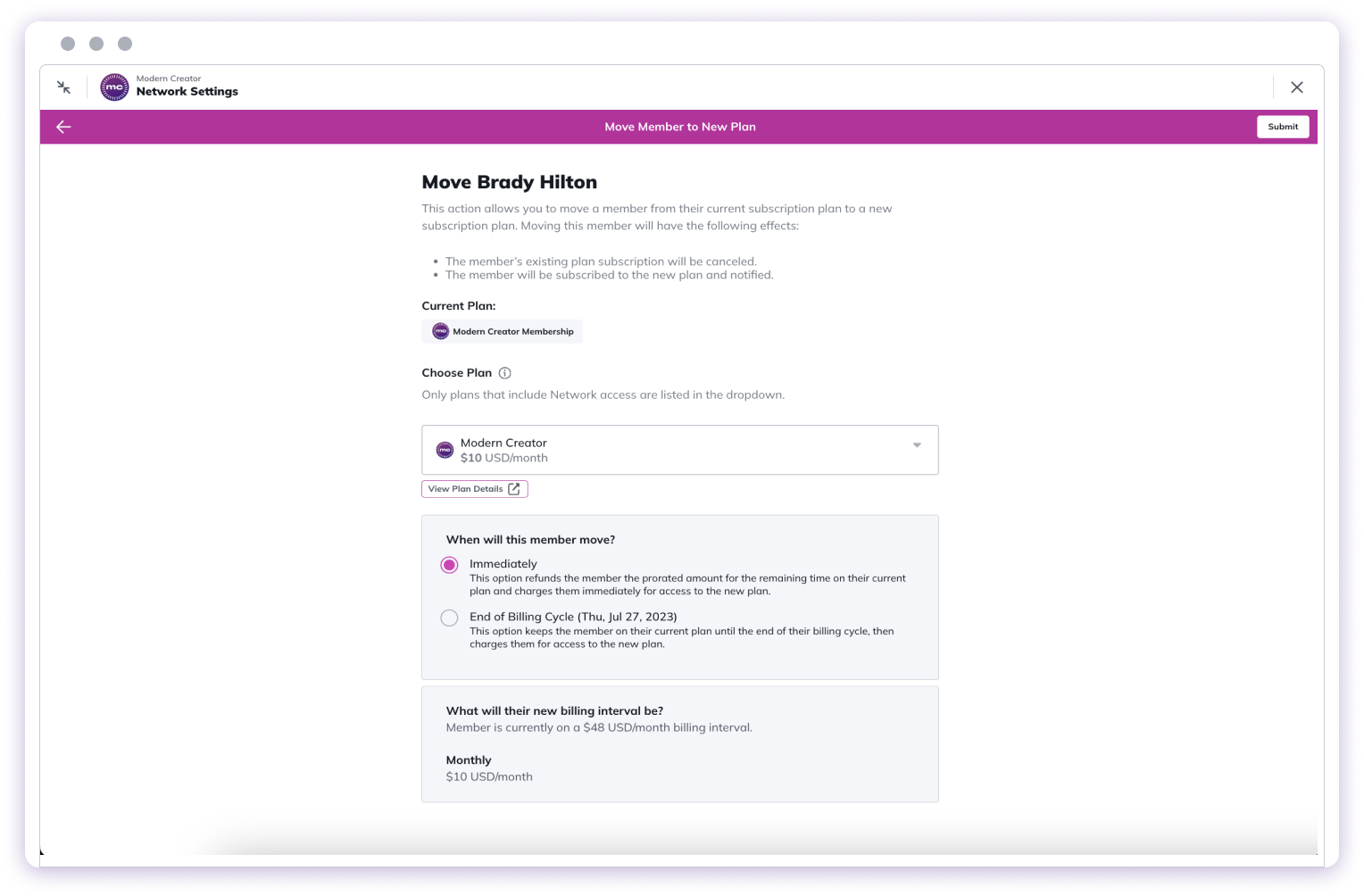
Notifications
Plan moves trigger notifications via:- In-app notifications
- Push notifications (if enabled)
Special Scenarios
The platform handles various plan move scenarios, including:- Free to free/access plans
- Free to paid plans
- Paid to free/access plans
- Paid to paid plans
- Subscription group moves
Additional Considerations
- Payments processed in USD
- Prorated refunds for immediate paid plan moves
- 7-day window for adding billing information
- Hosts receive notifications about plan changes