What are Collections?
Collections help you organize Spaces in your Mighty Network. You can:- Group related Spaces together
- Hide Collections during setup
- Feature specific Spaces or Plans

Creating a Collection
There are two ways to create a Collection:Method 1: From Main Navigation
- Go to the bottom of the left-hand menu
- Select Create > Collection
- Add a name and optional tagline
Method 2: From Admin Settings
- Go to Admin > Spaces & Navigation > Collection List
- Click Create Collection
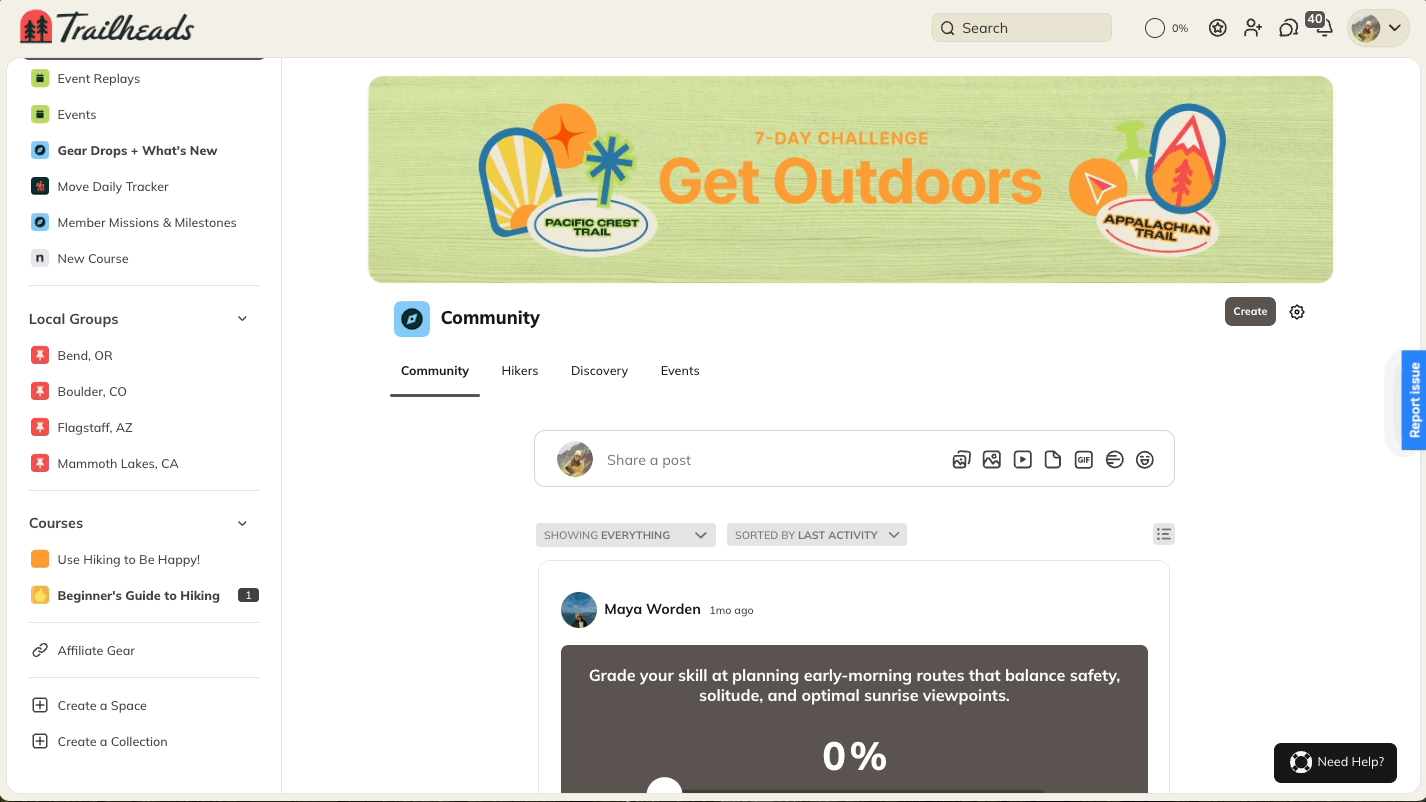
Collection Settings and Management
Access Collection settings through:- The Collection gear icon
- The Admin menu
- The three-dot menu in the left-hand navigation
Key Management Features
- Rename collections
- Add or edit taglines
- Hide or delete collections
- Reorder Spaces within collections
- Reorder collections themselves
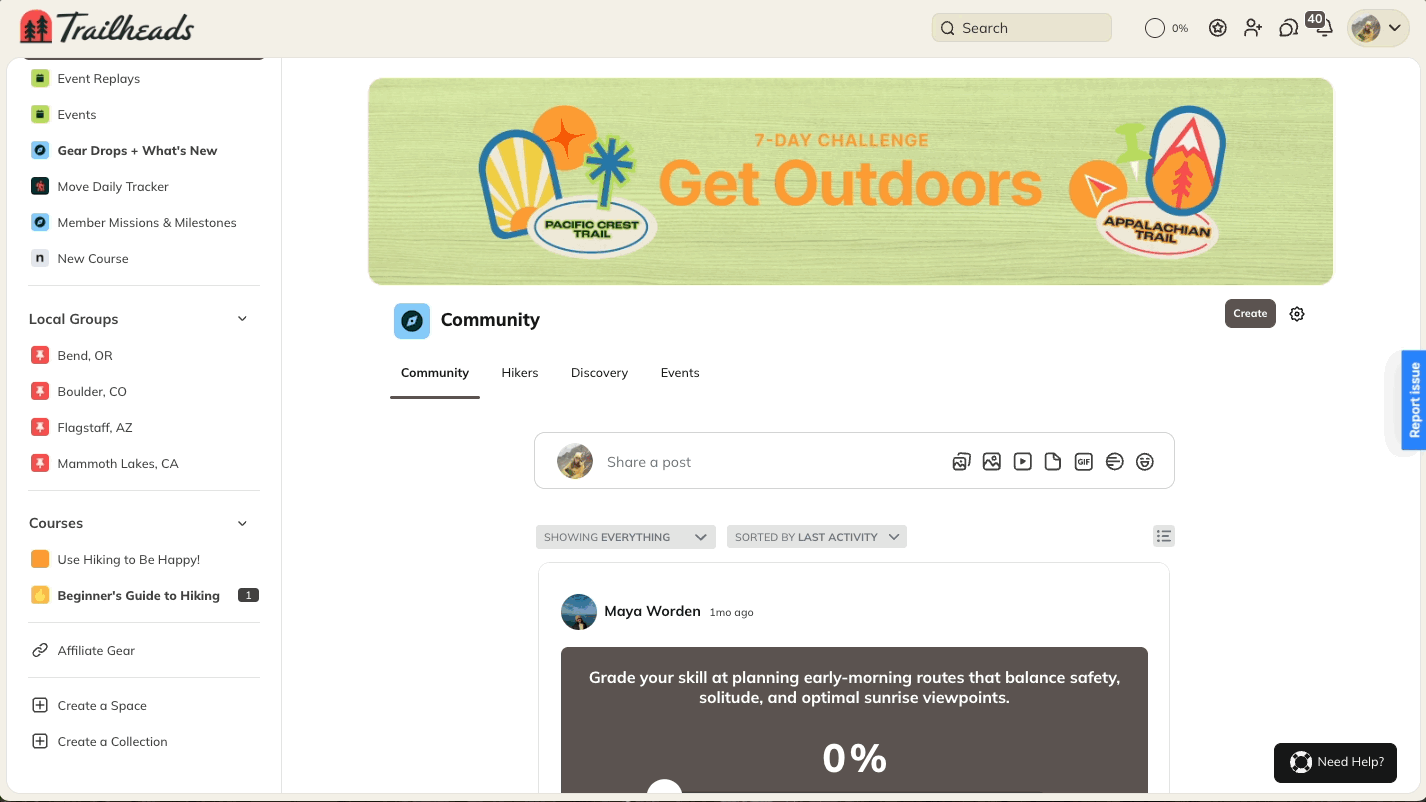
Visibility and Sharing
Who Can See Collections
- Hosts and Moderators always see all Collections
- Hiding a Collection doesn’t change the privacy settings of Spaces within it
Sharing Collections
You can share Collections via direct link to help members discover related content.Featuring Content
Featured Plans
Display Plans in a carousel format at the top of a Collection.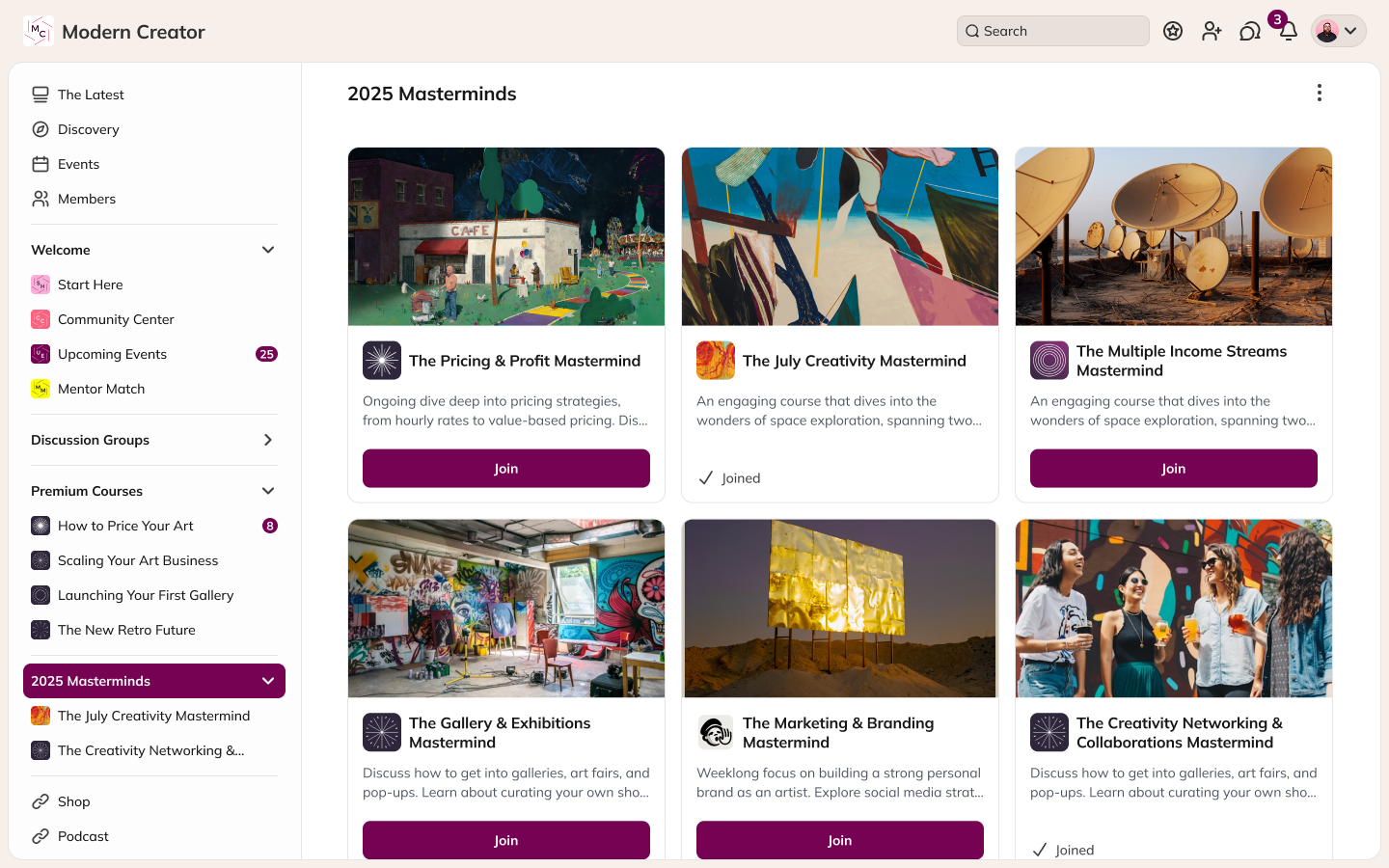
Featured Section
Highlight specific Spaces within a Collection to draw attention to important areas.Limitations
- Maximum of 30 Collections per Mighty Network