Only the App Store Connect Account Holder can make these changes.
Manual Process
Steps to remove a plan from sale:- Go to the Apple Subscription page in App Store Connect
- Click “Subscriptions” in the left navigation
- Find the subscription based on the plan ID
- Scroll to the “Availability” section
- Click the Remove from Sale option
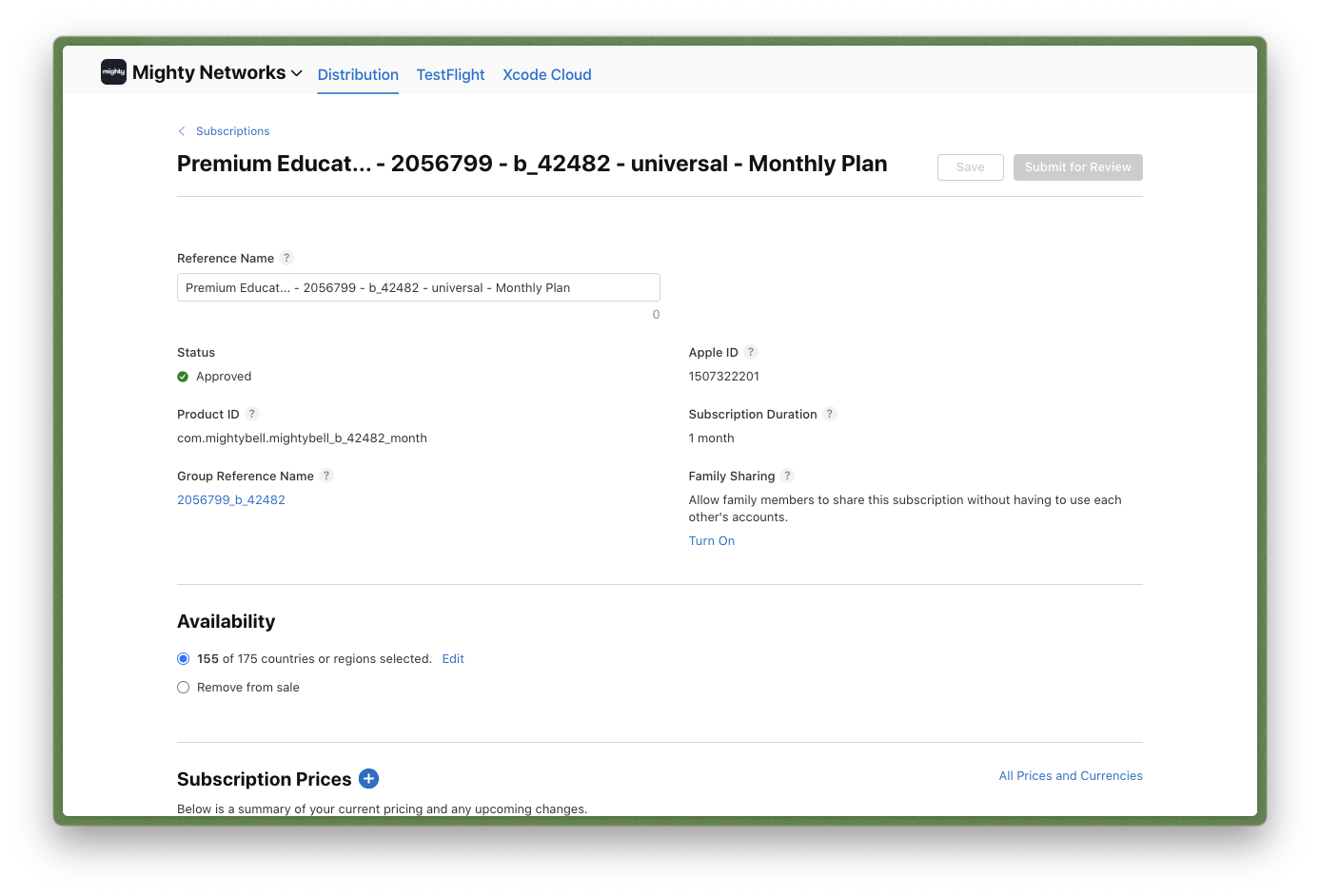
Choose “Remove from Sale” and not delete the plan in App Store Connect.
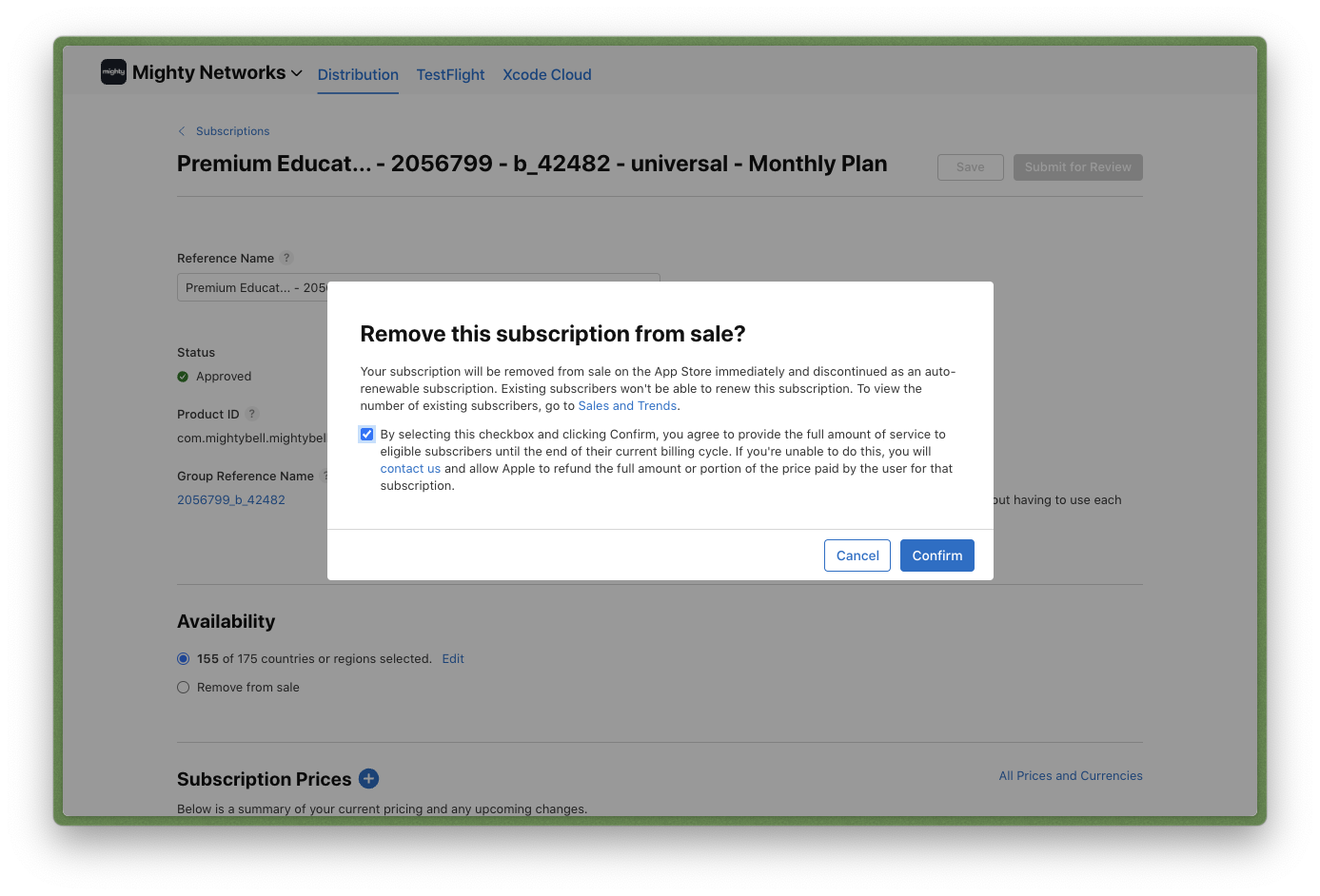
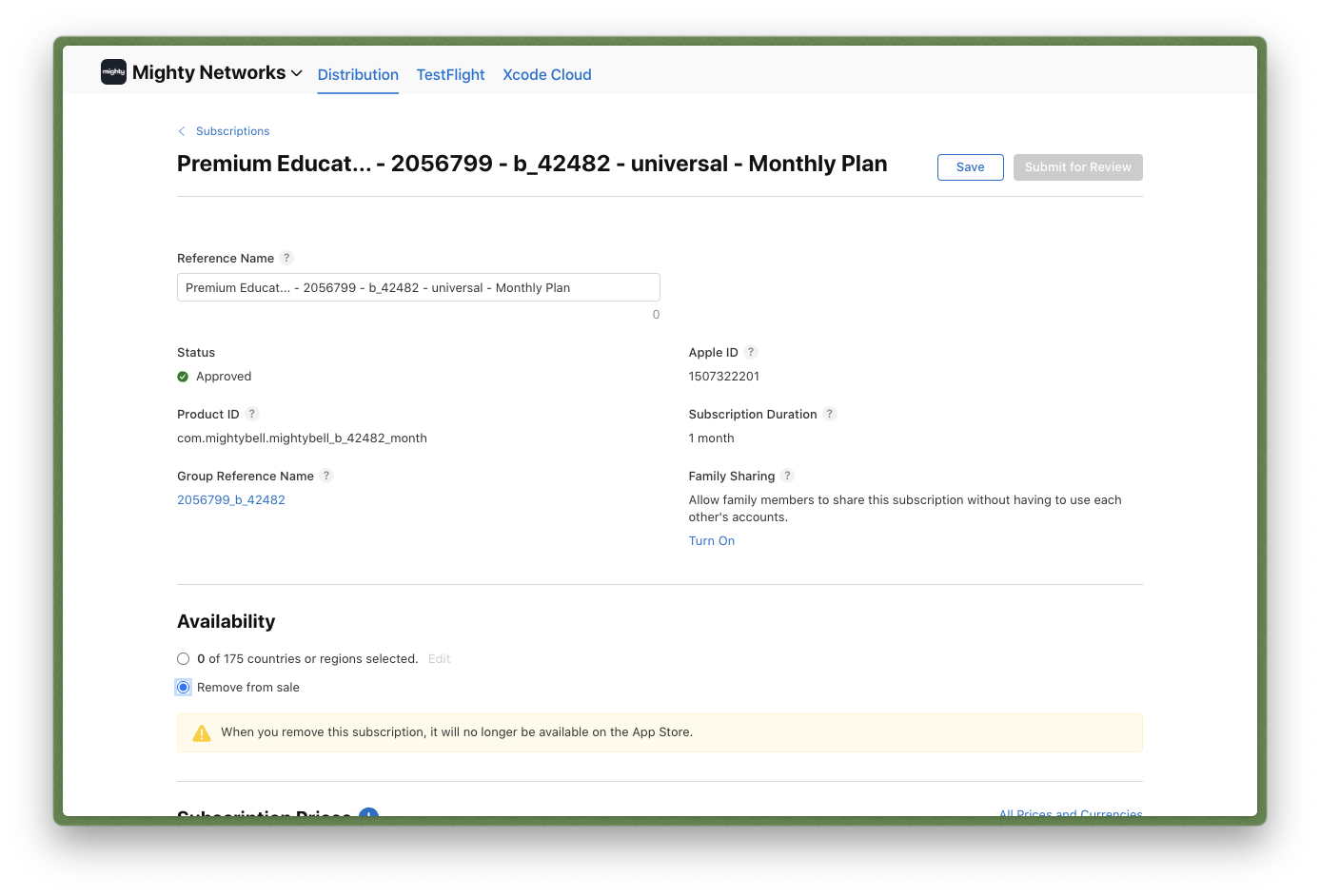
How to Automate Removals from Sale
To automate this process:- Provide the App Store Connect Account Holder’s Individual API Key to Mighty Networks
- Generate an Individual API Key in App Store Connect
- Send the Key ID and downloaded API Key to Mighty Networks
Discuss potential reasons for not sending the API Key with your community strategist and technical team before proceeding.
Automating plan removals saves time and ensures consistency between your Mighty Network and App Store Connect.