Accessing Network Branding
Navigate to: Profile Picture (top right corner) > Admin > Network Branding
Key Branding Customization Options
Colors
Customize your color palette for light and dark modes. Set colors for:- Header - The main navigation area
- Buttons and tabs - Interactive elements throughout your network
- Text links and action icons - Links and clickable icons
Imagery
Network Logo
Your primary logo that represents your brand across the network.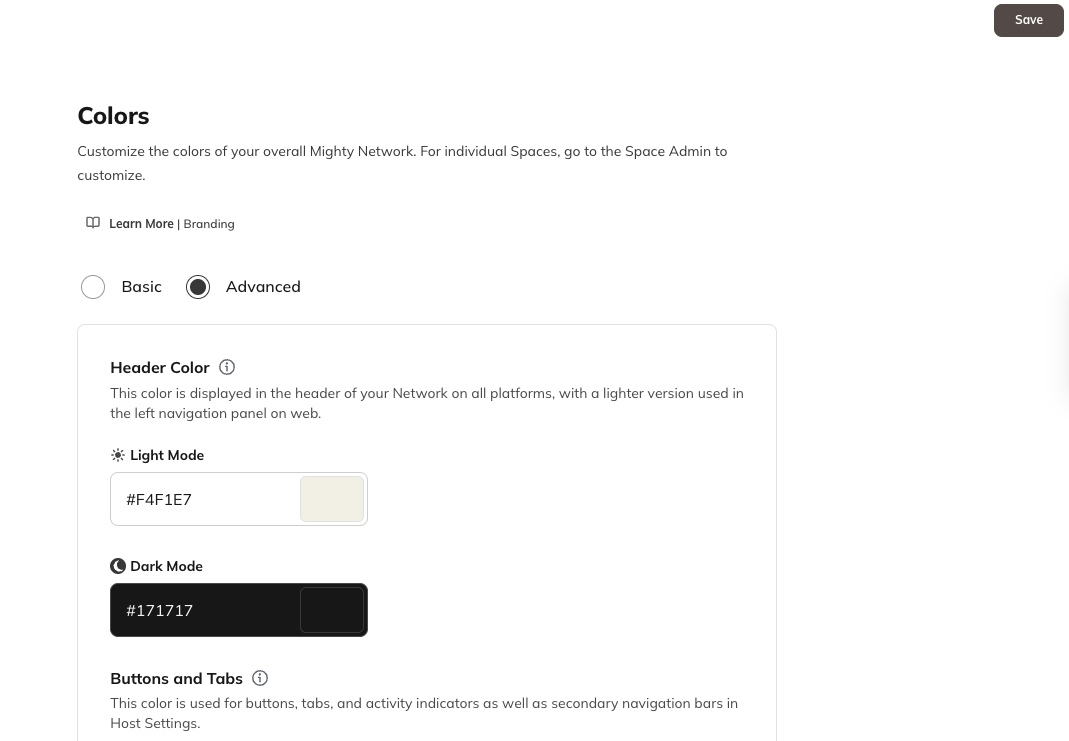
Primary Image or Video
A hero image or video that showcases your network’s purpose and identity.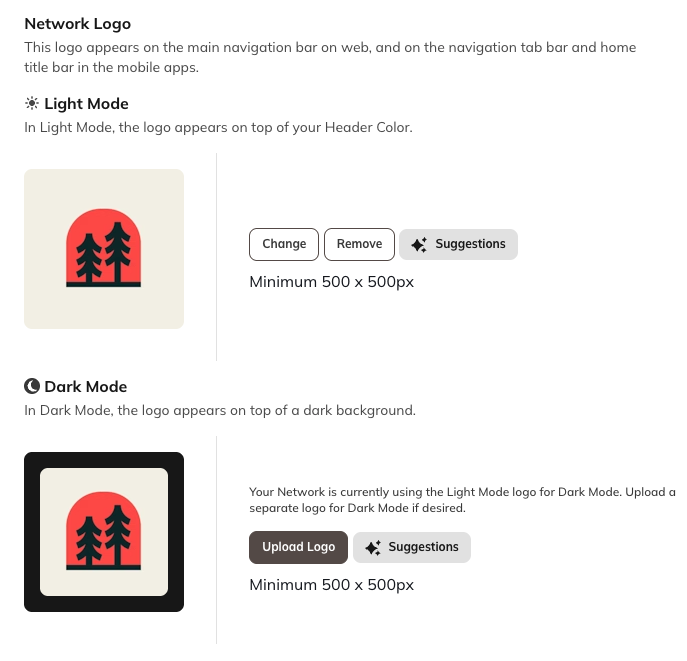
Global Header Brand
Branding that appears in the header throughout your network.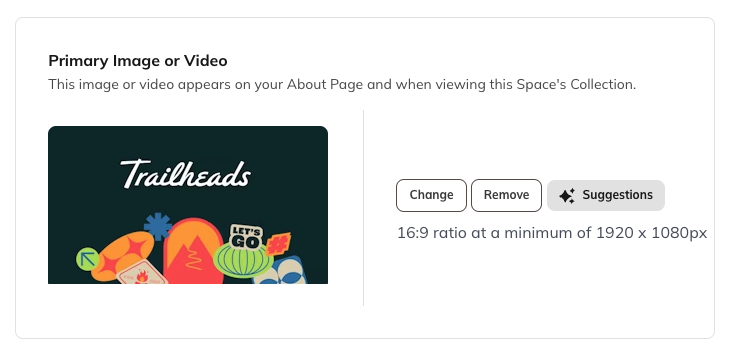
Default Profile Images
Set default profile images for members who haven’t uploaded their own.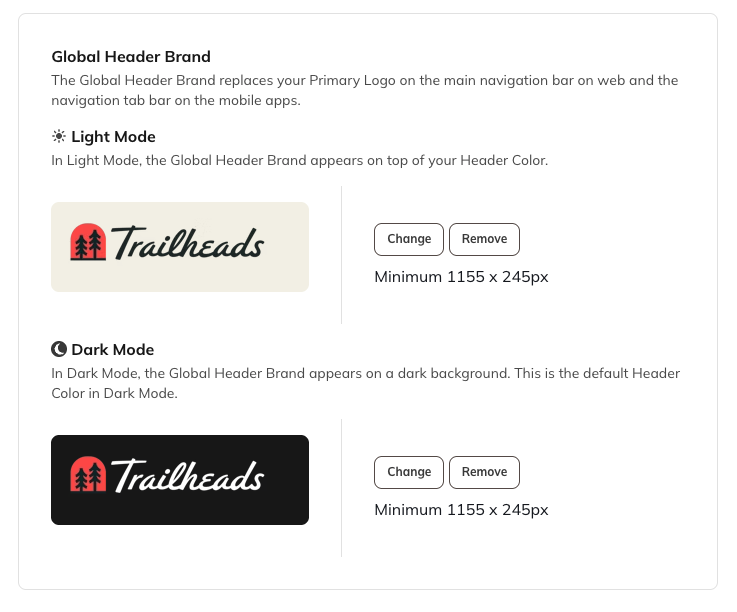
Role Naming
Customize names for different roles in your network:- Hosts - Change how you refer to network administrators
- Moderators - Customize the name for space moderators
- Members - Personalize what you call community members
Additional Branding Resources
Mighty Branding Guide
Download our comprehensive branding guide for best practices and tips.Recommended Design Tools
- Coolors.co - Create beautiful color palettes
- Canva’s Color Meaning Explorer - Understand color psychology
- Adobe Color Extract - Extract colors from images