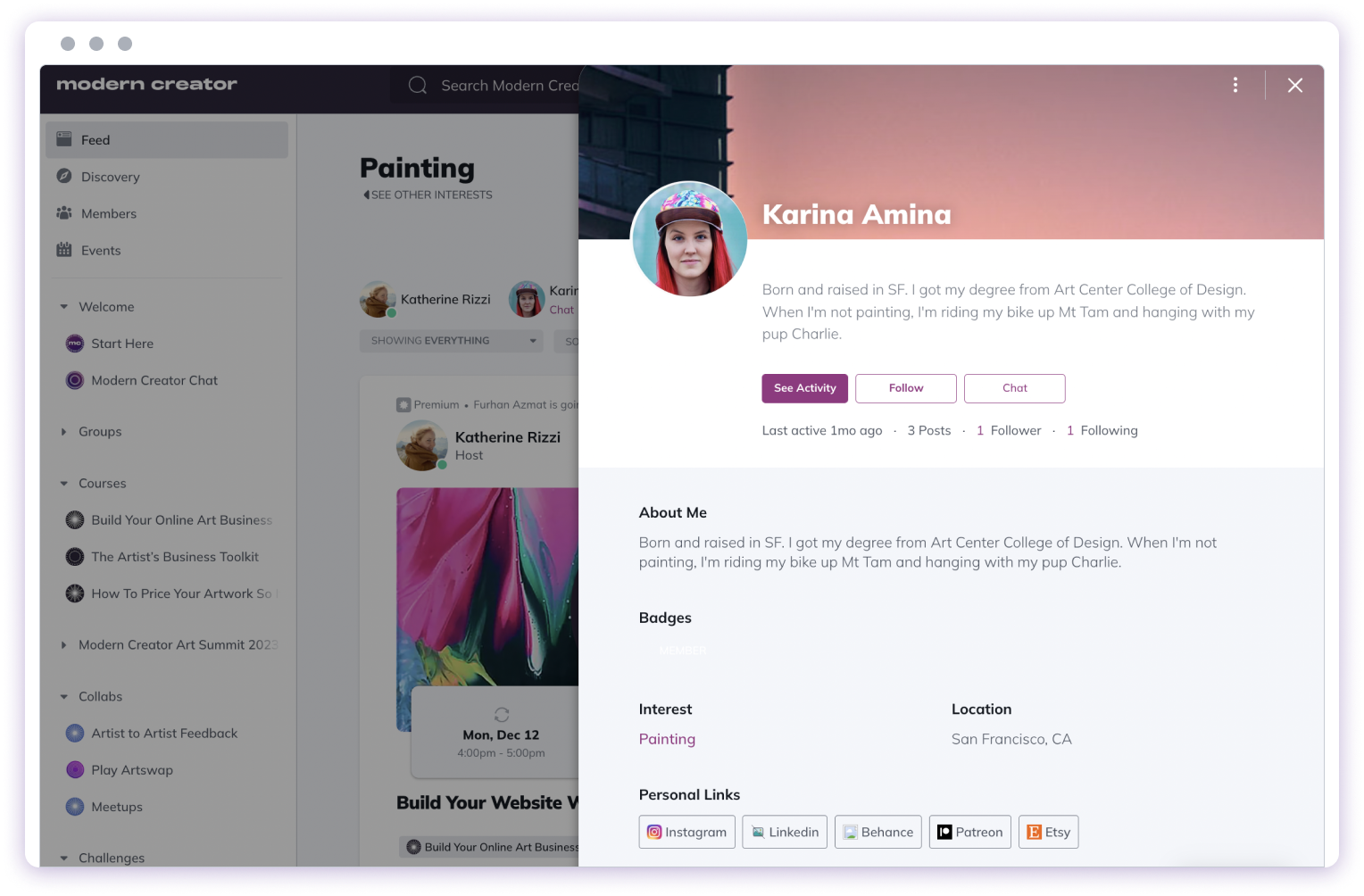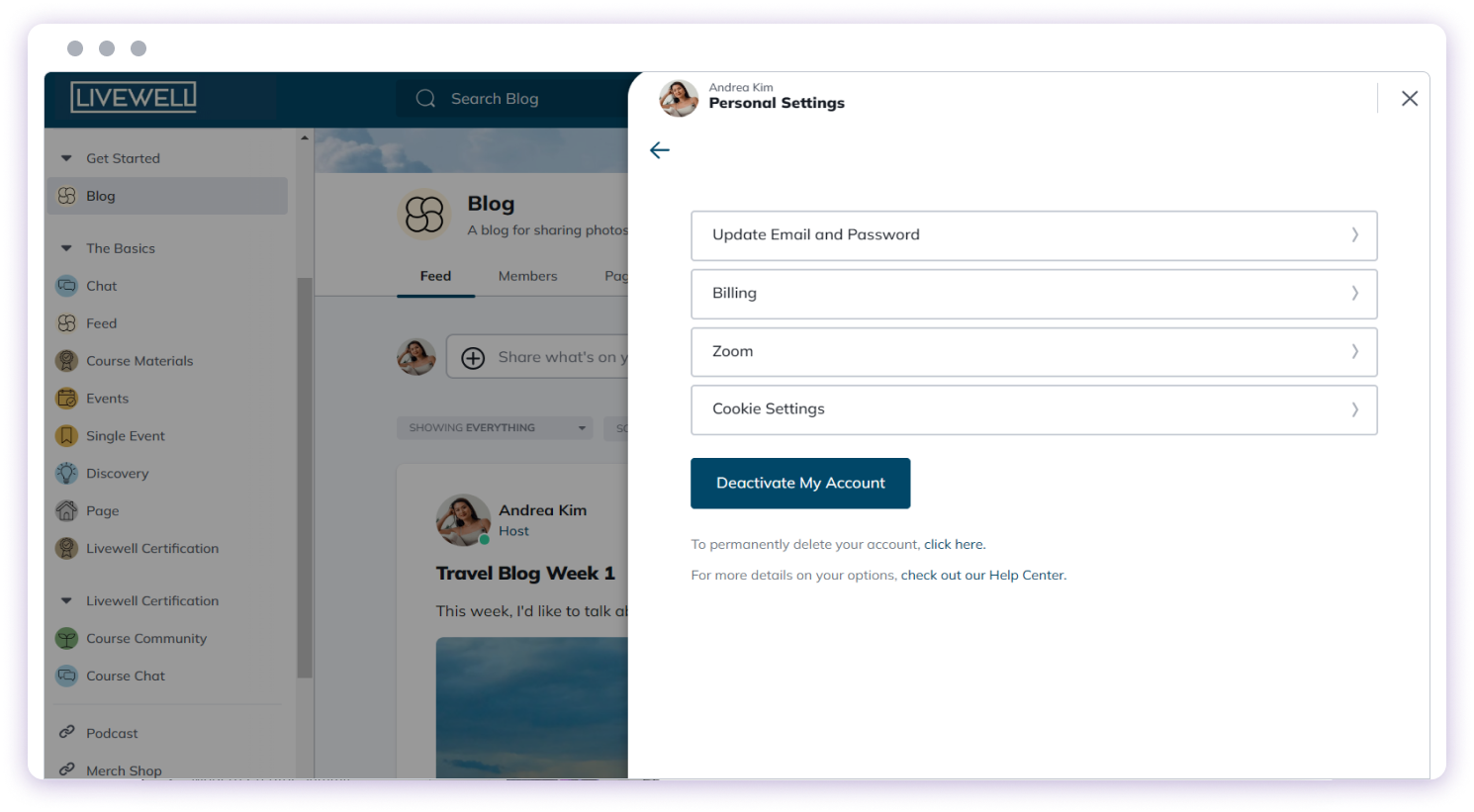
Profile Editing Steps
- Log in via web browser
- Click your profile photo
- Select “Personal Settings”
- Edit desired profile sections
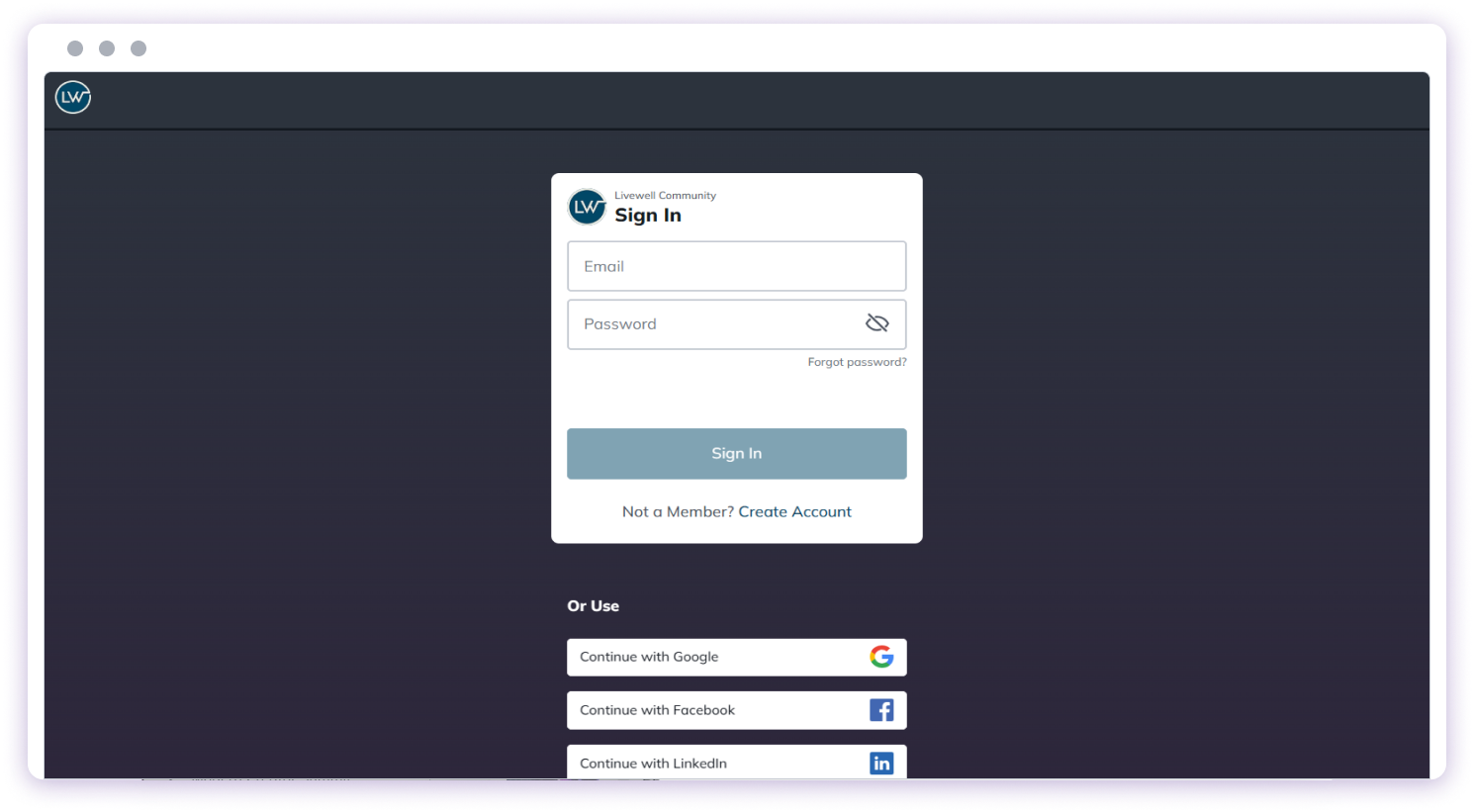
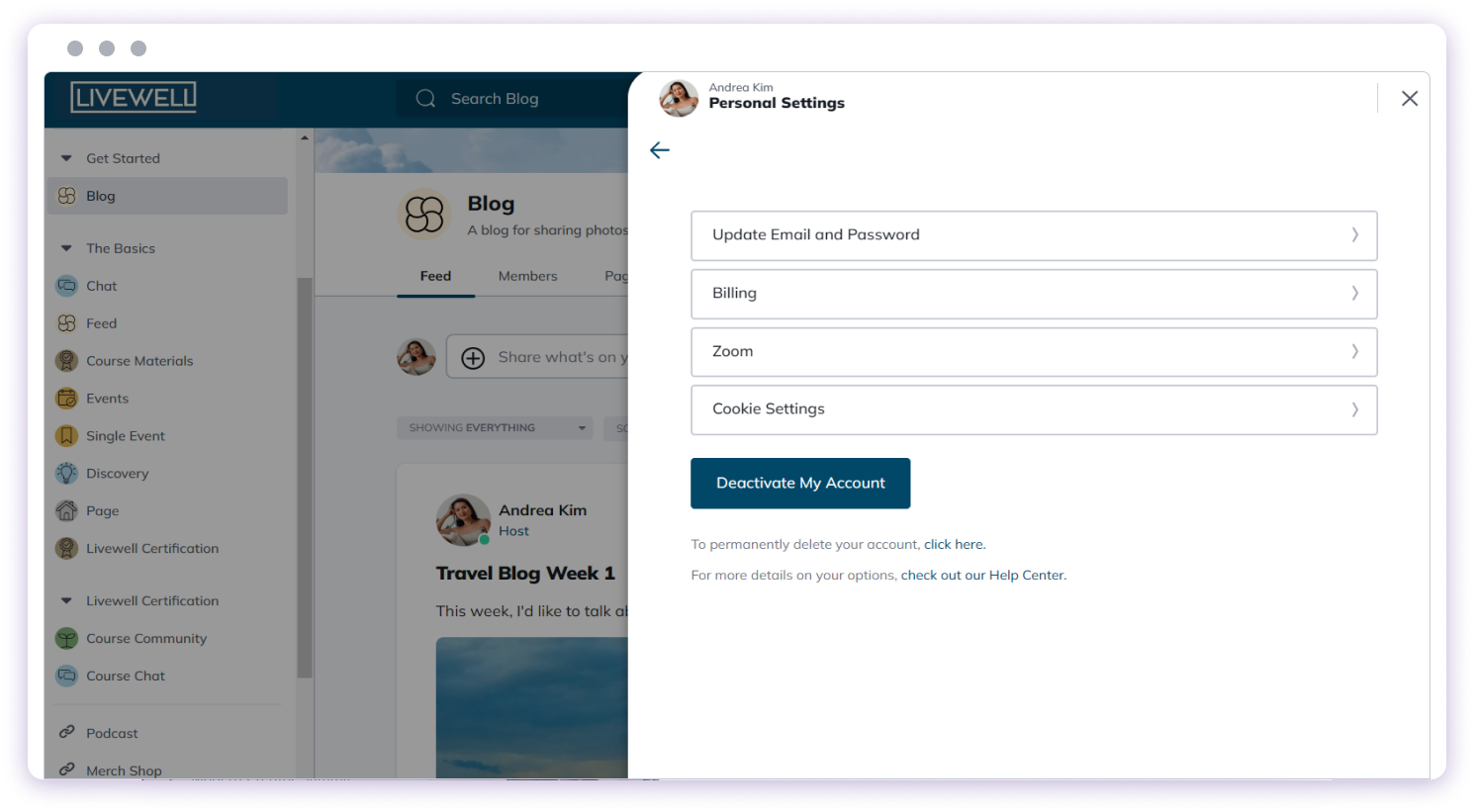
Profile Components
Profile Photo
- Minimum size: 500 x 500 pixels
- Cropped into a circle for display

Cover Photo
- Ideal size: 1920 x 1080 pixels
- Appears horizontally on desktop, vertically on mobile
Profile Information
- Short, searchable bio - Help members find and connect with you
- Location (optional) - Share where you’re based
- Timezone - Set your timezone for accurate event scheduling
- “About Me” introduction - Tell your story and why you’re part of the community
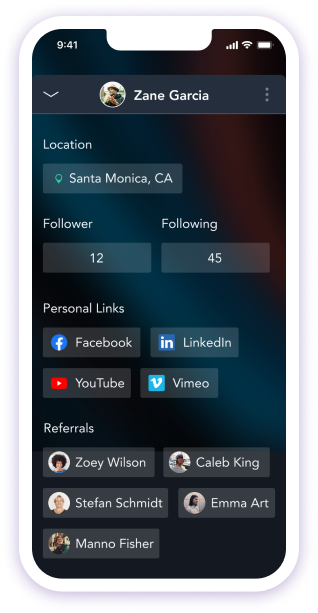
Personal Links
- Add up to 10 links
- Platform icons/names automatically pulled in
- Can include social media, websites, and blogs
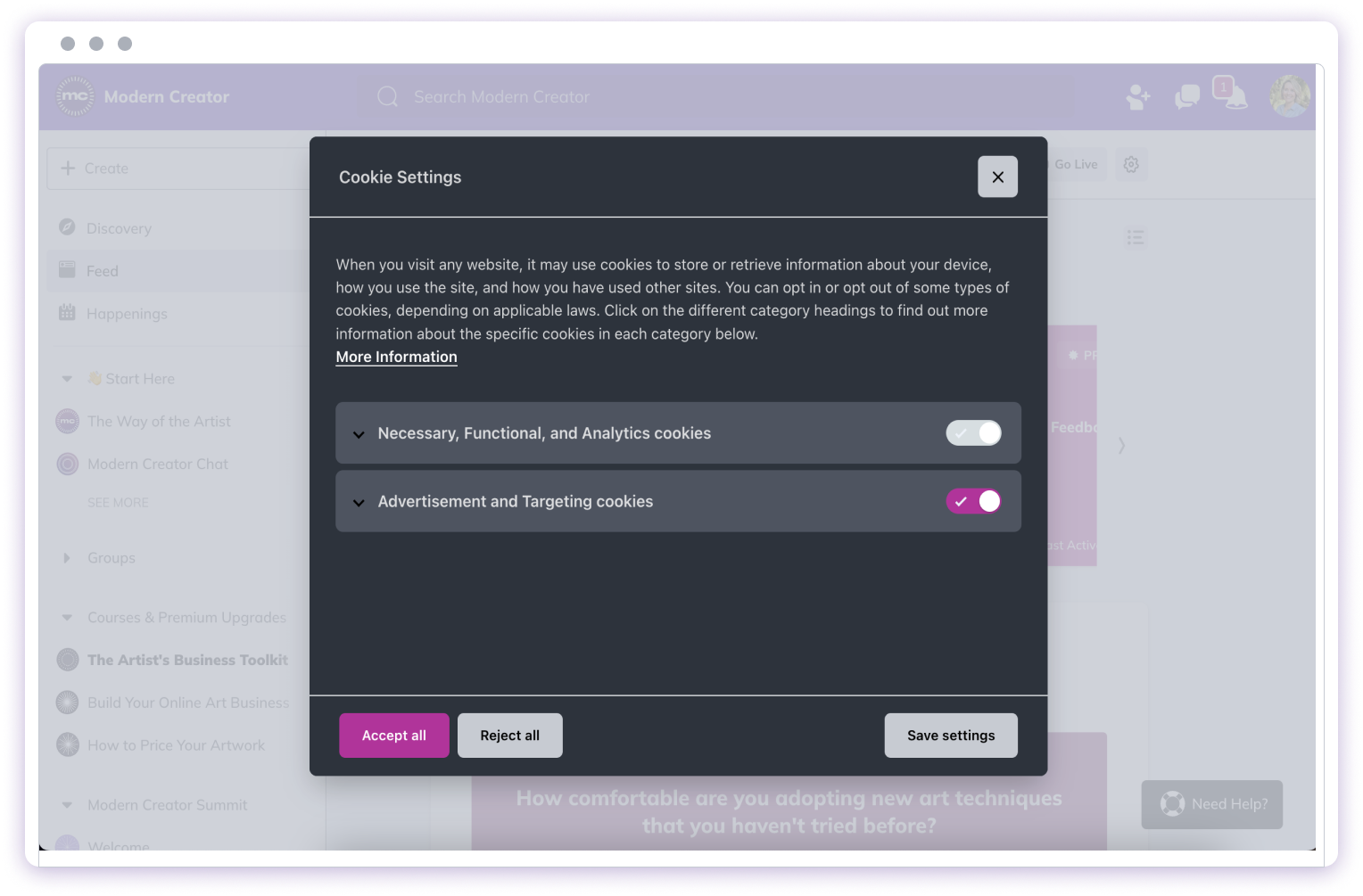
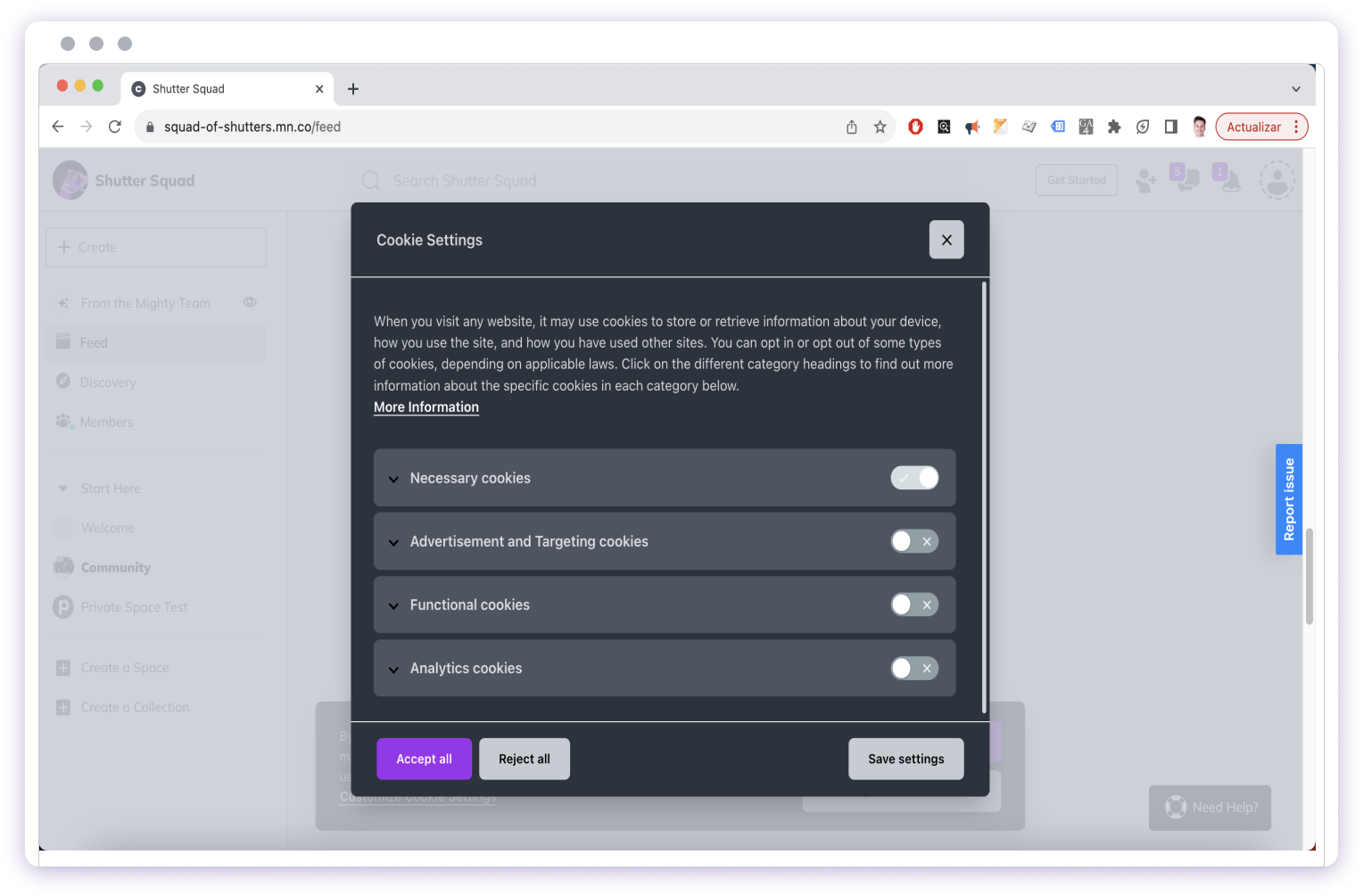
Additional Profile Features
- Custom fields - Add additional profile information specific to your network
- Badges - Display achievements and roles
- Profile Assist AI (for Community plan and up) - Get AI-powered help with your profile
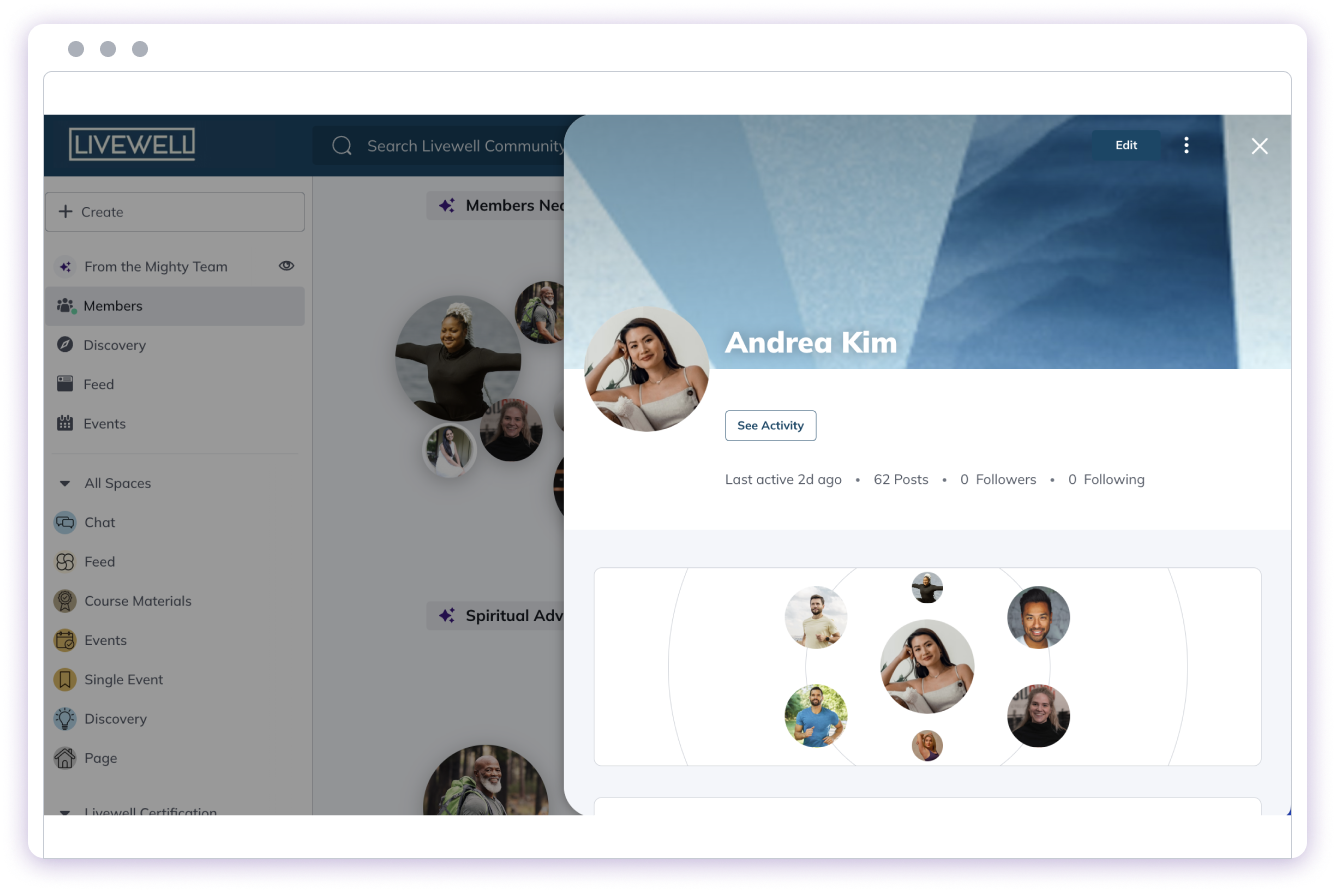
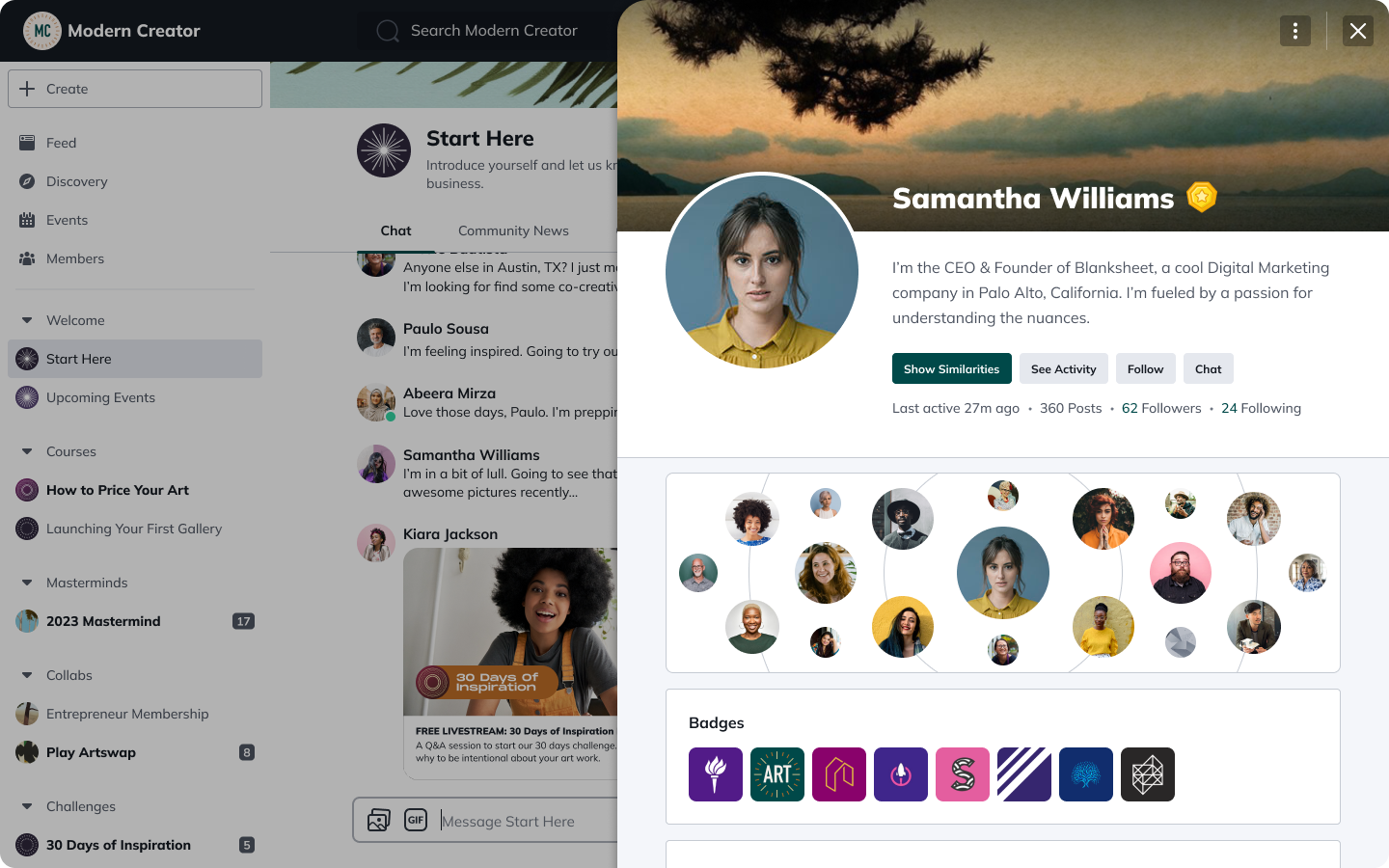
Account Management
- Deactivate account temporarily - Take a break while preserving your account
- Reactivate later - Come back whenever you’re ready
- Permanent deletion - Available in some circumstances