What Are Custom Fields?
Custom Fields help you gather important member information to enhance community connections. They appear on member profiles and can be used throughout your network.
Available Field Types
- Single select dropdown: Choose one option from a list
- Multi-select dropdown: Choose multiple options from a list
- Short text: 1-255 characters
- Long text: 1-2000 characters
Creating Custom Fields
Step-by-Step Process
- Navigate to Admin > Members > Custom Fields
- Select Create Field
- Choose your response type
- Configure the field settings
Configuration Options
When creating a Custom Field, you can:- Name the field: Give it a clear, descriptive name
- Add a description: Help members understand what to provide
- Create placeholder text: Show examples of expected input
- Set privacy: Make the field public or private
Dropdown-Specific Options
For dropdown fields, you can:- Limit the number of selections (for multi-select)
- Allow custom responses (let members add their own options)
- Add predefined options (up to 20 options when initially creating the field)
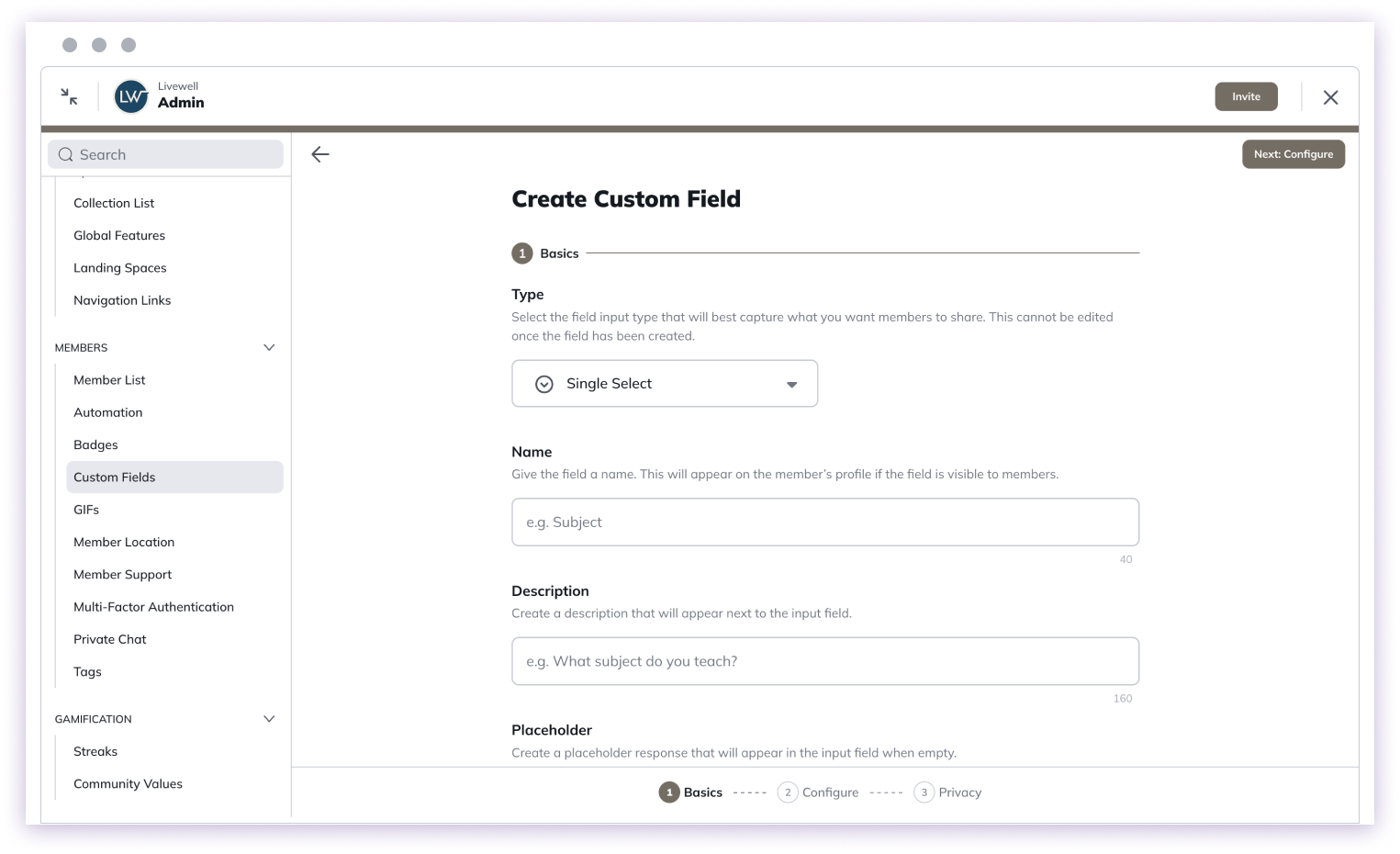
You can add an unlimited number of dropdown options after the field is created.
Character Limits
- Short text: 1-255 characters
- Long text: 1-2000 characters
Additional Features
Custom Fields can be:- Used in automations: Trigger actions based on field values
- Searched: Find members with specific field values
- Viewed in Mighty Insights™: Analyze member data
- Used for connections: Members can see others with the same field responses