Overview
You can customize the navigation in your Mighty Network by adding custom links to external websites.Availability
- Available on: Community Plan and higher
- Number of links: Up to 4 custom links
- Visibility: Links appear on web and mobile apps
How to Add Navigation Links
- Click your profile picture
- Go to Admin > Spaces & Navigation > Navigation Links
- Enter link titles and URLs
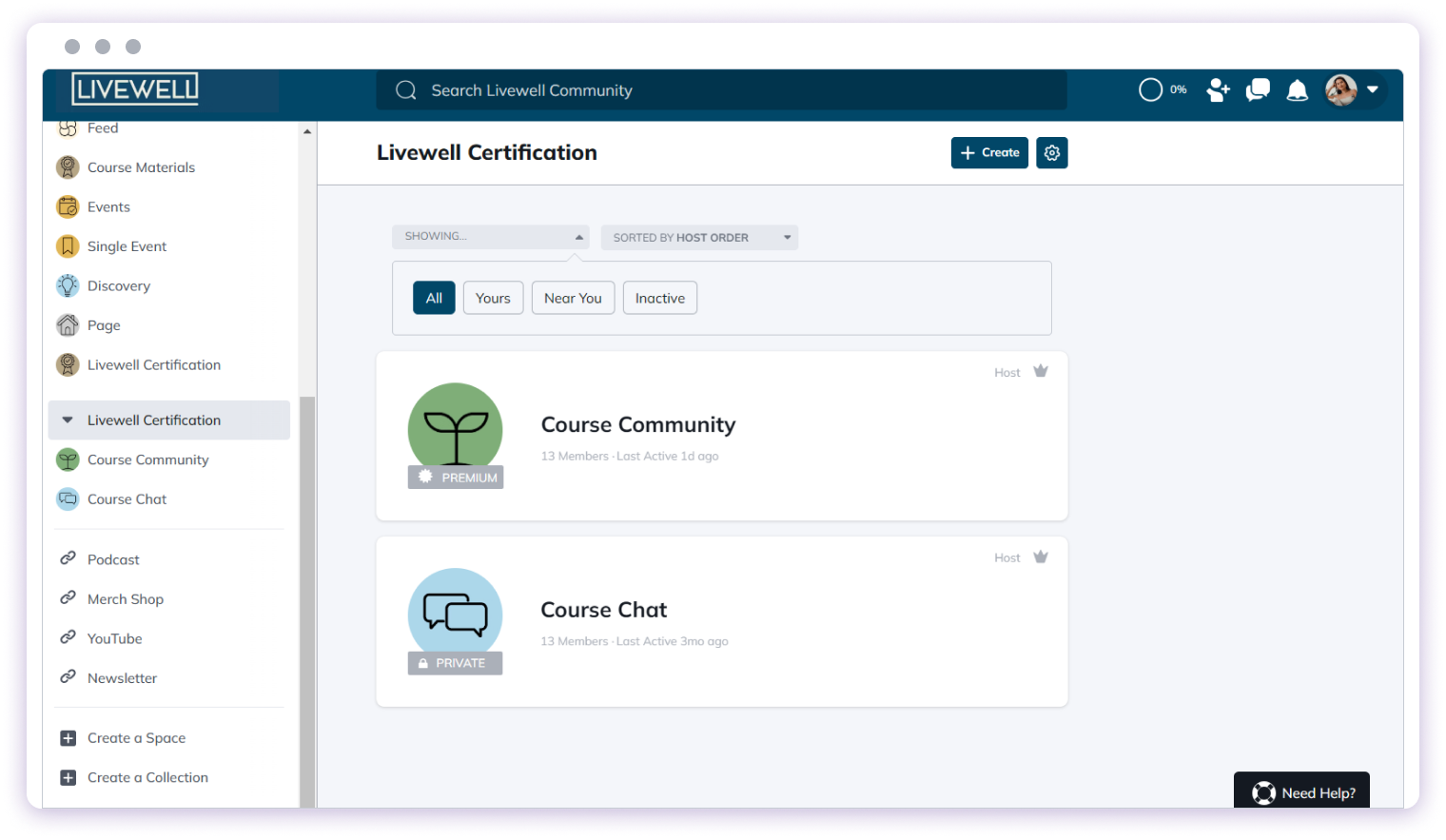
How Custom Links Work
On Web
- Links appear in the left-hand navigation
- Links open in a new tab

On Mobile
- Links appear in the app navigation
- Links open in an in-app browser
- Recommendation: Use mobile-friendly websites for the best experience
Recommended Use Cases
Custom navigation links are ideal for:- Online store links: Direct members to your shop or merchandise
- Separate sites you manage: Link to your blog, main website, or other properties
- External resources: Connect to tools or resources your community uses
Member Experience
Custom navigation menu links will be visible to all members:- On the web from the left-hand navigation
- Within the Mighty Networks iOS and Android apps