Key Points
- You can sell plans in up to 10 different currencies
- The currencies available depend on your Stripe account’s country
- Every paid plan must have a price in each supported currency
- Free plans are not affected by currency changes
How to Add Currencies
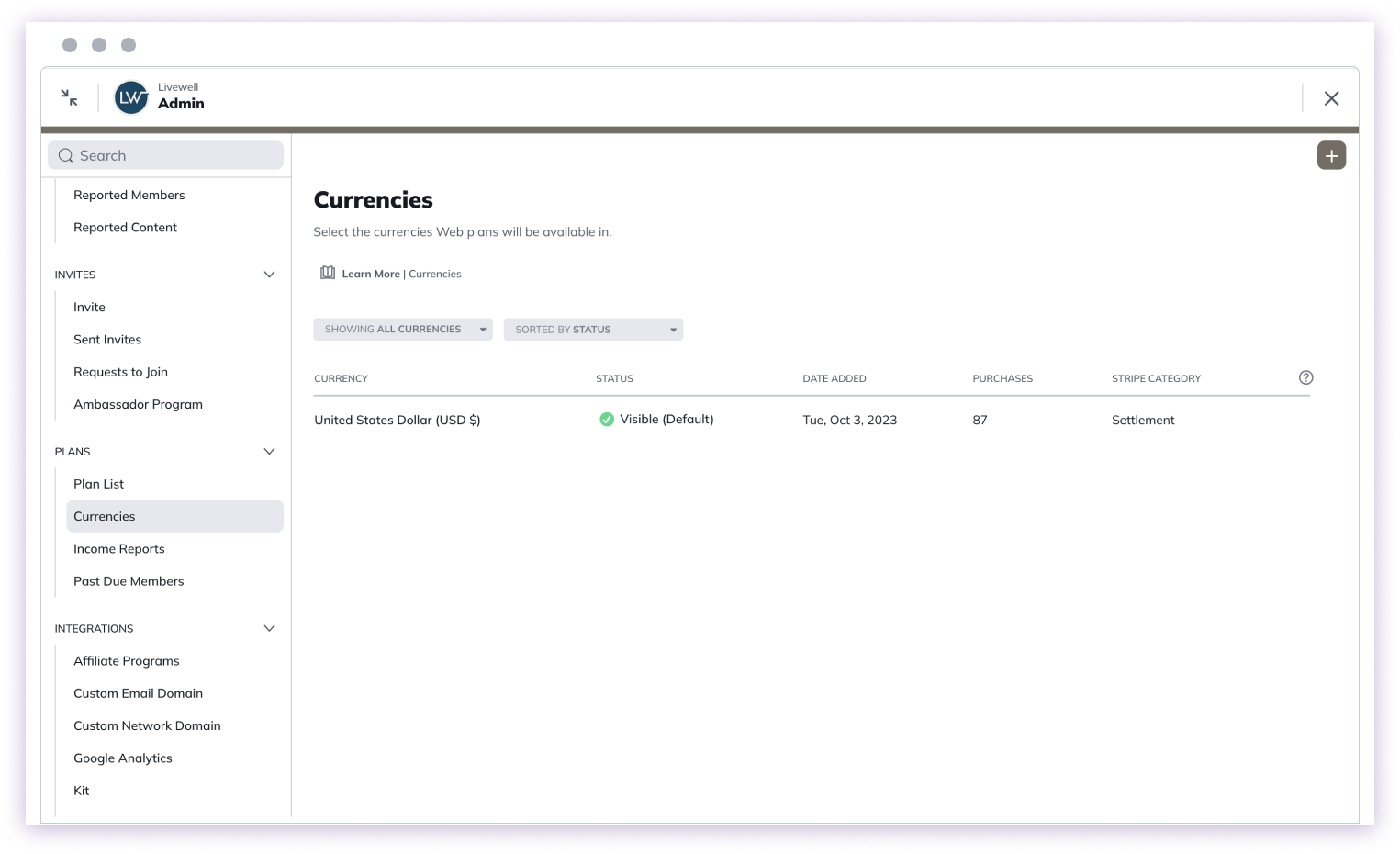
- Navigate to Admin > Plans > Currencies
- Click the ”+” icon
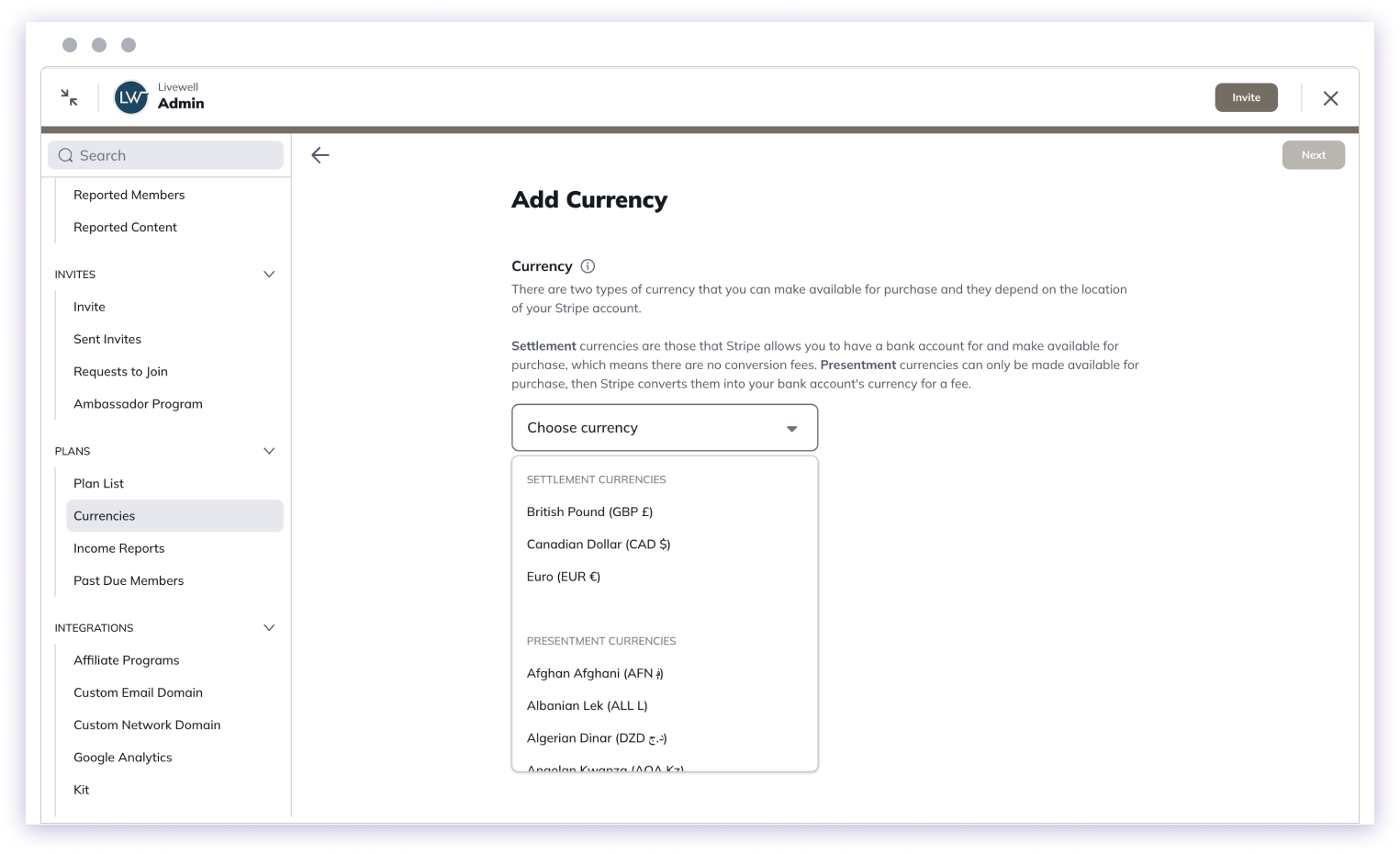
- Choose a currency from the drop-down menu
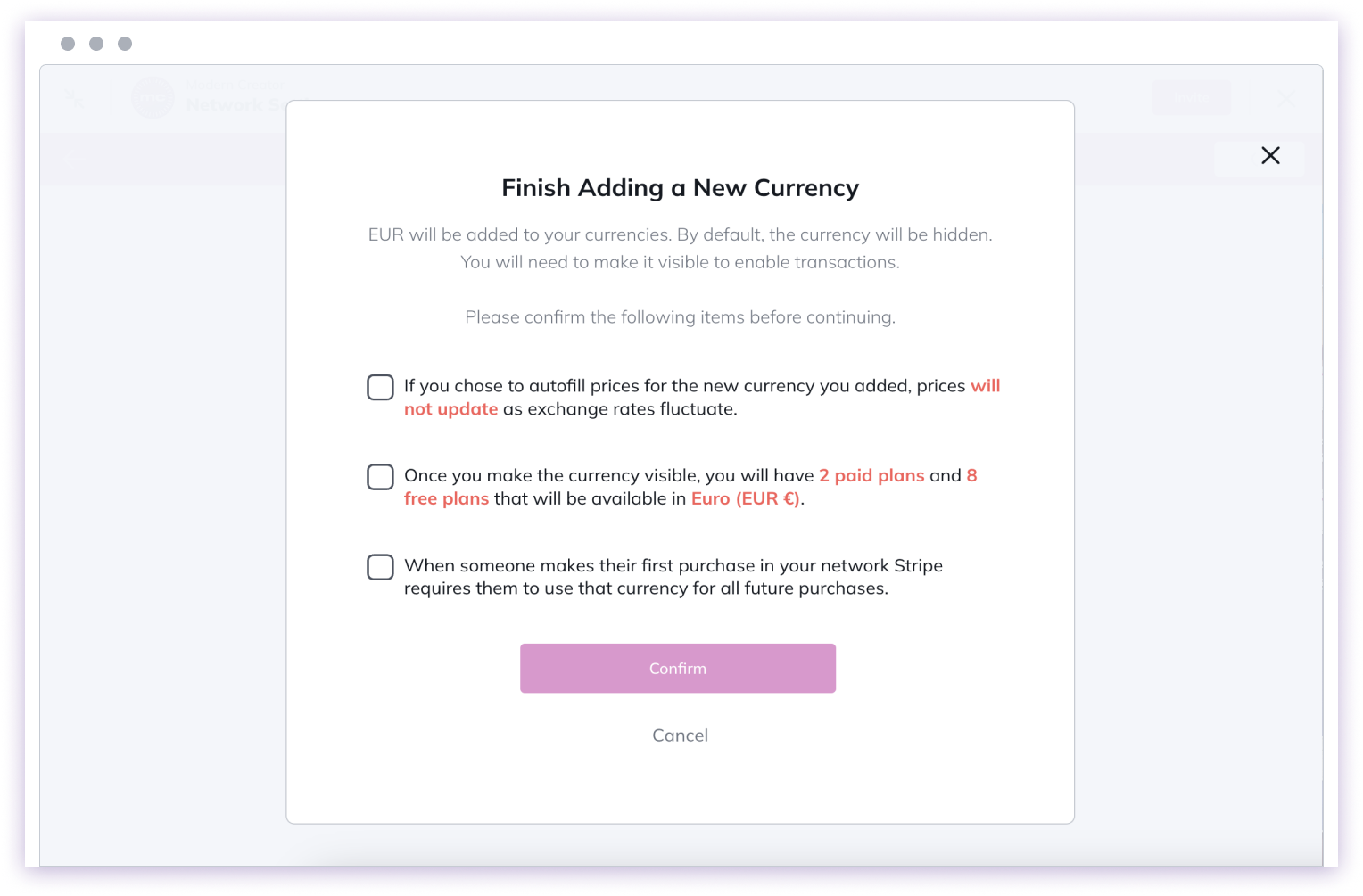
- Set prices for existing plans in the new currency
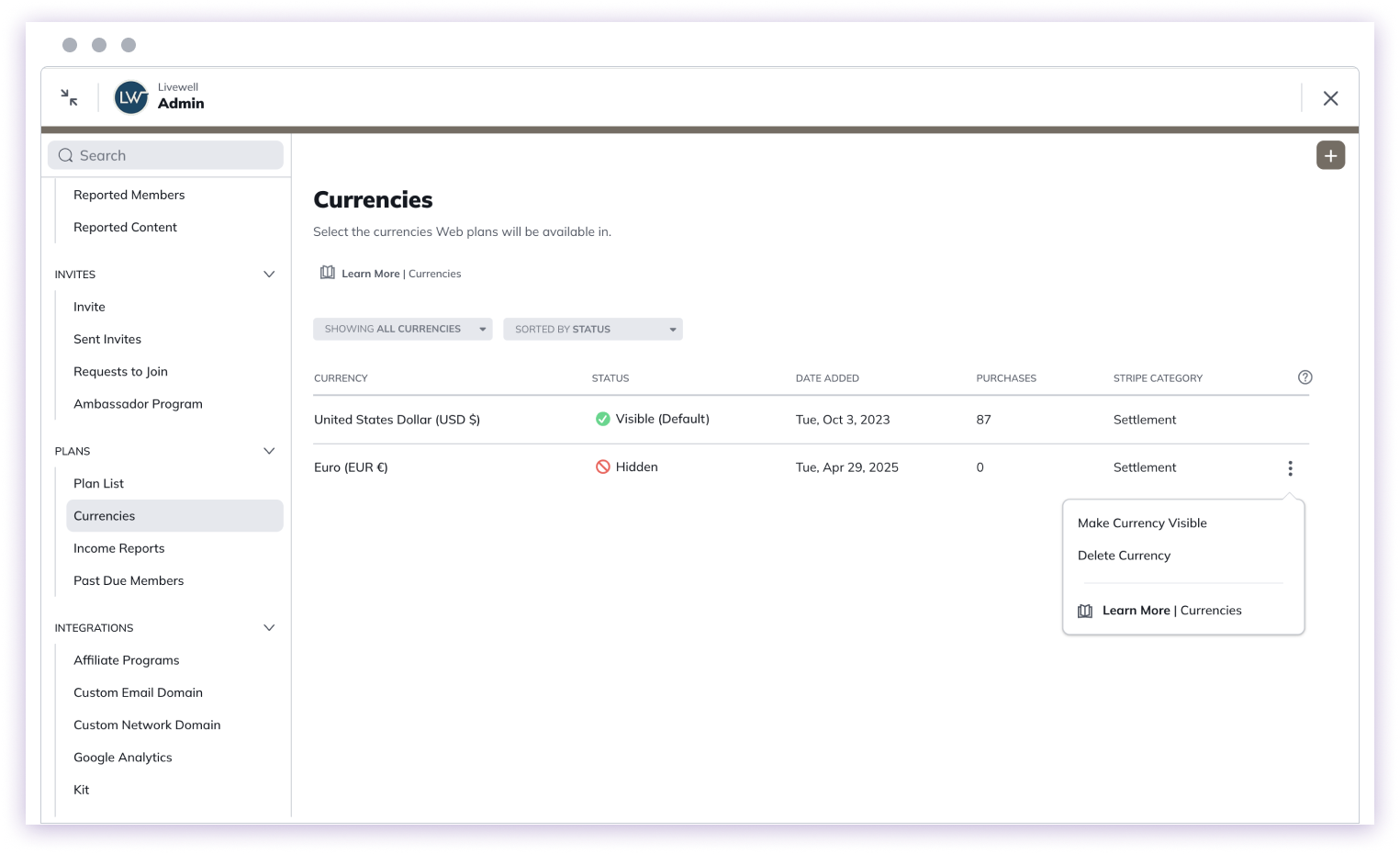
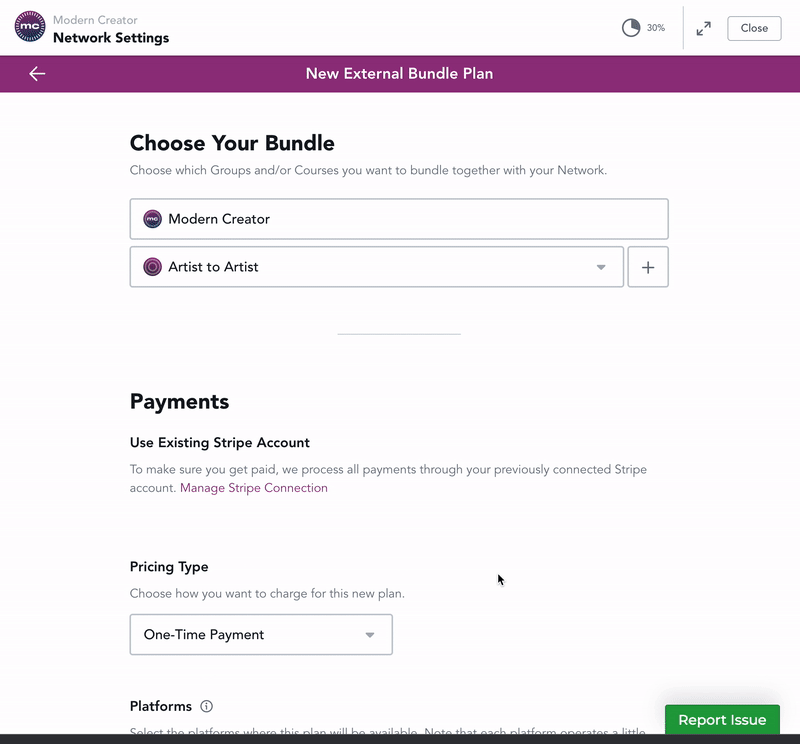
Important Considerations
- Prices do not automatically update with exchange rate fluctuations
- Once a subscription is purchased, future purchases must be in the original currency
- One-time purchases allow currency flexibility
Member Experience
- Members see a currency drop-down selector
- Default currency matches the visitor’s location
- Subscription purchases lock in a specific currency
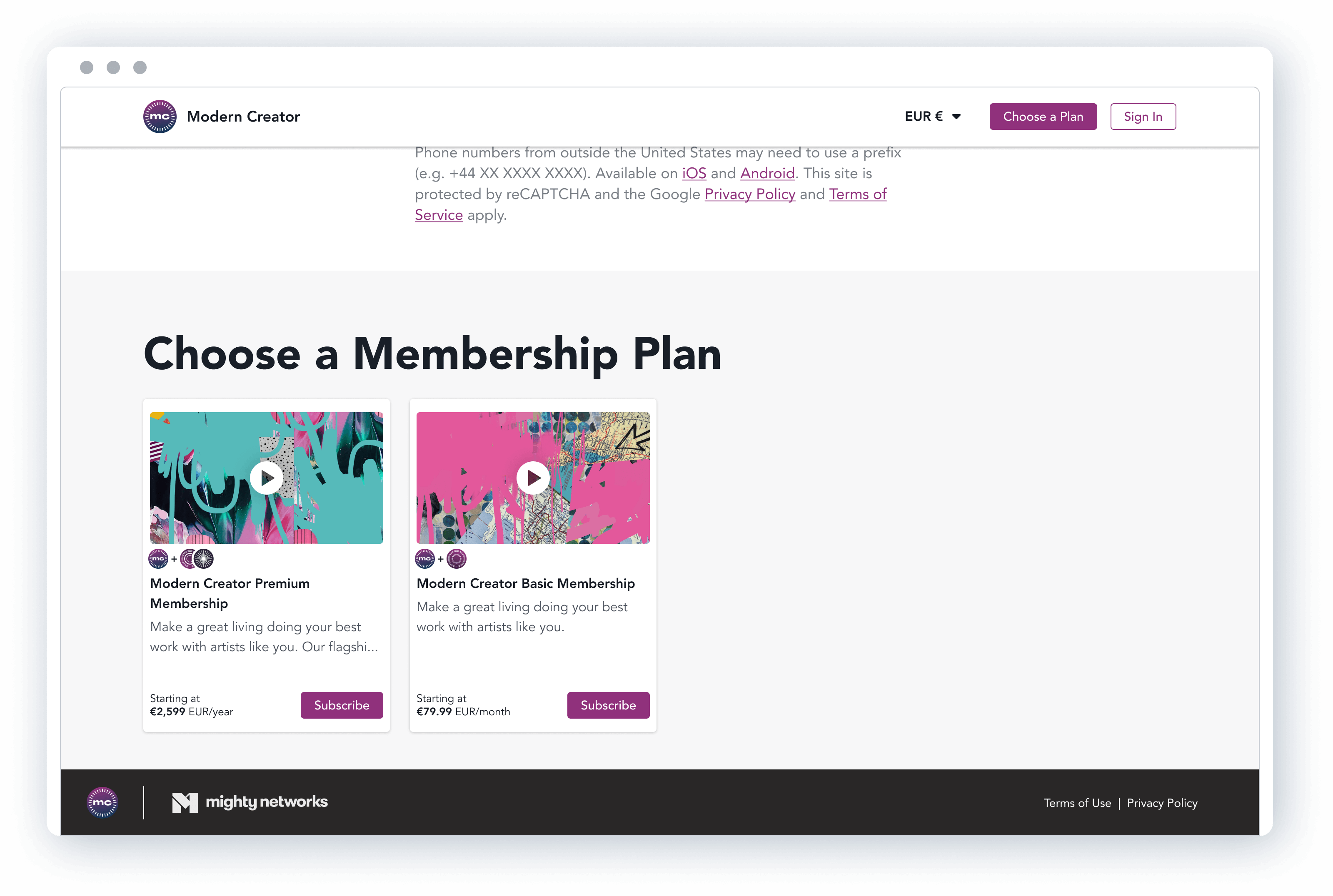
Recommendations
- Carefully review prices when adding new currencies
- Understand Stripe’s currency requirements
- Manually update prices as needed