How to Duplicate a Space
- Hover over the Space in the left navigation
- Click the three-dot menu
- Select Manage > More > Duplicate

What Gets Duplicated
The following elements are copied to the new Space:- Space Details - Branding, taglines, and descriptions
- Feed display settings - How posts appear in the feed
- Course Overview, Lessons, and Sections - All set to hidden initially
- Page settings and content - Custom pages and their content
- Event feature settings - Event configuration options
- Chat settings - Chat feature settings
What Does NOT Get Duplicated
The following elements are not copied:- Privacy settings - Reset to default
- Member list - Except Hosts and Moderators
- Comments and reactions - Fresh start for engagement
- Chat messages - No message history
- Event RSVPs - No existing registrations
- Polls answers - Clean slate for polls
- Drafts and scheduled posts - Not carried over
Post Duplication Options
When duplicating, you can choose to copy:- No posts - Start with a clean Space
- Host and Moderator posts - Copy only official content
- All posts - Copy all member content
Important Notes
Automatic Naming
The duplicated Space is automatically renamed “[Copy] Home” (where “Home” is the original Space name).Default Privacy
The duplicated Space is set to “only logged-in members can see/search” for security.Notification
You’ll receive a push notification and email confirming when the Space has been successfully duplicated.Use Cases
Duplicating Spaces is useful for:- Creating similar courses or programs
- Replicating successful Space structures
- Setting up cohort-based programs
- Maintaining consistent Space templates