You can add a custom color, logo and image, or video to any Space in your Mighty Network.
Accessing Space Branding
- Go into the Space
- Click the gear icon
- Select Space Branding
Colors
Choose a color for your Space that will appear in:- Space header
- Polls
- Discovery cards
- Tags
- And more

Imagery
Space Logo
- Recommended: Square image at least 500px by 500px
- Can use a GIF for animated logos
- Option to choose different logos for light or dark mode
- “Suggestions” feature can generate matching logos based on Space or Network colors
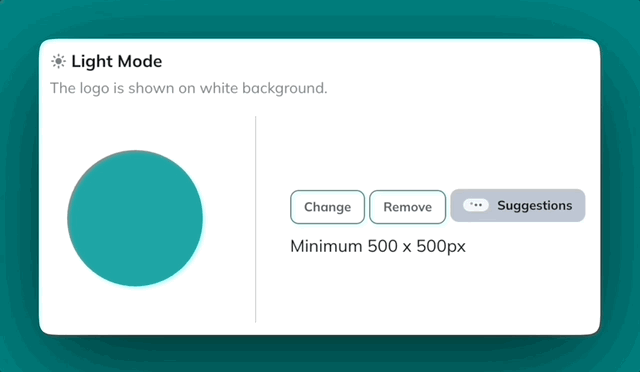
Primary Image or Video
- Recommended: 16:9 ratio, minimum 1920 x 1080px
- Appears in Collection view
- Will appear on the Space’s About page
- Can be used for Plan landing page
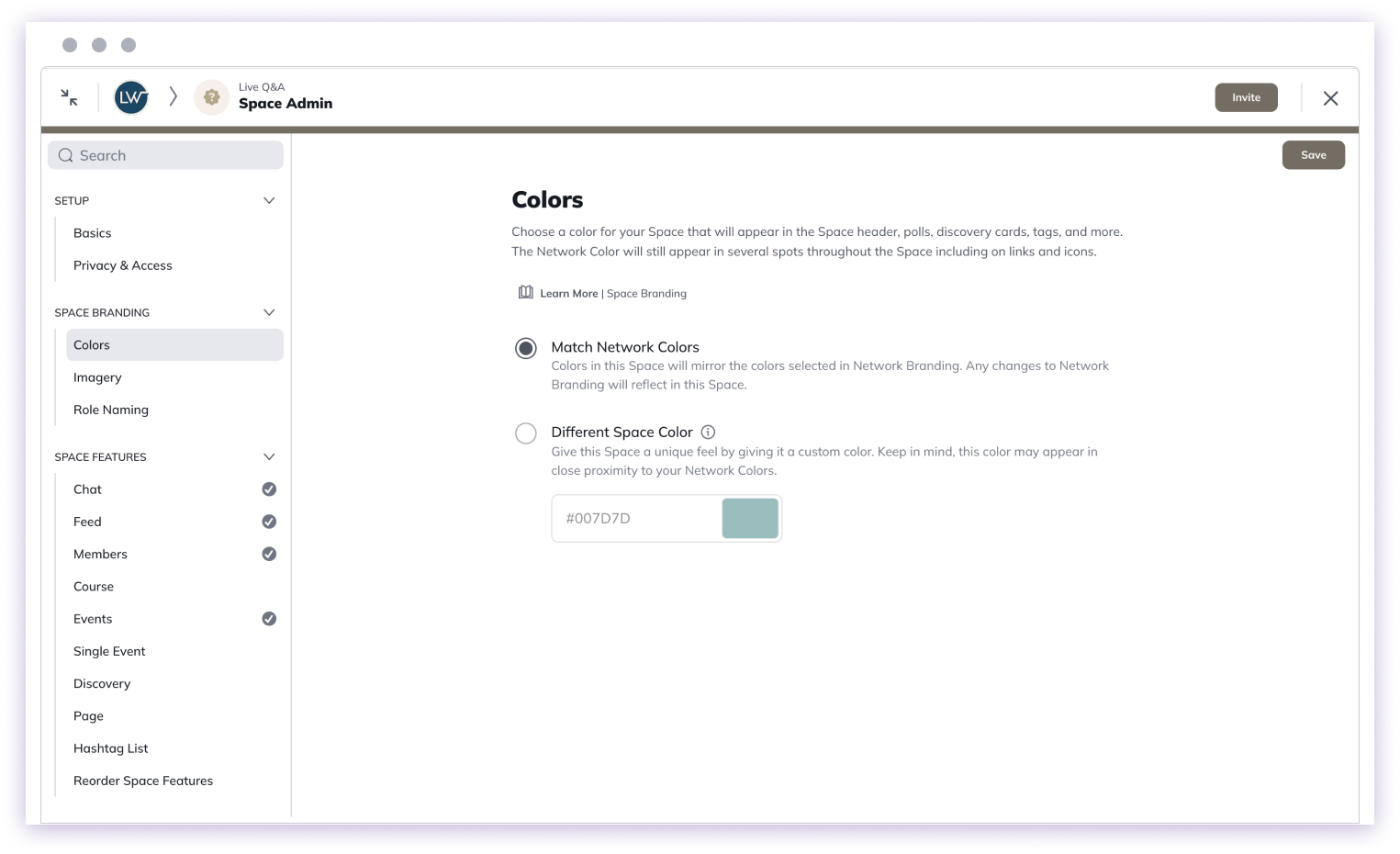
Space Banner (Community plans and up)
- Appears at the top of the Space
- Replaces logo and Space name on web and mobile apps
- Creates a prominent visual presence
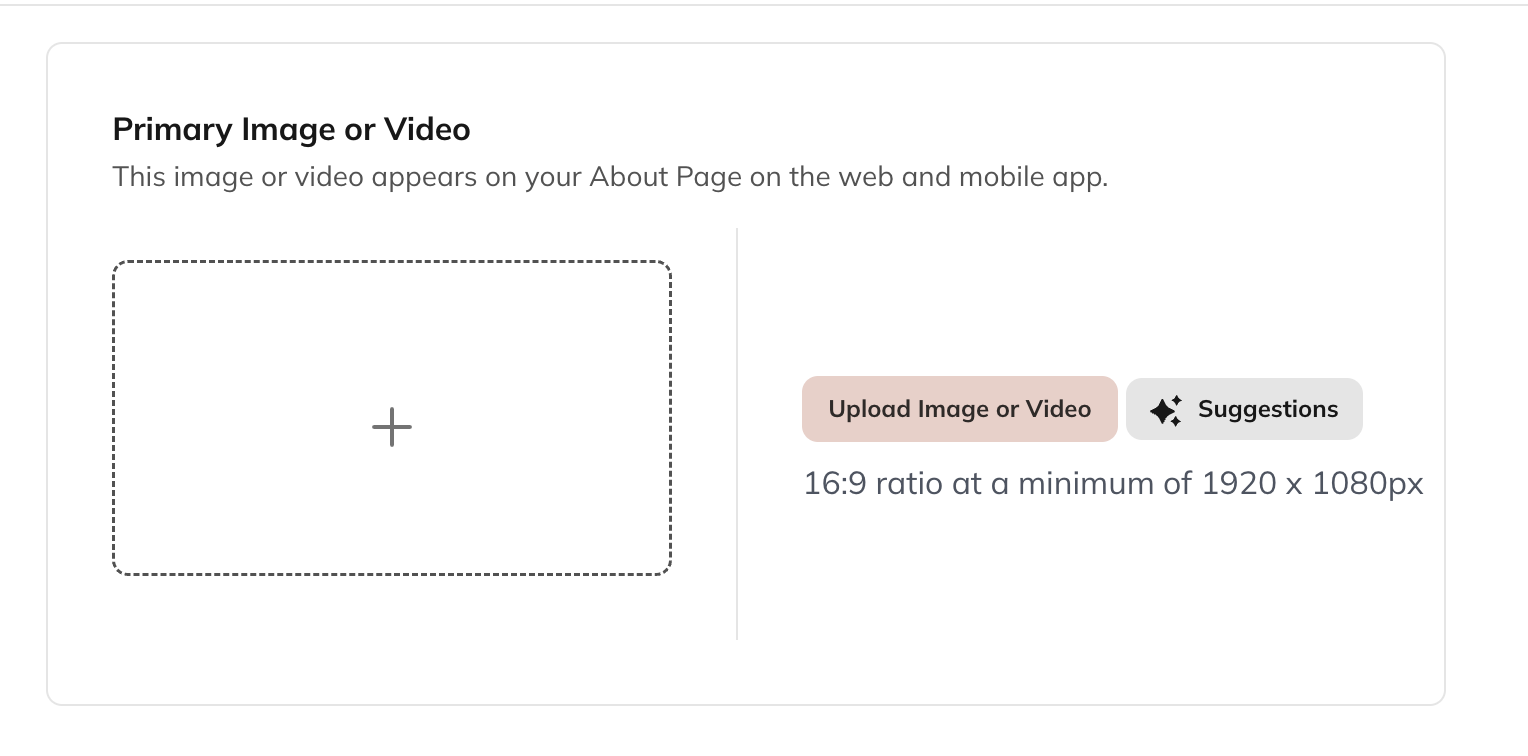
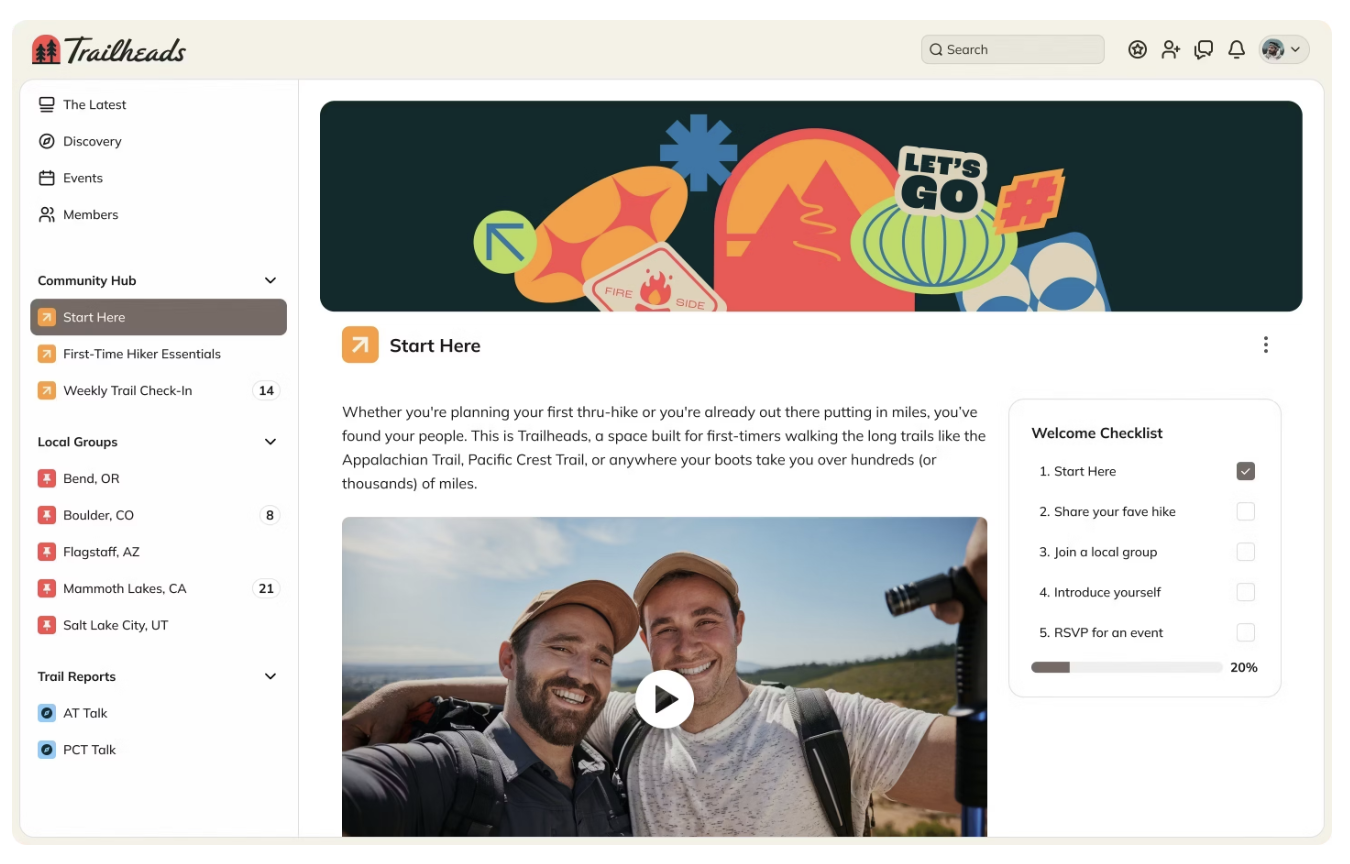
Space Branding Image
- Provides additional branding options
- Replaces logo and Space name on web and mobile apps
- Helps create a unique identity for each Space
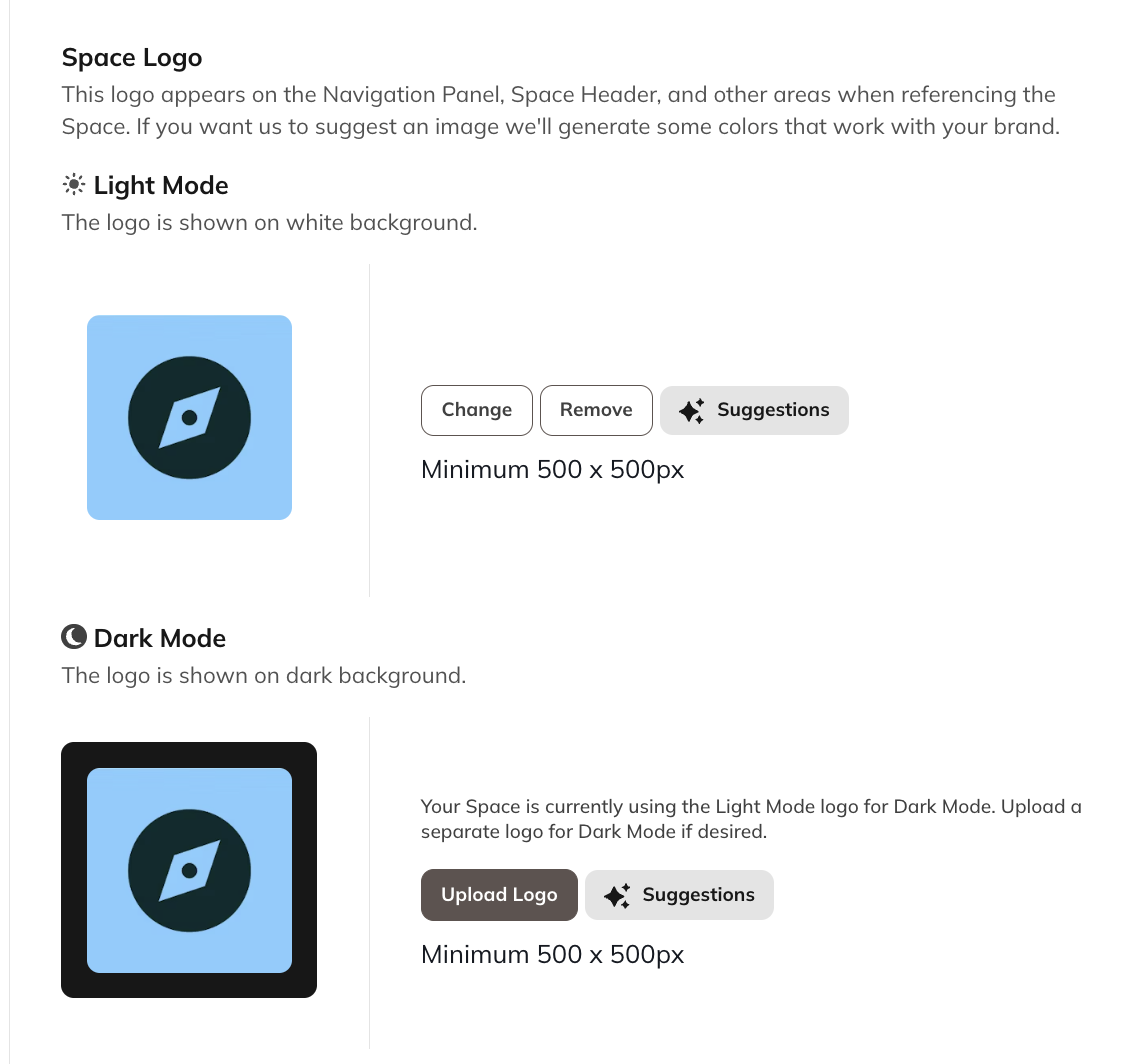
Best Practices
Use Space branding to:- Differentiate Spaces within your network
- Create visual hierarchy
- Match the theme or purpose of each Space
- Maintain consistency with your overall network brand while allowing for variation