Download the App Feature
On web, you can go to Download the App in your Personal Settings page. From there, you’ll be able to open the camera on your phone and point it at the QR code. It will open a link for you to download the app for your Mighty Network.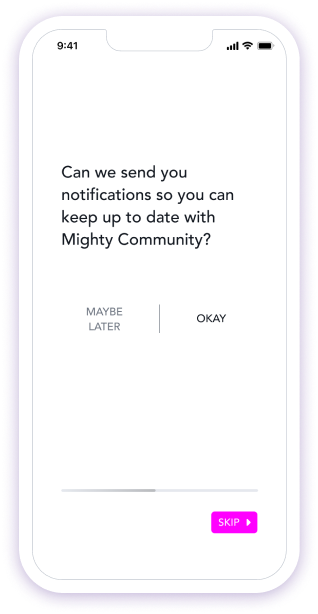
How to Sign In to the Mighty Networks Mobile App
After downloading the app, the next step is to sign in to your specific community. There are a few ways you can sign in: Option 1: Sign In with Email- Open the mobile app and tap Sign In.
- Enter your email address and tap Send.
- Check your email on your mobile device and open the message from Mighty Networks.
- In the email, tap the link for the Network you wish to access.
- The Network will open in the mobile app.
- Choose Already a Member? or tap Sign In.
- Open the mobile app and tap Sign In.
- Below the email entry box, tap Search for Your Network.
- Enter the name of your Network.
- Select your Network from the list.
- Choose Already a Member? or tap Sign In.
- Login to your Mighty Network through a web browser.
- Click on your profile picture in the top corner.
- Select Personal Settings.
- Choose Download the App.
- Use your phone’s camera to scan the QR code displayed on the screen.
- Tap the link that appears to open the network in the mobile app.
- After downloading the app, open your mobile web browser and log into your Mighty Network.
- Look for a prompt at the bottom of the screen that says View in App.
- Tap on this link and sign into your community on the mobile app.
- Open the left-side menu by sliding it out.
- Tap Switch Networks.
- Click the + button to add a new Network.
- Search for and select the Network you want to join.
How to Enable Mobile Push Notifications from Your Community
Mobile push notifications are off by default but once you’ve downloaded the app you’ll be prompted to enable them. It’s a great way to stay up to date with fellow members and the activity in your community when you’re on the go and on your phone! If you’d like to manage your mobile push notifications moving forward, you can do so by tapping your profile picture -> Personal Settings -> Notifications. From there, you can toggle Mobile Push notifications on or off.
If you previously turned off Mobile Push notifications through your mobile device settings, or didn’t allow notifications when prompted, then you may need to visit your device settings to manually allow the Mighty Networks app to send Mobile Push notifications.
If you’d like to manage your mobile push notifications moving forward, you can do so by tapping your profile picture -> Personal Settings -> Notifications. From there, you can toggle Mobile Push notifications on or off.
If you previously turned off Mobile Push notifications through your mobile device settings, or didn’t allow notifications when prompted, then you may need to visit your device settings to manually allow the Mighty Networks app to send Mobile Push notifications.