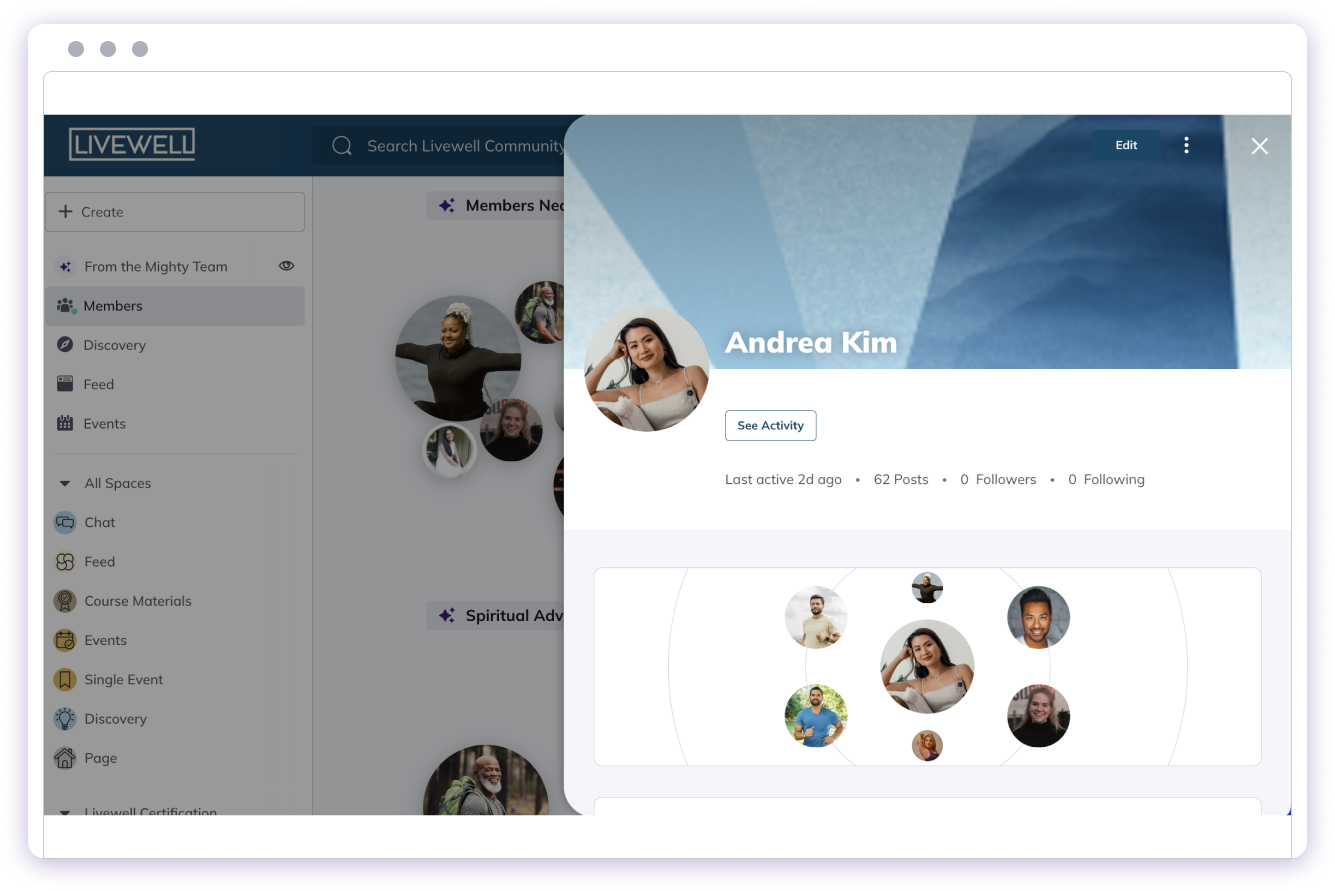
What You Can Add to Your Profile
To edit your profile, navigate to your picture in the upper right corner. This is your account menu. Go to Personal Settings Select Edit Profile
Select Edit Profile
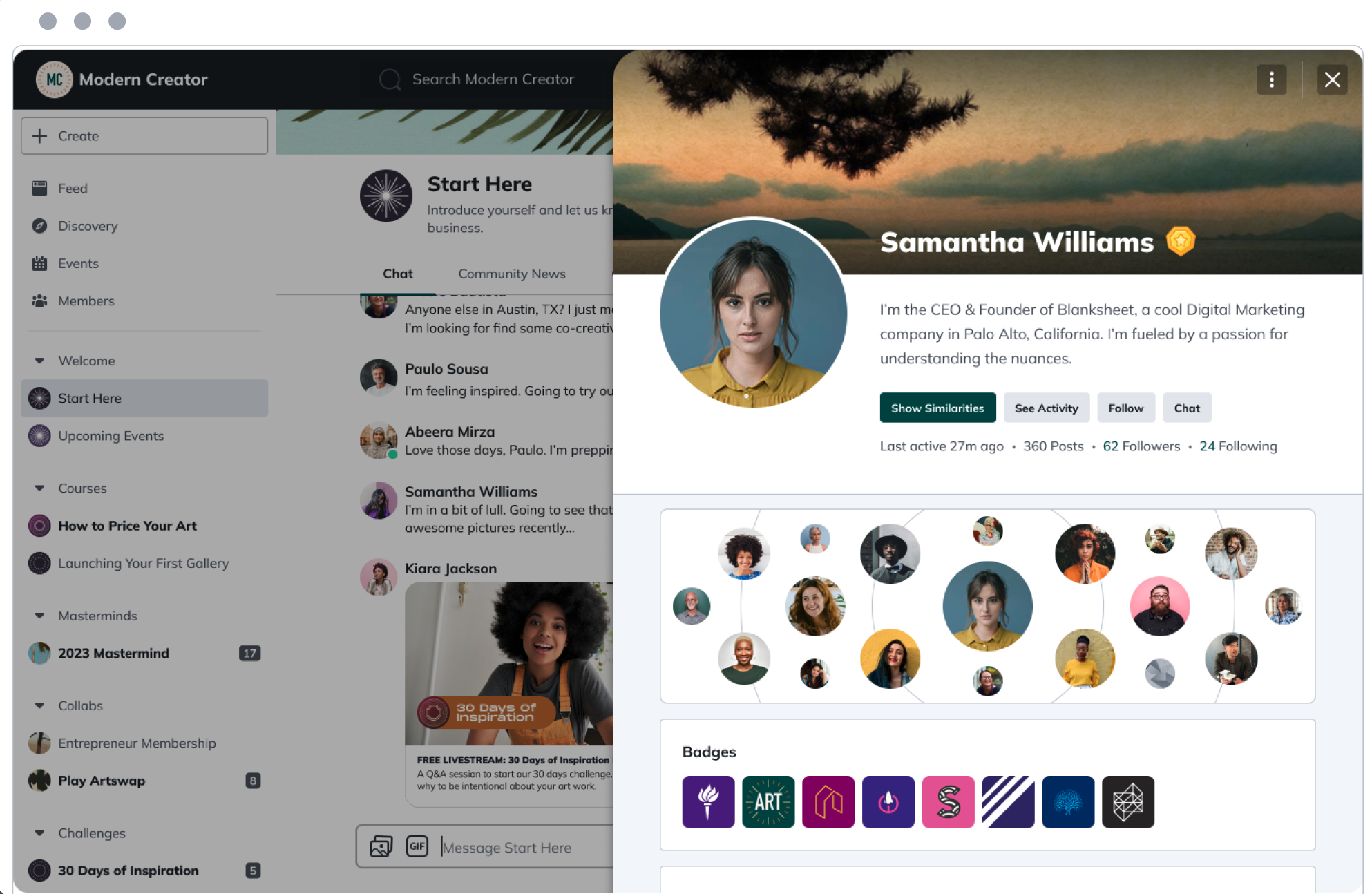
- A profile photo (this has a minimum size of 500 x 500 pixels and will be cropped into a circle). You’ll have a default abstract image here until you add a photo.
- A cover photo. This will appear as a horizontal banner on desktop and cropped to be a vertical background on mobile—so an image that’s not too busy and can be cut off works best.
- A short bio that is fully searchable
- Your location (optional)
- Your timezone
- Up to 10 personal links
- An “About Me” introduction (when you fill this out it’ll automatically post in the Global Feed on web so others can comment and welcome you. It won’t appear on mobile apps.)
- If you change your location, any posts that you posted before will show your previous location. New posts will show your new location moving forward.
- Mighty approximates your location based on platform data, though your location is not visible to other members until added to your profile page. Your Host is able to view both approximated and confirmed locations.
- Your social media profiles (we’ll automatically pull in the service’s name and icon)
- Any YouTube or Vimeo videos (we’ll pull in the video title)
- Your personal website
- Your business website
- Any blog posts you write
- Publications you’ve written