Where to Find and Edit Your Custom Fields
Depending on how your Host has set up a Custom Field, it may be:- Visible and Public – Shows up on your profile and can be seen by other members.
- Hidden and Private – Only visible to you and the Host but not displayed on your profile.
Editing Your Custom Fields
To update or add responses to Custom Fields:Public Profile Fields
- Click on your profile photo in the top right corner.
- Click on your profile picture and name.
- Select “Edit” in the top right corner.
- Scroll down to find any public Custom Fields to update them.
Private Custom Fields
- Click on your profile photo in the top right corner.Click on your profile picture and name.Select “Edit” in the top right corner.Scroll to the bottom and select “Go to Private Responses”.
- Click on your profile photo in the top right corner.
- Go to “Personal Settings”.
- Click on “Account”.
- Select “Private Responses”
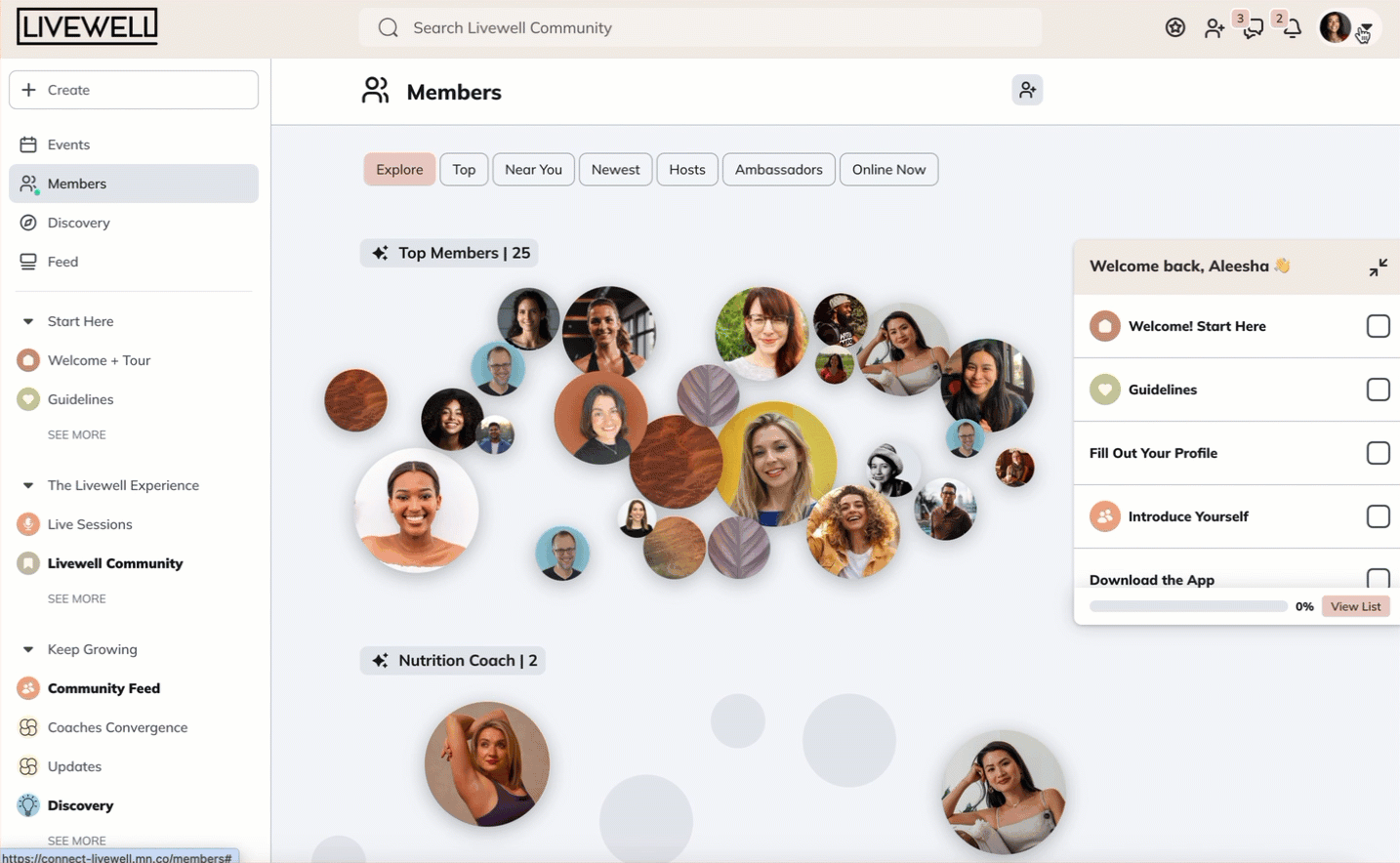
Respond to a Host’s Prompt
- If your Host adds a Custom Field, you might get a notification asking you to complete or update your response.Click the notification For Private fields: You’ll be taken to the Private Responses section.For Public fields: You’ll be taken to your profile.
